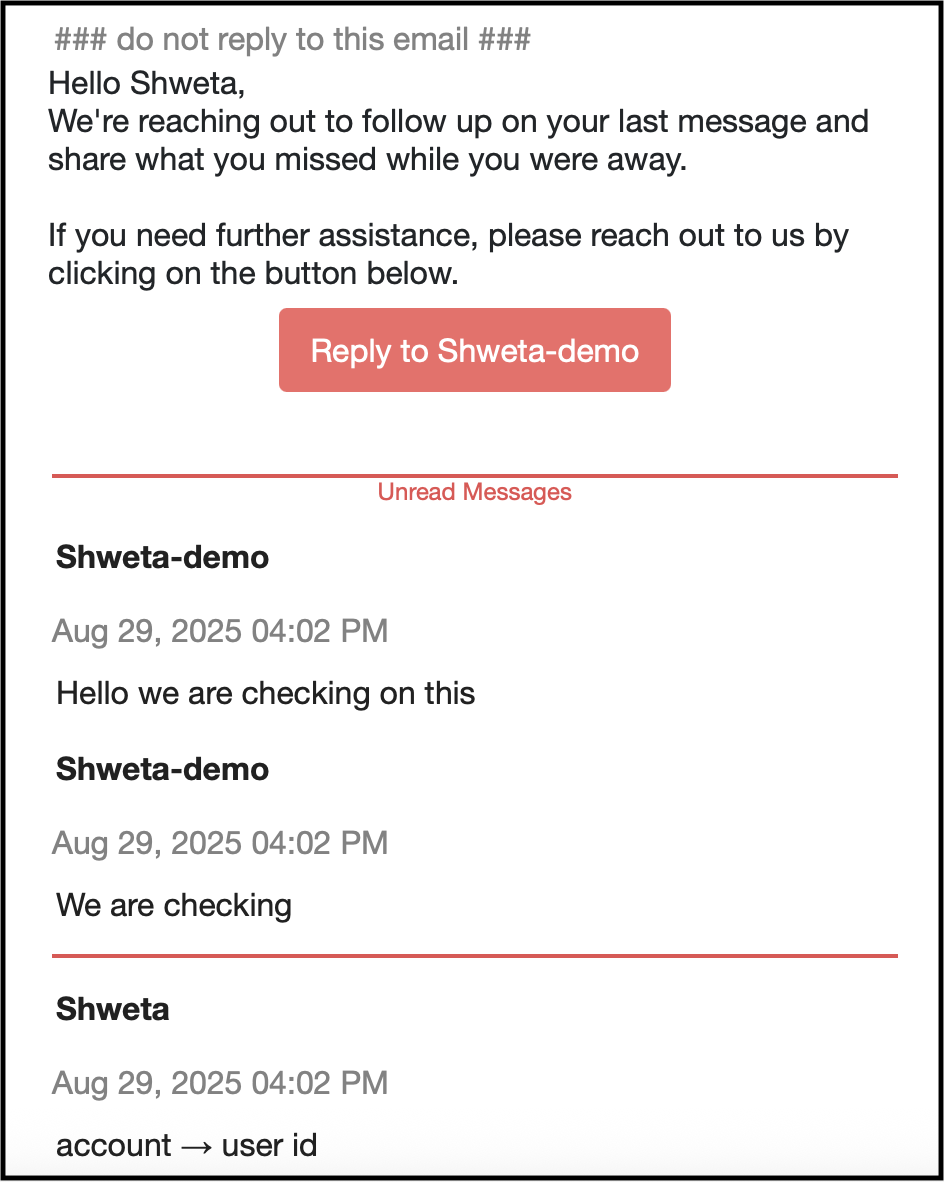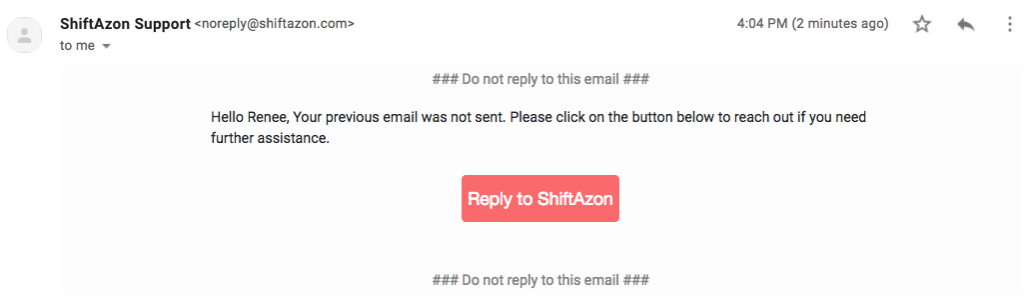After an Admin has enabled follow-up emails, the follow-up email sent to users looks like this:
Note: If the Agent has a Nickname set on their account, and you have the ‘Personalize emails to customers with agent’s nickname’ toggle enabled in the Dashboard, then the Agent’s Nickname will show instead of the name on their account.
Your end users will have the following experience based on whether they were logged in or not. A user who is not logged in is referred to as an ‘anonymous user’.
Anonymous Users
If a user was anonymous when they started a conversation in Web Chat, you must have the Identity Bot enabled to collect their name and email address in order to send a follow-up email.
When a user who was anonymous clicks on the link in the follow-up email, their experience varies based on whether they are currently logged in or not.
User was anonymous during the conversation and is still anonymous: When they click on the link, it will take them to the page where they started the conversation, and they will be able to see the previous conversation in the Web Chat widget.
Note: As long as they are still anonymous, that link will take them to the previous conversation regardless of which browser the email link opens in. These links are secure and cannot be spoofed, which ensures protection against malicious 3rd parties.
User was anonymous during the conversation, but is now logged in: When they click on the link, it will take them to the page where they started the conversation, but they will have to log out to see their previous conversation in the Web Chat widget.
You can work with your developer to configure the API to detect if a user who was anonymous during the conversation logged in before clicking the link in the email to build a user experience that fits that scenario.
Logged-in Users
When a user who was logged in clicks on the link in the follow-up email, their experience varies based on whether they are currently logged in or not.
User was logged in during the conversation but is now anonymous: When they click on the link, they will be taken to the page where they originally started the conversation (or to a custom URL based on your follow-up email settings), though they will have to log in to see it.
You can work with your developer to configure the API to detect if a user who was logged during the conversation logged out (or if a different account was logged into) before clicking the link to build a user experience that fits this scenario.
User was logged in during the conversation, and is still logged in: When they click on the link, it will take them to the page where they started the conversation (or to a custom URL based on your follow-up email settings), and they will be able to see the previous conversation in the Web Chat widget.
Note: If the user tries to reply directly to the email, an autoresponse is sent prompting them to continue the conversation via Web Chat.
To learn more about using a custom URL, see When should I redirect users to a custom URL in a follow-up email?