注意:
学習サンプルを入力する前に、インテントを作成する必要があります。
スマートインテント UIで、トレーニングサンプルを手動で1つずつ作成できます。
あるいは、CSVファイルを編集してインポートすることで、大量のトレーニングサンプルを一括で作成することもできます。
これらの記事をご覧ください。
トレーニングサンプルを作成するには、以下の手順に従ってください。
- 管理者としてHelpshiftアカウントにログインしてください。
- Helpshiftツールバーで、Helpshift AIボタンをクリックします。
- Helpshift AIのページで、スマートインテントカードを探してください。
- スマートインテントカードの管理 ➔をクリックしてください。
これにより、スマートインテントページが開き、デフォルトで「インテント」タブがアクティブになります。
作成したインテントグループごとにカードが表示されます。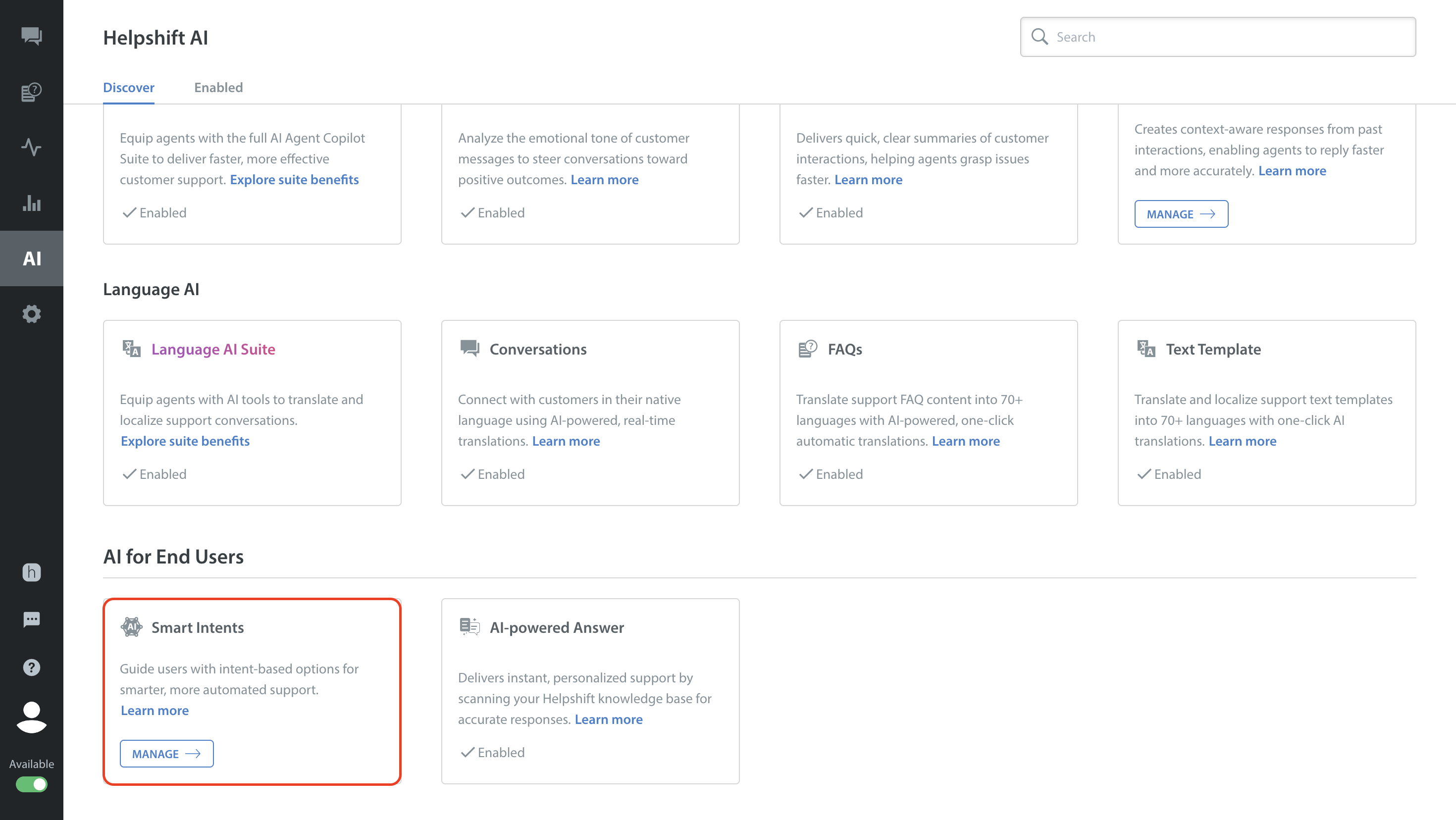
- トレーニングサンプルで更新したいインテントを含むインテントグループに移動します。
インテントグループカードが折りたたまれている場合は、トグルボタンをクリックして展開してください。 - 更新したいインテントの[その他のオプション]ボタン(⋮)をクリックします。
- ドロップダウンから編集を選択してください。
インテントの編集サイドバーが右側からスライドインします。
- サイドバーの「トレーニングメッセージ」セクションで:
- 必要に応じて、できるだけ多くのトレーニングサンプルを追加してください。
- 変更を保存するには、保存をクリックしてください。


