Agent Groups enable Admins to manage different tiers of support and improve team efficiency when responding to large volumes of Issues. Utilizing Agent Groups with Smart Views and Queues allows you to maximize your efficiency and leverage your ability to handle various types of Issues.
Agent Groups are great for:
- Large support teams with hierarchy (Directors, Managers, Associate Managers, Representatives)
- Apps that offer support in multiple languages (English Group, French Group, Japanese Group)
- Accounts with multiple apps (groups to support users for each app)
To automate Issue assigning and tagging, we recommend reviewing our guide to Workflow Management to learn how to set up your Group’s workflow.
Only Admins can create Agent Groups. If you are an Agent, please direct your Helpshift Admin to this FAQ.
To Create an Agent Group:
- Navigate to Settings > Organization > Groups, then click the ‘ New Group’ button.
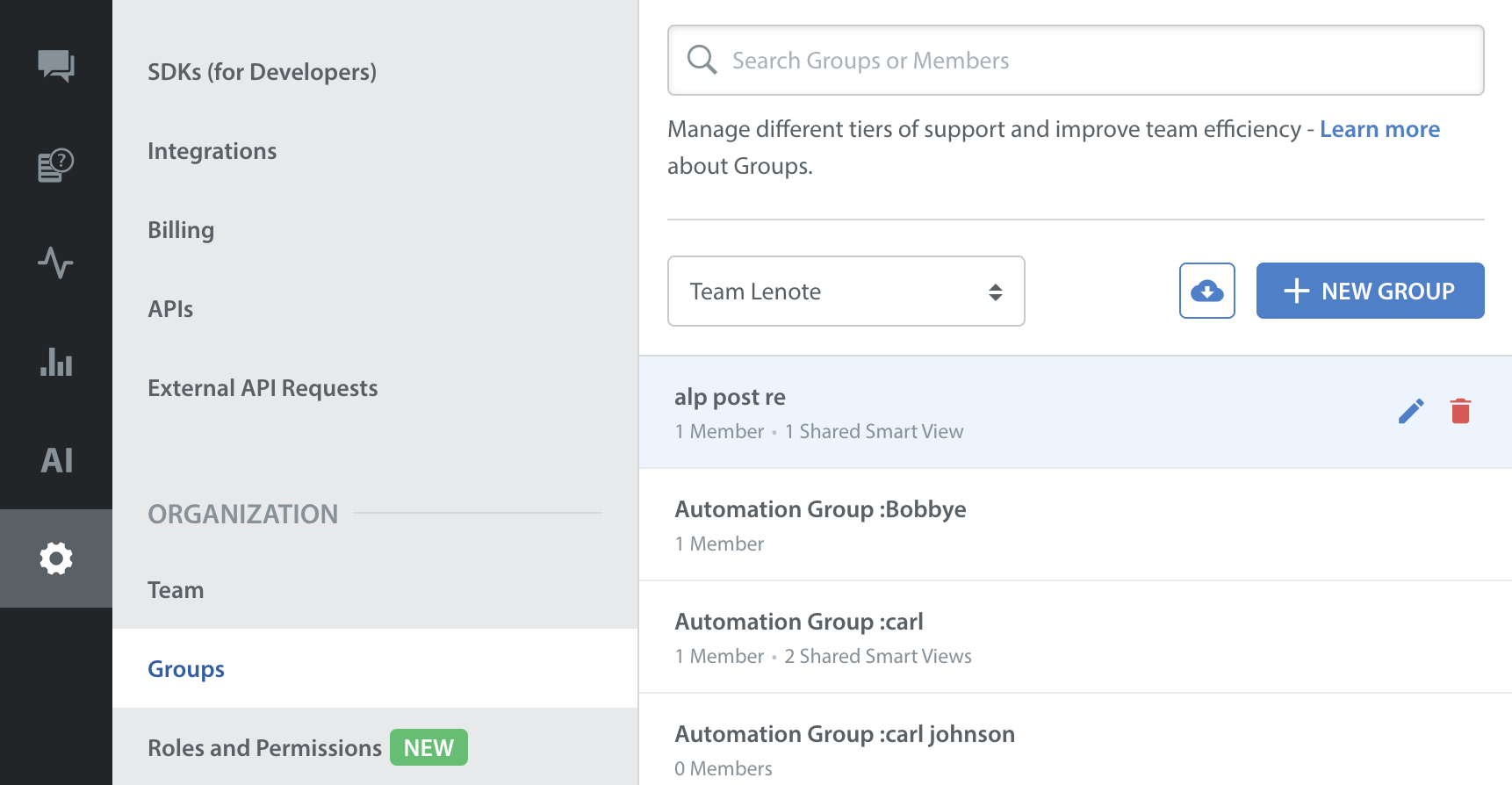
- A pop-up will appear where you can create a name for your Group and add in the names of the Agents you want in the Group (Press ‘Tab’ after each Agent’s name is populated so you can enter in each additional Agent).
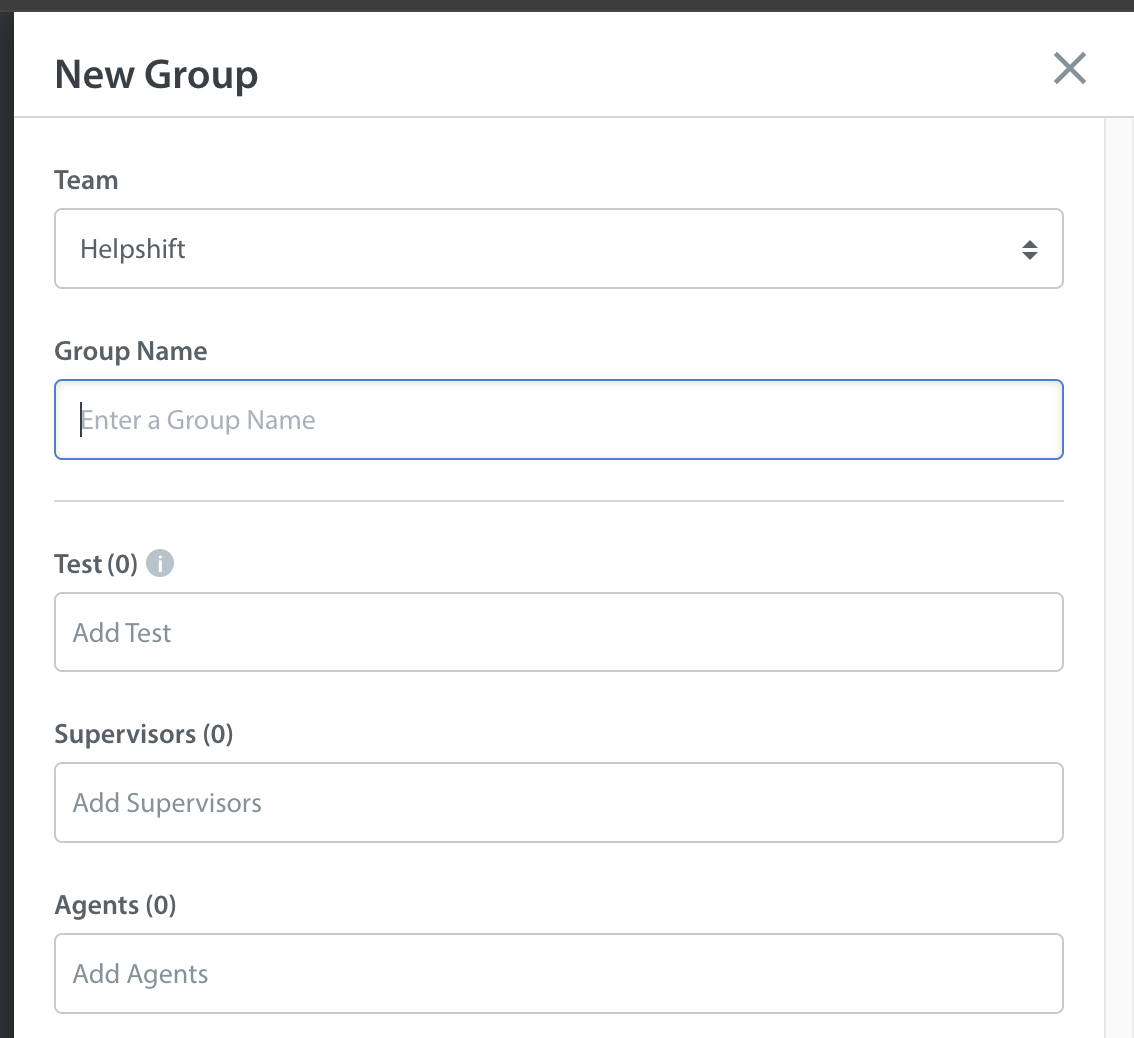
To learn how to create a Shared Smart View for your Groups, see How do I create Smart Views?
