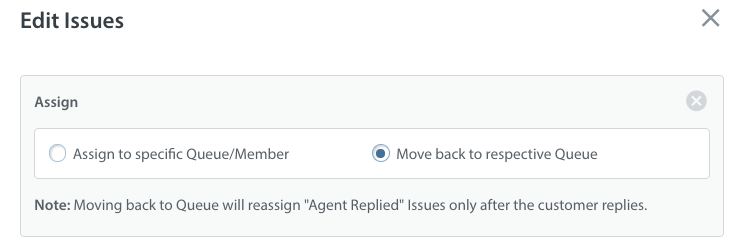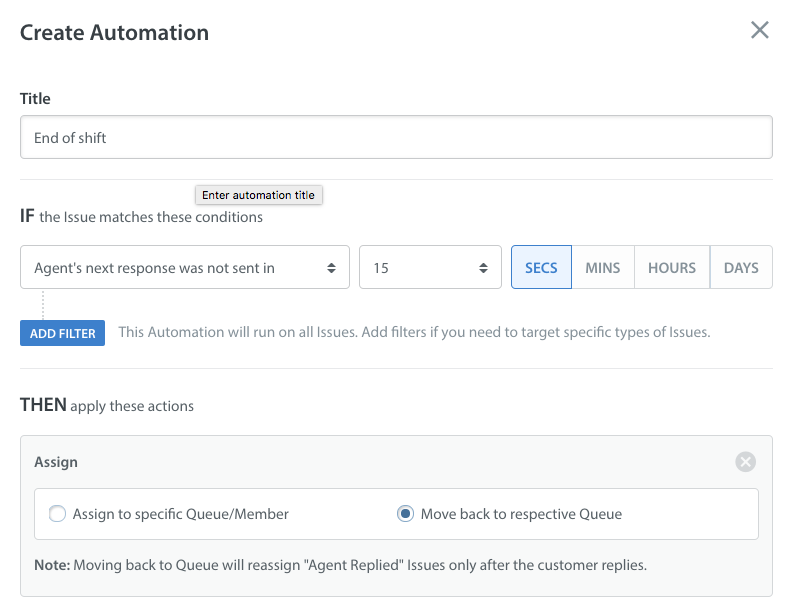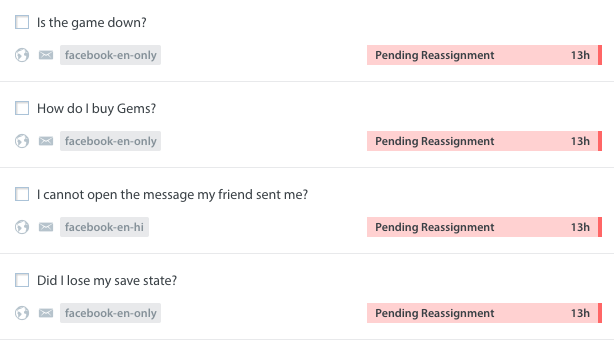Helpshift does not allow you to explicitly unassign an Issue once it’s been assigned to you. However, you may need to ‘unassign’ an Issue from yourself in the following scenarios:
- End of Shift: Your shift ends, and you want to ensure the Issue is followed up on while you’re offline.
- Transfer Issue: The Issue needs to be transferred because it doesn’t doesn’t fit your specialization, e.g. a Spanish language Issue assigned to an English language Agent, or the Issue needs to be escalated.
Here’s our best practices for handling these scenarios:
1. End of Shift
For smaller teams:
- Reassign the Issue to a Supervisor or Admin.
- Have a fellow Agent assign the Issue to themselves via the ‘Assign to me’ button.
For larger teams, we recommend that you enable Queues.
- With Queues, move the Issues back to their respective Queue via a Bulk Action by selecting ‘Move back to respective Queue’ in the ‘Edit Issues’ pop-up.
- As an Admin, you can also set up Time-Based Automations to move Issues back to their respective Queue if the user replies and the Agent isn’t responsive. When setting up the Automation, under ‘Assign’, select ‘Move back to respective Queue’.
2. Transfer Issue
For all team sizes:
- Reassign the Issue to a Supervisor or Admin to handle.
For larger teams with Queues:
- Reassign the Issues to a new Queue using a Time-Based Automation, Bulk Action, or manual reassignment.
Please note: when transferring Issues, it is important to reassign these Issues to a Queue or team member instead of moving them back to their respective Queue. Reassigning vs. moving Issues works as follows:
- Moving an Issue back to it’s respective Queue updates the Issue status to Pending Reassignment, which makes it actionable for all Agents working out of that Queue. If the Issue was last replied to by an Agent, and your team uses Auto-Assignment, it will only be reassigned to a new Agent per the Queue rules once the end user replies back.
- Reassigning an Issue to a Queue updates the Issue status to ‘Waiting for Agent’. If the Issue is reassigned to a team member, that specific team member is now in charge of replying to the Issue. If the Issue is reassigned (not moved) to a Queue, it will be automatically assigned to a new Agent set to work out of that Queue per your Auto-Assignment settings.