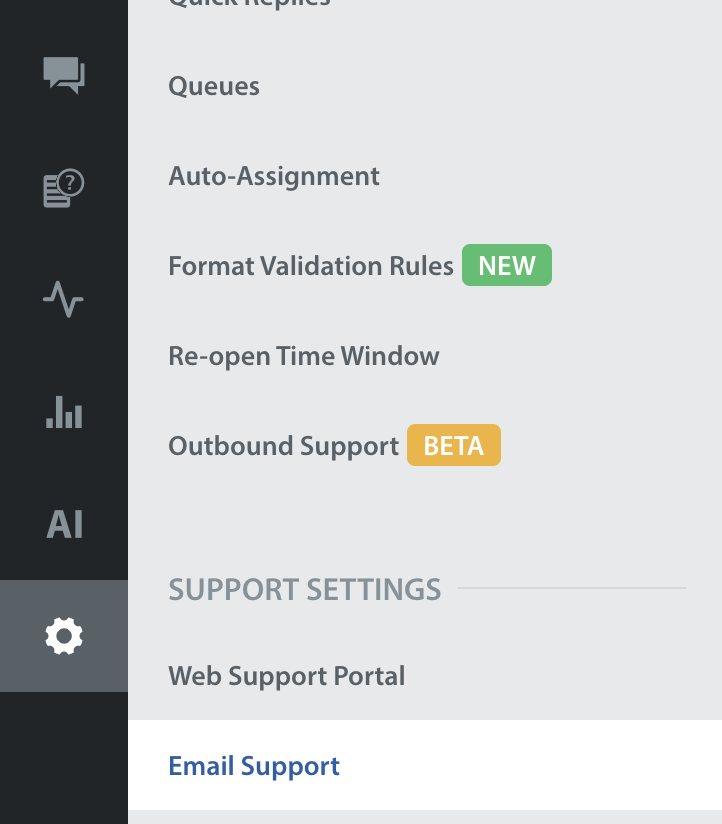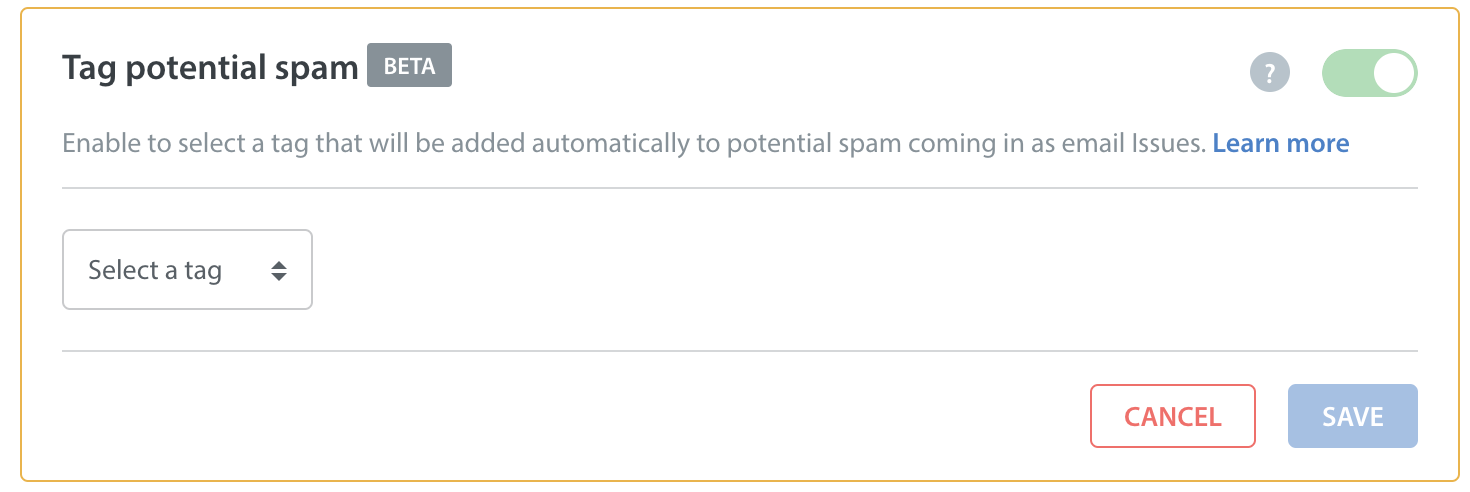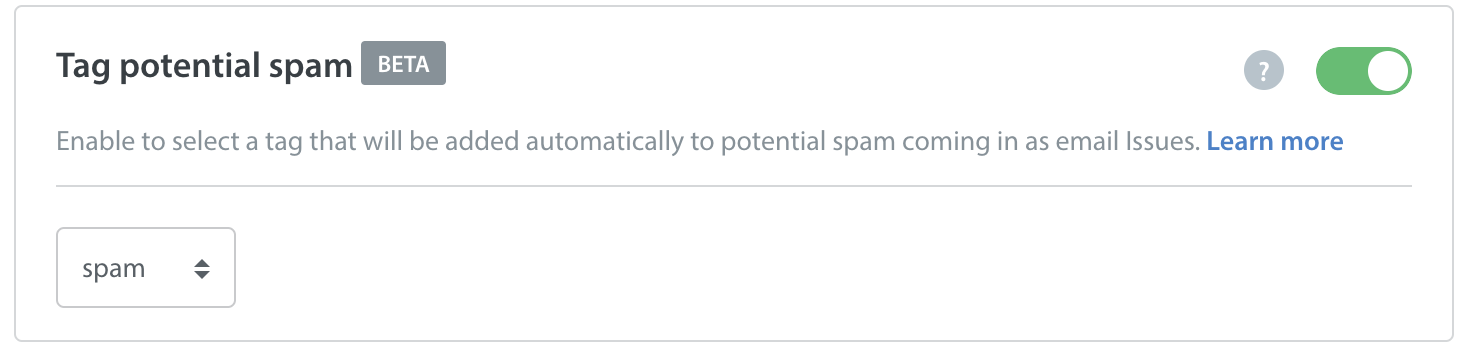Helpshift uses Mailgun to identify and filter the vast majority of email spam that is sent to your Dashboard on a daily basis. However, spammers frequently change their tactics and email addresses to avoid having their messages blocked, so some messages still get through.
We offer two ways you can identify and block email spam from within your Dashboard.
1. Configure & enable our email spam prevention tool
Our email spam prevention tool is designed to allow you to configure automatic tagging of potential spam Issues (currently in beta). Once you’ve created this tag, you can route these Issues to a designated Smart View. This frees up your support team to file away spam and continue working on legitimate Issues.
Prior to completing the steps below, you’ll first want to create a spam tag in the active tags area of your Dashboard. For a refresher on how to do this, see How do I create and use tags? To make it easy to identify, you should name this tag something like spam or potential-spam.
You’ll also want to set up a Smart View for managing spam Issues. This is critical to providing a place where Issues tagged as spam can be manually reviewed to ensure no legitimate Issues were erroneously routed there. If you identify spammers via a review of these Issues, your Admin can add them to your email block list. To do so, please see How do I create Smart Views?
Once you’ve created your Smart View and spam tag, navigate to Settings > Support Settings > Email Support.
On this page, switch the ‘Tag potential spam’ toggle from OFF to ON. This will bring up a drop-down where you can select the tag that should be applied to all spam email Issues.
Search for and select the tag you created in the ‘active tags’ step as listed among your active tags, then click ‘Save’.
This tag will now be listed in the Email Support Settings area as the designated tag for spam.
Note: These features work only for Non-China domains.
2. Set up Automations to automatically tag and filter potential email spam Issues
You can set up Automations to automatically tag and filter email spam based on select criteria, such as the email domain (e.g. joe@frequentspamsender.com) or keyword. To learn how, see What are New Issue Automations, and how do I set them up?