Note: You cannot use an intent menu until it is populated with intents and published.
Refer below given articles:
To use the QSB with smart intent, you must enable the greyed-out faq toggle in the Intent menu for a specific intent.
To set/support smart intent for quick search bot(QSB), follow the steps given below:
Enable smart intent with quick search bot
By default, Smart Intent doesn't support a quick search bot even if in the app setting the Quick search bot (QSB) feature is enabled. To use the QSB with smart intent it is required to enable FAQ toggle in the Intent Menu for a specific intent.
To enable the quick search bot with smart intents, follow the steps given below:
- Log in to your Helpshift instance as its administrator.
- On the Helpshift toolbar, click Helpshift AI.
- From Helpshift AI dashboard, click MANAGE ➔ on smart intent card.
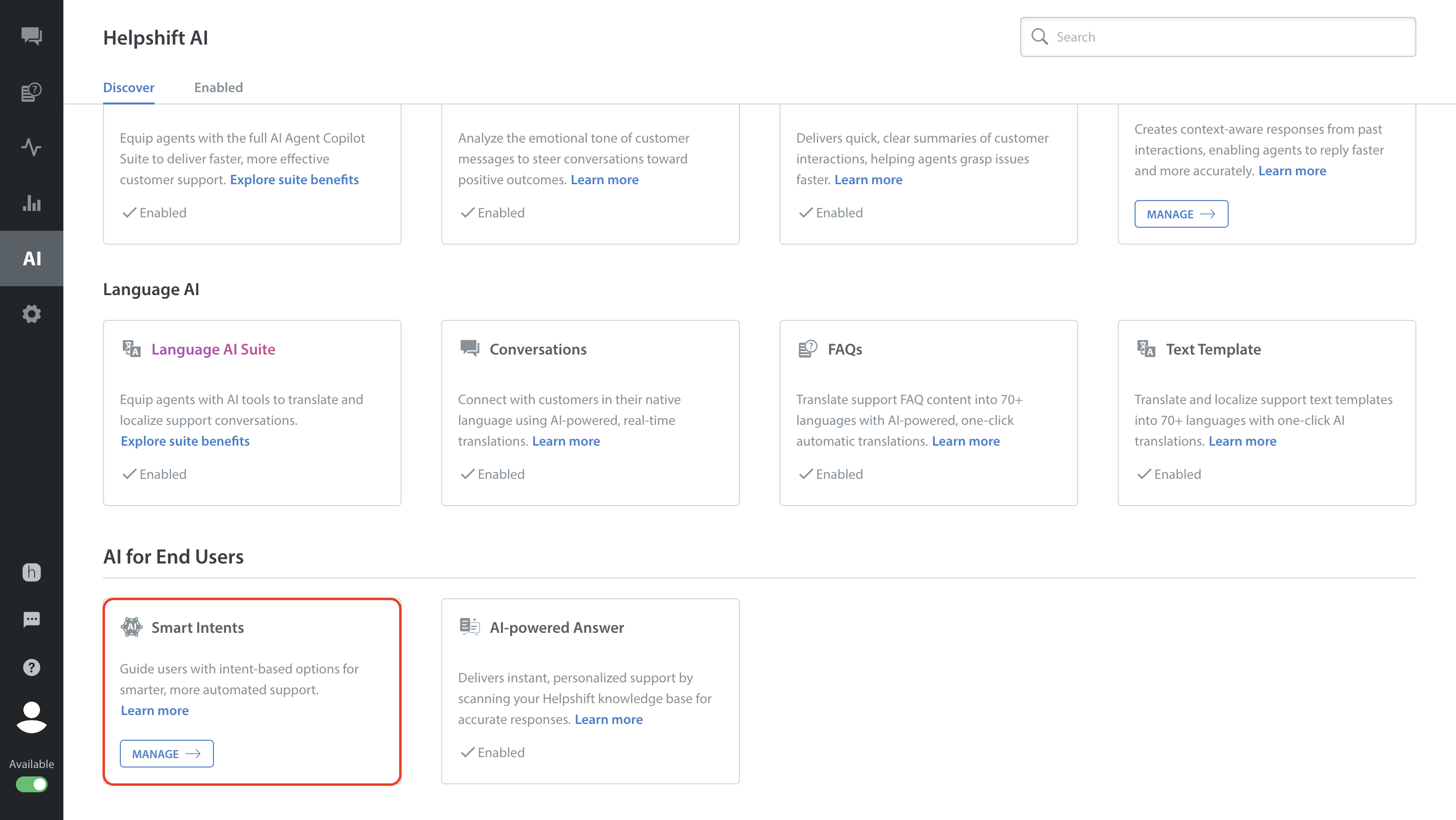
- On the smart intents page, go to Intent Menus section.
Here you can see the multiple intent menus are published/unpublished.
- Select the specific intent menu that you wish to make changes.
- Now from intent groups, select the specific intent group and within the intent group select the specific intent.
- Click on the FAQ toggle to enable the quick search bot.
- Click SAVE & PUBLISH.
The smart intent is enabled for quick search bot feature for the selected app.
Note: The FAQs will be shown for specific intent for which we have enabled the toggle.
