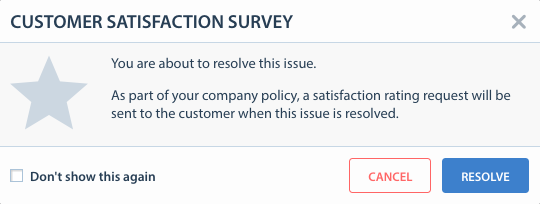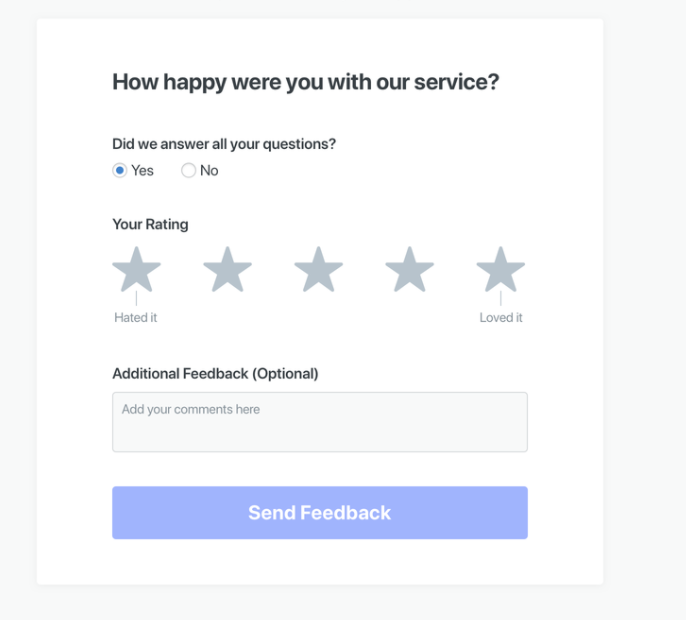Customer Satisfaction Surveys, or CSAT, provide you with a way to gather honest, qualitative feedback from your app users. Combined with a quantitative metric like Number of Issues Resolved, CSAT allows you to measure your Agents’ effectiveness when working with customers. For example, once you enable CSAT, you’ll be able to see that your Agent resolved 50 issues last week and received 5-star ratings on all of them.
If you have CSAT enabled, the process will go like this: when an Agent resolves an Issue, and your user confirms that he has no other questions, Helpshift will prompt your user to rate his/her experience on a 5-point scale. This prompt includes an optional feedback field.
To enable in-app CSAT, proceed as follows:
- Navigate to the Settings page from within the Dashboard.
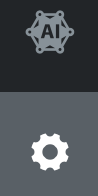
- Under ‘App Settings’, select the app you’d like to enable CSAT for.
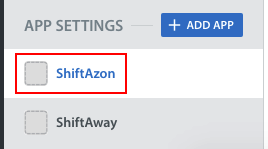
- Navigate to the In-App SDK Configurations area, then click the ‘Configure’ button.
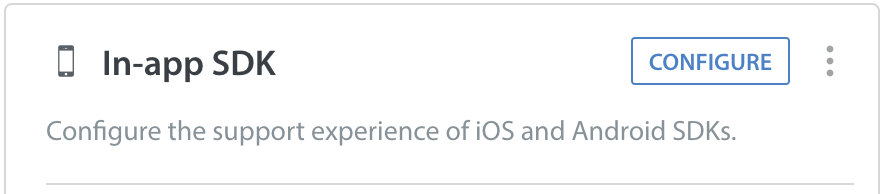
- On the Resolution Experience tab, enable the Customer Satisfaction Survey toggle to ON.
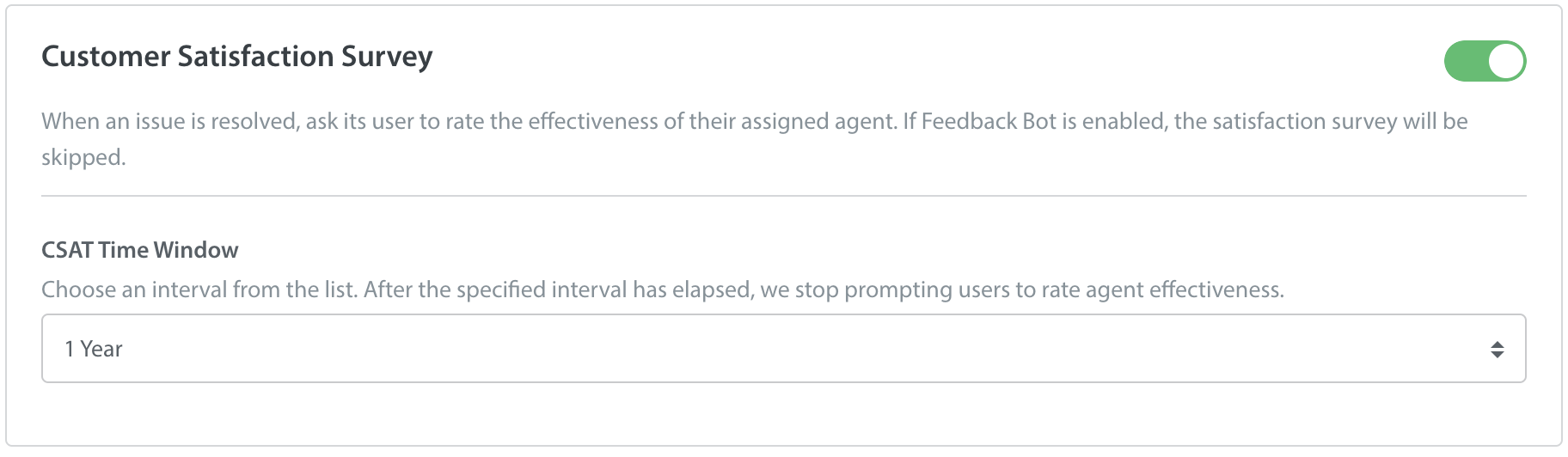
You can also configure the CSAT Expiry Time Window:
- The time window is applicable only if the CSAT toggle is enabled
- By default, the time window is set to 1 Year. You have the option to change the value from the drop-down to any of the following values:
- 6 Hours
- 12 Hours
- 1 Day
- 2 Days
- 3 Days
- 5 Days
- 7 Days
- 10 Days
- 15 Days
- 20 Days
- 30 Days
- 2 Months
- 3 Months
- 6 Months
- 9 Months
- 1 year
- Click ‘Save & Publish’ in the top right corner.
- If the expiry time period is set to less than 1 day, we recommend that you enable Push Notification.
- The CSAT Expiry Time Window is applied to issues ‘Resolved’ after the time window has been saved. When the CSAT Time Window is adjusted multiple times, the new changes will not have any impact issues that are already expired.
- The end-user will not be shown the CSAT form after the expiry time window is passed.
Note : The CSAT expiry feature is available for issues created via SDK version 7.8.0.
If both the Resolution Question and CSAT toggle is enabled, it is recommended to set the CSAT expiry window longer than the resolution question window.
To enable email CSAT, proceed as follows:
- Navigate to Settings > Support Settings > Customer Satisfaction Survey.
- Select ‘Never’ ‘1 day’ ‘3 days’ or ‘5 days’ from the ‘Send customer satisfaction survey after’ drop-down menu.
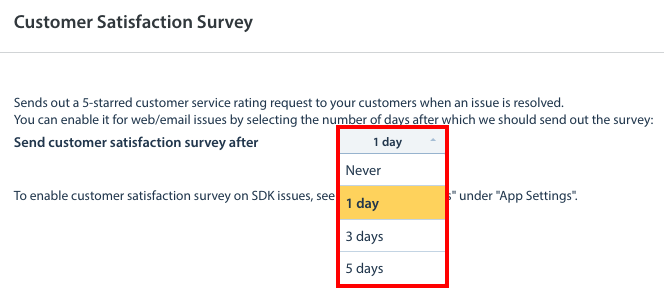
Note: if you update your ‘Send customer satisfaction survey after’ selection, that change will not take effect until 2pm GMT. For example, if you have set your survey to send after 5 days, then later update this setting to send the survey after 1 day, any Issues resolved prior to that setting change which have not yet received a CSAT survey as of 2pm GMT the next day will receive a CSAT survey after 1 day.
To allow your Agents and Supervisors to review CSAT feedback, please see How do I allow Agents & Supervisors to review CSAT feedback?