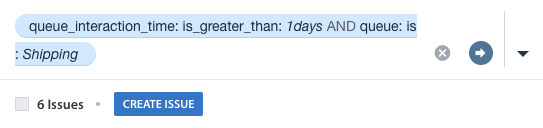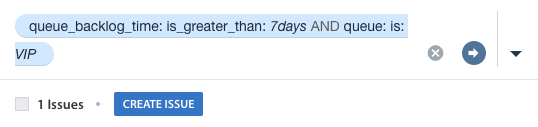Search By Interaction Time
You can search for Issues by interaction time using the field queue_interaction_time. Interaction time is measured as the duration of time between the Agent’s first reply and when the Issue was resolved, reassigned to a Queue, or moved back to a Queue.
Please note the following about how the queue_interaction_time filter works:
When this filter is applied without specifying a Queue, then the interaction time will be shown for the latest Queue.
For example, if an Issue was initially in Queue A and then was moved to Queue B, and you use the queue_interaction_time field without filtering for a specific Queue, then the interaction time will be measured and shown for that particular Issue for Queue B only.
With this search, all Issues across all Queues with a matching interaction time will be listed.
When this filter is applied while also filtering for a specific Queue, then the interaction time is shown for that Queue only.
For example, if an Issue was initially in Queue A and then was moved to Queue B, if you use the queue_interaction_time field and then also filter for Queue A, the Issue will not be listed in the list of Issues that appears, as it is not currently in Queue A.
With this search, only Issues with a matching interaction time from Queue A will be listed.
Search By Backlog Wait Time
You can search for Issues based on how long they were in a backlog by using the field queue_backlog_time. The backlog time is defined as the duration of time between when the Issue was assigned or moved back to a Queue to when it was assigned to an Agent.
Please note the following about how the queue_backlog_time filter works:
If the Agent who resolved the Issue is removed from your Helpshift Dashboard, then the Issue is reopened with an Issue status of unassigned. We will measure the time in the backlog from this point of unassignment to when it is assigned again.
The above is also true for Issues resolved by New issue Automations as well as for reopened Issues that are moved back to a Queue.
When this filter is applied without specifying a Queue, then the backlog time will be shown for the latest Queue.
For example, if an Issue was initially in Queue A and then was moved to Queue B, and you use the queue_backlog_time field without filtering for a specific Queue, then the backlog time will be measured and shown for that particular Issue for Queue B only.
With this search, all Issues across all Queues with a matching backlog time will be listed.
When this filter is applied while also filtering for a specific Queue, then the backlog time is shown for that Queue only.
For example, if an Issue was initially in Queue A and then was moved to Queue B, if you use the queue_backlog_time field and then also filter for Queue A, the Issue will not be listed in the list of Issues that appears, as it is not currently in Queue A.
With this search, only Issues with a matching backlog time from Queue A will be listed.
To learn more about Advanced Search, see What is Advanced Search, and how do I use it?
To learn how to save searches you conduct frequently, see How do I use the Saved Search feature?