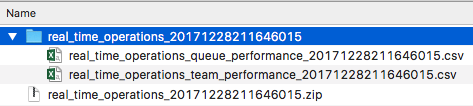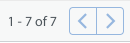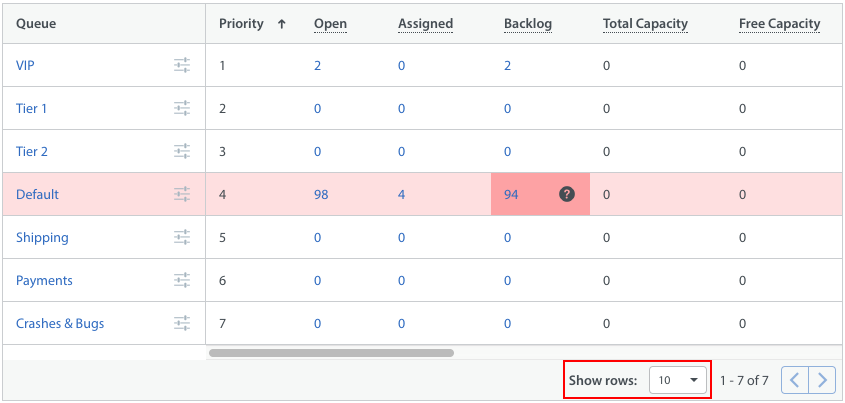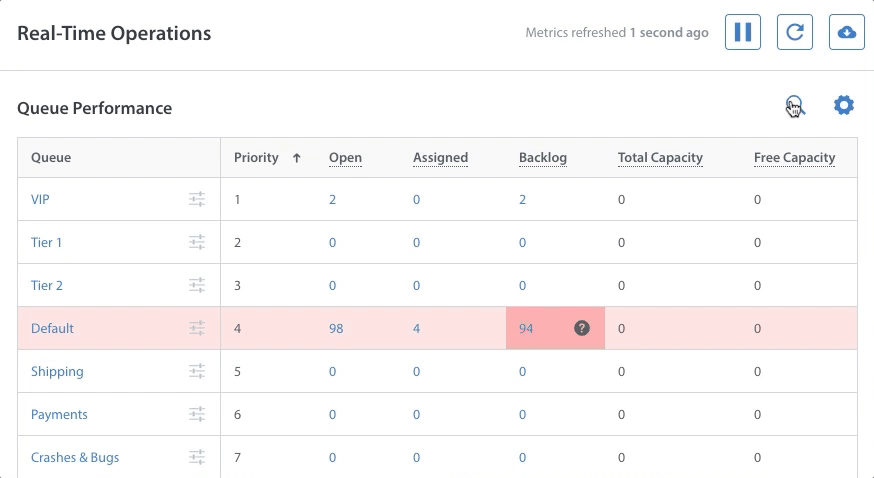Real-Time Operations data can only be exported while live updates are paused. To pause live updates, click the ‘pause’ button on the Real-Time Operations page.
While your metrics are paused, click the ‘download’ button to the right of the refresh button.
This will initiate the download of a zip file containing a folder with two CSVs; one for Queue performance, and one for Team performance.
Please note: the data downloaded is only what is currently visible on the Real-Time Operations page. If your metrics extend into multiple pages, you will need to navigate to those pages and redo these steps to download those metrics.
You can increase how many rows display per page to adjust the ‘Show Rows’ setting to download additional metrics into one CSV, as seen below.
You can also download data for only specific metrics by searching for those metrics using the search bar above the table. Since only those metrics are now displayed.