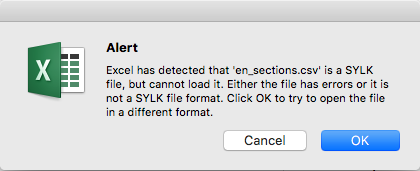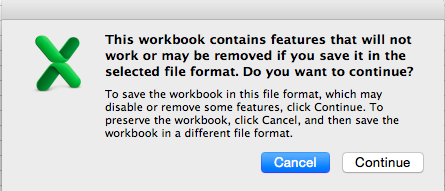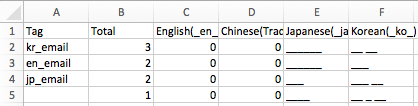When attempting to bulk update FAQs, there are several different error messages that may appear during the process. Some universal steps to avoid encountering any of these types of errors are as follows:
- Do not use Excel or any other non-Unicode compatible document editor to save your CSV. This includes copy-pasting from these types of documents. Please use Ctrl+Shift+V (PC), or Command+Shift+V (Mac) to strip all formatting while transferring data from other documents.
- While opening or saving the files, if it prompts you to select a field delimiter, select commas – this will correct problems you’re facing with cells and formatting.
- Saving in Unicode (UTF-8) will preserve your document for importing. We recommend using Open Office (free), Numbers (Mac), or Google Sheets to do this. You will also need to use one of these programs if you include special characters (from another language, for example) in your spreadsheet that you need to convert to CSV to upload into Helpshift.
Steps to resolve each type of error message you may see when bulk updating are below:
Issues with opening a CSV
When attempting to open a CSV file via Excel, you may see an alert stating ‘Excel has detected that ‘[filename].csv’ is a SYLK file, but cannot load it. Either the file has errors or it is not a SYLK file format. Click OK to try to open the file in a different format.’
This is because, the default formatting automatically applied by Excel is not compatible with the format required for a smooth upload. If you already edited your CSV using Excel, an incompatible program, or copying from a non-Unicode document, please double click each cell when copying text, and use Ctr-Shift-V (PC), or Command+Shift+V (Mac) while pasting to strip all formatting while transferring data from other documents. Saving or exporting in Unicode (UTF-8) will preserve your document formatting.
Another type of alert commonly seen in Excel is as follows: ‘This workbook contains features that will not work or may be removed if you save it in the selected file format. Do you want to continue?’
You will see this message if you have saved the file in a deprecated Excel file format, such as .xls. The error will not appear if you save in a current file format, such as .xlsx, .xltx, or .xlsb. You can switch the file type in the ‘Save As’ dialog.
We recommend using Open Office, Numbers (Mac only), or Google Sheets to avoid this error.
Issues with saving a CSV in a specific language (with special characters)
You may see an error when saving a CSV file in a language with special characters where the special character (å) within the file changes to a question mark (?) or a blank line (___). This will prevent you from being able to save the file.
This occurs when using Excel or another non-Unicode compatible document editor to edit the file.We recommend using Open Office, Numbers (Mac only), or Google Sheets to avoid this error.
If you continue to experience issues preserving your text and formatting, please reach out via our contact page and attach the CSV file.