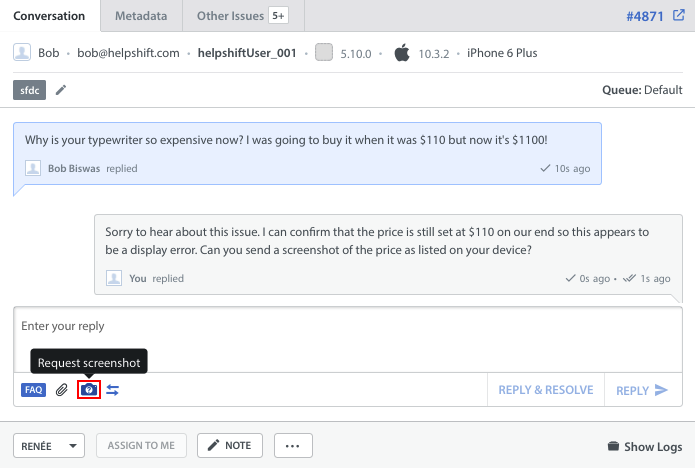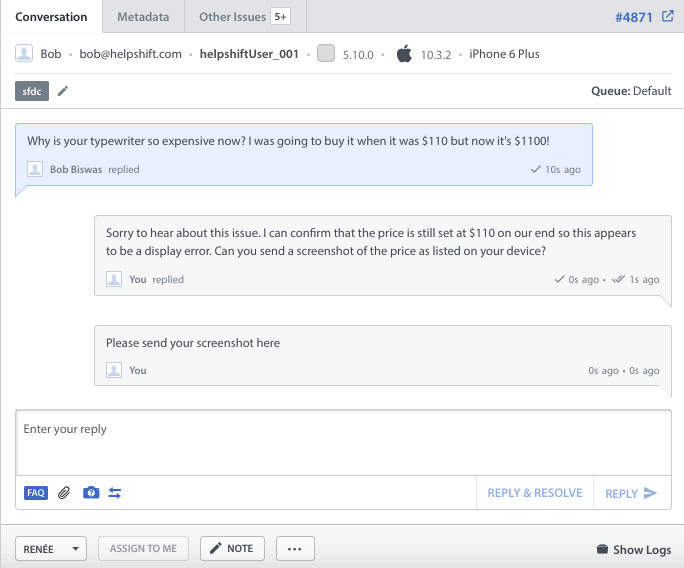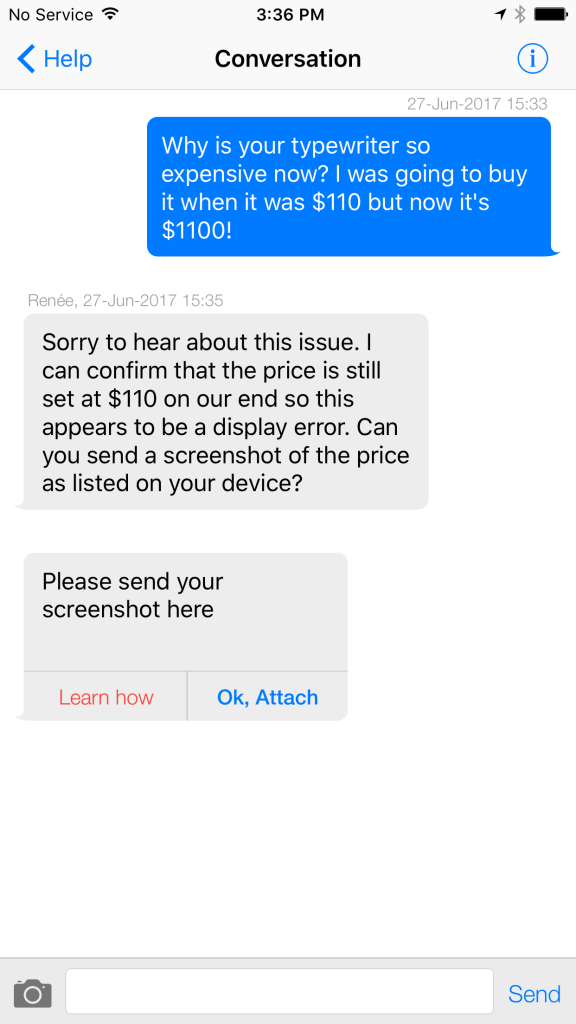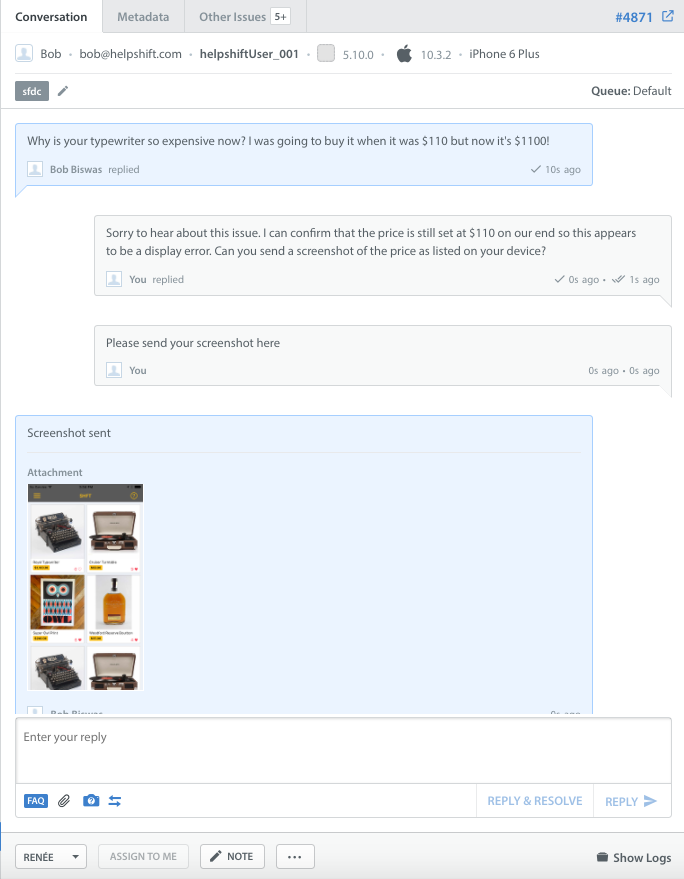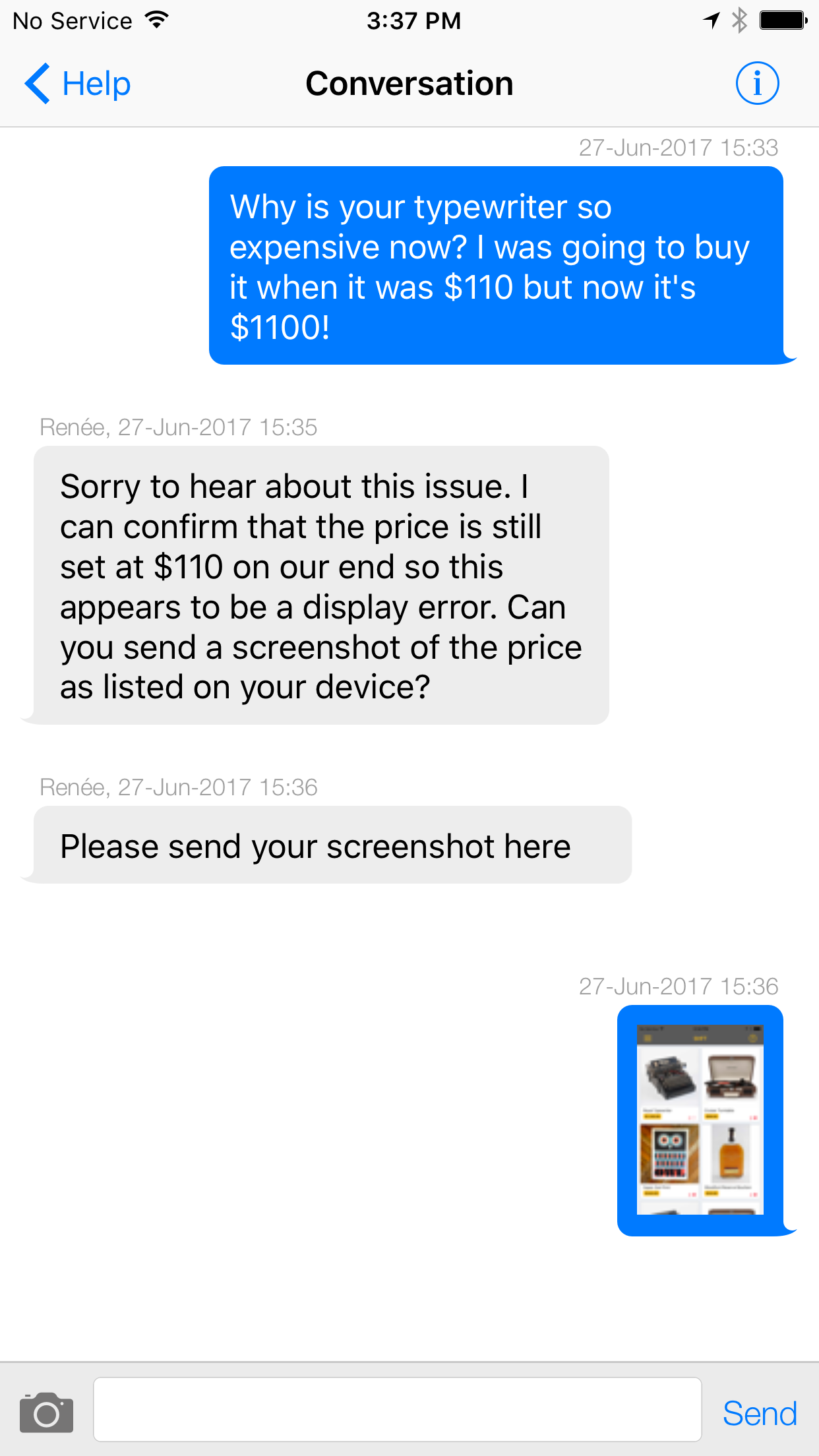An Agent can request a screenshot from an in-app user to get a better view of their problem. This is useful when engaging with less technical users.
To request a screenshot, go into the detailed view of the user’s Issue, then click the ‘camera icon’ below your text field.
After you click this button, the message to request the screenshot will appear in the text box.
Note: The message will appear in the Issue language.
Click ‘Reply’ or ‘Reply & Resolve’ to send the request to the user.
From the end user perspective, the screenshot request will look like this:
Once it has been uploaded, the screenshot will appear in the Dashboard and to your in-app user.
Screenshot as it appears in the Issue
Screenshot as it appears to your end user in-app
Please note that this function isn’t available for Email or Web issues, though there is no restriction on attachments.