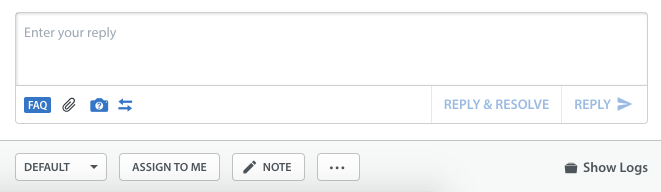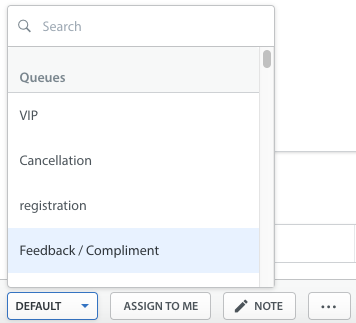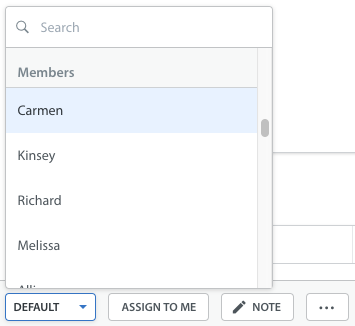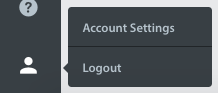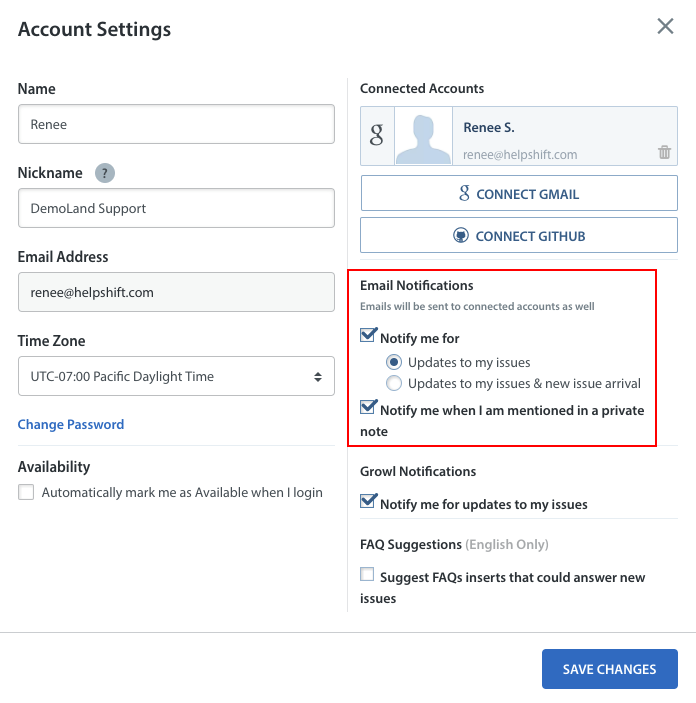You can assign individual Issues to yourself, a Queue, or any other team member in your Dashboard from the Issue detail page. When you open an Issue, you will see an ‘Assignee’ Section in the bottom right-hand corner of the page.
Click the drop-down to select the Agent or Queue you’d like to assign the Issue to. You may also click the ‘Assign to Me’ button to assign the Issue to yourself.
Assigning an Issue to a Queue
Assigning an Issue to a member
Remember, you can only assign Issues which have not yet been resolved. Issues will also be automatically re-assigned to you if you reply to an Issue that another Agent has been working on.
Agents can opt in to receive email notifications when Issues are assigned to them via their Account Settings page. To turn on this notification, click the profile icon in the bottom-left corner, then select ‘Account Settings’.
This will bring up a popup with all of the settings available for your account. Select or deselect the checkboxes under the Email Notifications area to opt into email notifications for updates to your Issues, updates to your Issues and new Issue arrival, and private note mentions.
To learn how to bulk assign Issues to Agents, see What is a Bulk Action?
To learn how to auto-assign new Issues to Agents based on their working hours, see our guide on Workflow Management.