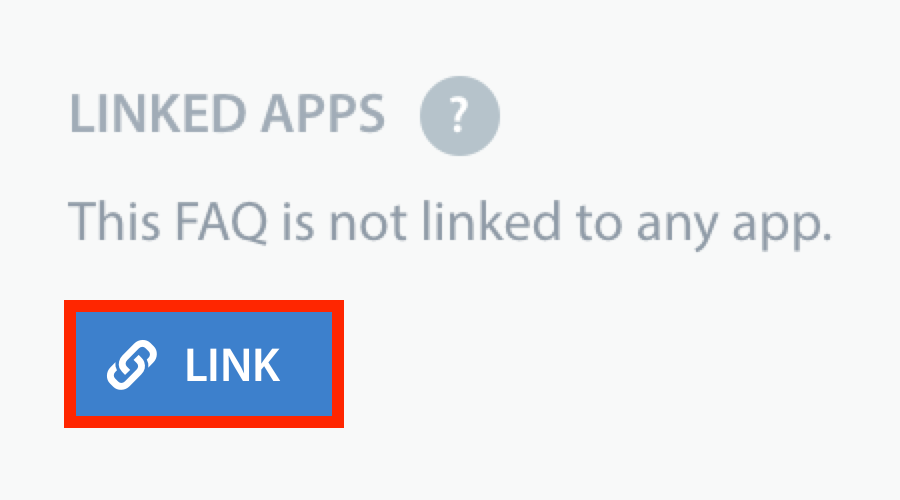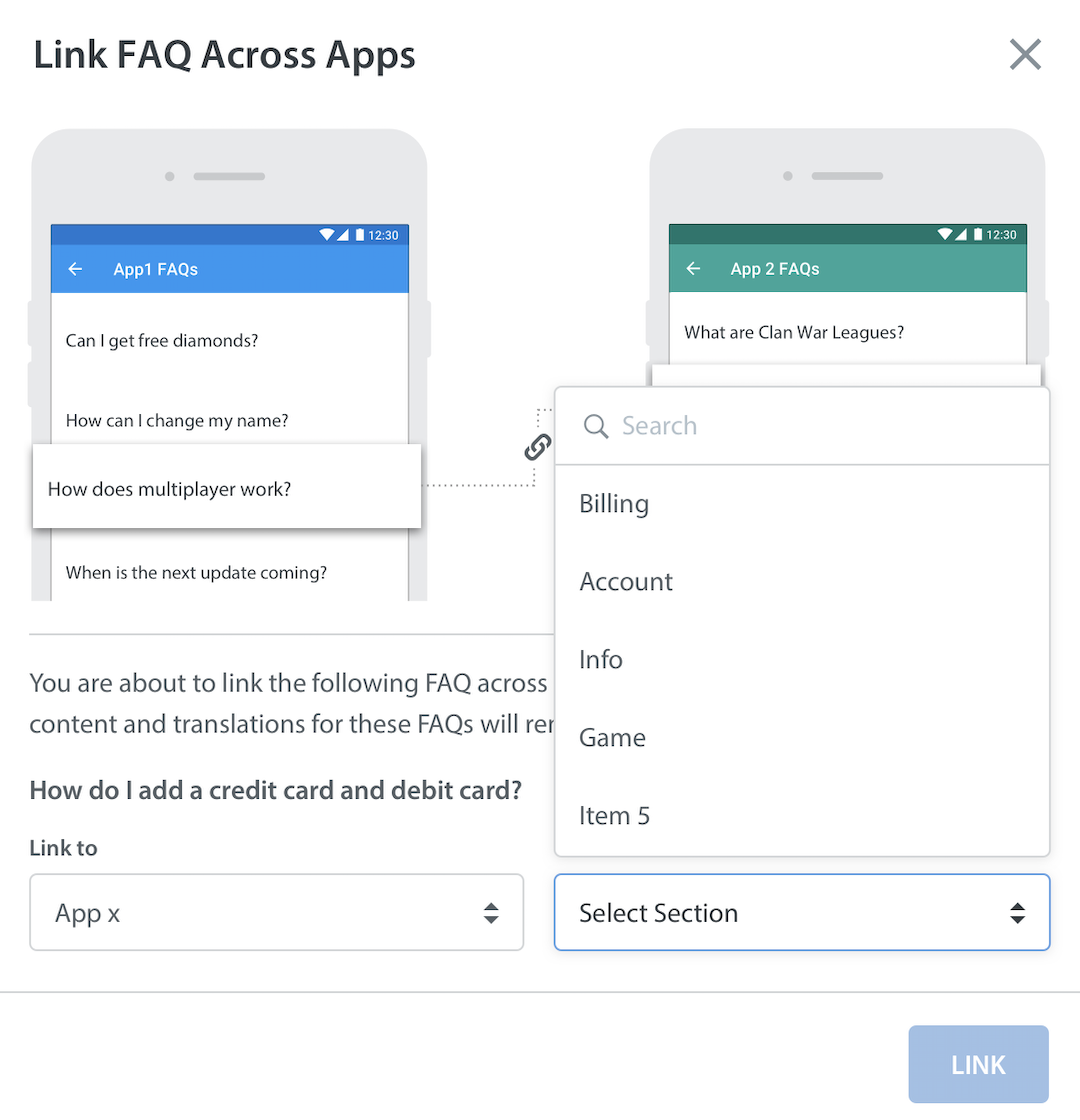Our Linked FAQ feature provides you the functionality to easily share FAQs, along with their translations, across multiple different apps. For example, if you need to display a different set of Troubleshooting FAQs for each app, but want to use the same set of General FAQs for all apps, you don’t need to duplicate the General FAQs – you can simply link them via the ‘Linked Apps’ setting.
If you haven’t already set up translated versions of your FAQs, please see How do I translate my FAQs? before proceeding with the steps below.
Please note that by linking an FAQ across multiple apps, the question, answer, published state, and associated keywords will be synced for each FAQ and its translations. If you ever need to edit a linked FAQ’s content or title, it will automatically be updated for all apps, saving you from having to copy, paste, and repeat content.
To link FAQs across multiple apps, proceed as follows:
1. Navigate to the FAQ section
2. Select the section and FAQ article you’d like to link so the FAQ details appear on the right
3. In the ‘Linked Apps’ area towards the bottom, click the Link button
4. A modal appears, select the app you would like to link the FAQ from the drop-down list
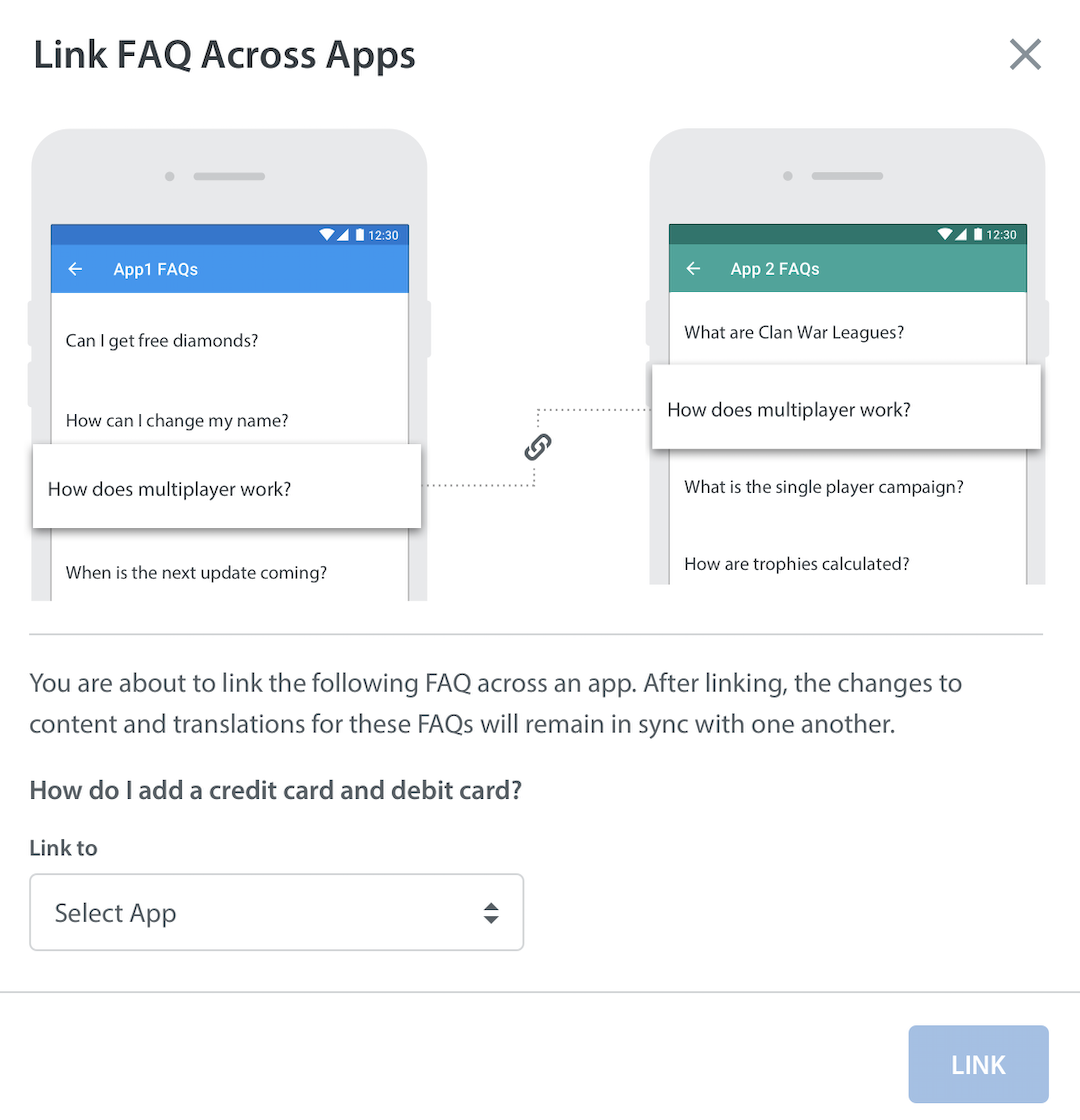
Once you’ve selected an app, it loads the corresponding sections for that app. Select the suitable section from the drop-down list
Click the ‘Link’ button in the bottom right corner to confirm this change. Once you’ve done so, the information listed in the Linked Apps area will update to confirm that this article is now linked to another app. To link other FAQs, simply repeat these steps for those articles.
To learn how to unlink an FAQ to an app, see How do I unlink an FAQ?
Please note that syncing an FAQ does not automatically add languages to the app settings. However, should you add those languages at a later date, the translated FAQs will then be shown. If you remove a language, the translation will still be available but not be visible. To learn more about setting up different languages for FAQs, see How do I set up my Web Support Portal in different languages? To add languages via app settings, see How do I translate my FAQs?
Linking an FAQ across apps with slight variance in content
If you need your FAQ content to be slightly different for both apps, you can export the FAQs from one app and follow the steps below to import a different version into a second app. For an overview on exporting, bulk editing, and importing FAQs, see How do I bulk edit / update FAQs?
If using the export option, keep in mind that the process you’ll use for updating this content will vary. You’ll create the same number of FAQs in the Sections you want your new FAQs to be in to serve as ‘housing’ for the new FAQ text you are uploading, since CSV importing does not create new FAQs. You can put garbled text in the titles and body of the newly created ‘housing’ FAQs. The CSV text will override these temporary inputs upon import.
Once you have the right number of ‘housing’ FAQs, record the Publish IDs (images attached) to input into your CSV and align them with the CSV FAQs in whatever order you prefer. In the images attached, you will see the Section ID next to the Section title, and then the FAQ title has a Publish ID at the very bottom. If you’re renaming or localizing FAQ Sections, you’ll use Section IDs, and then your new FAQs will use the article Publish IDs, correlating with your preferred order.