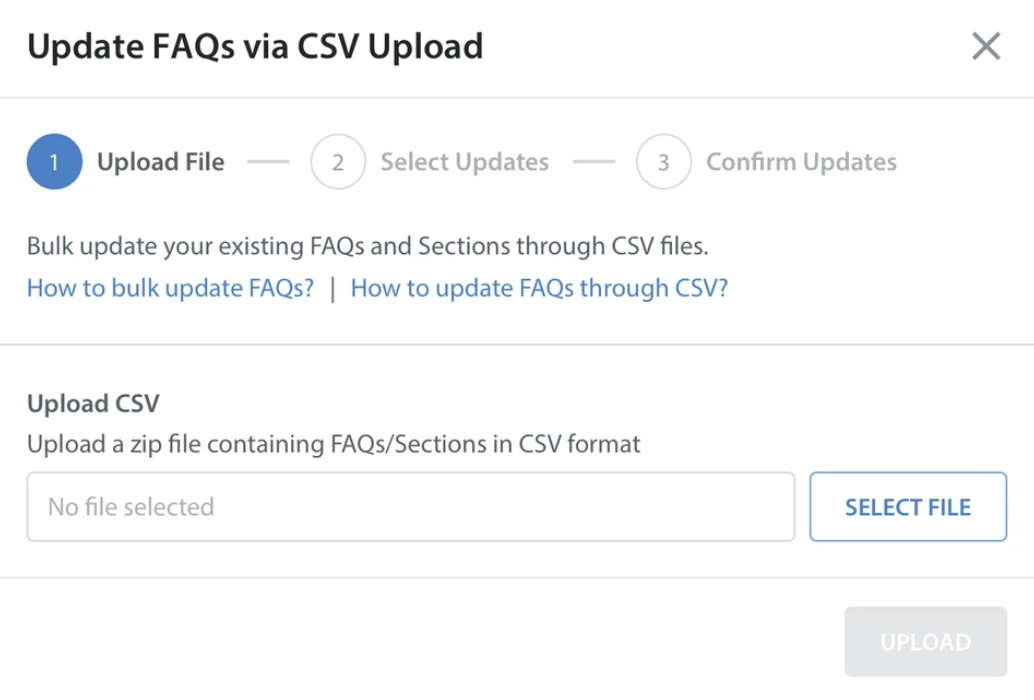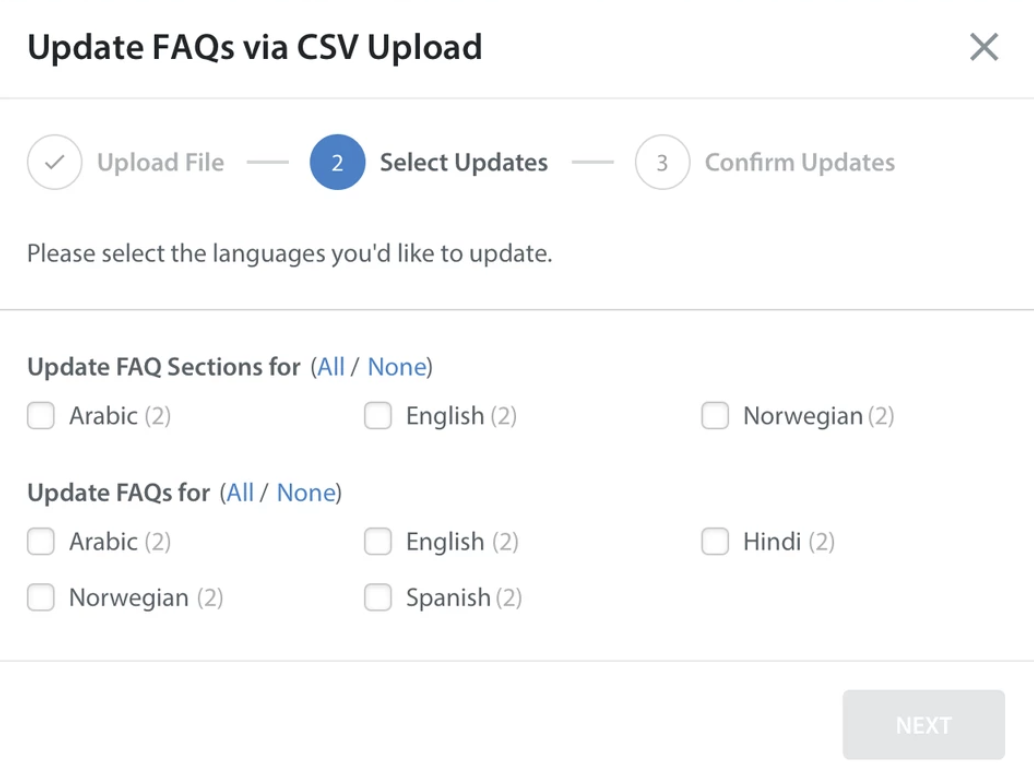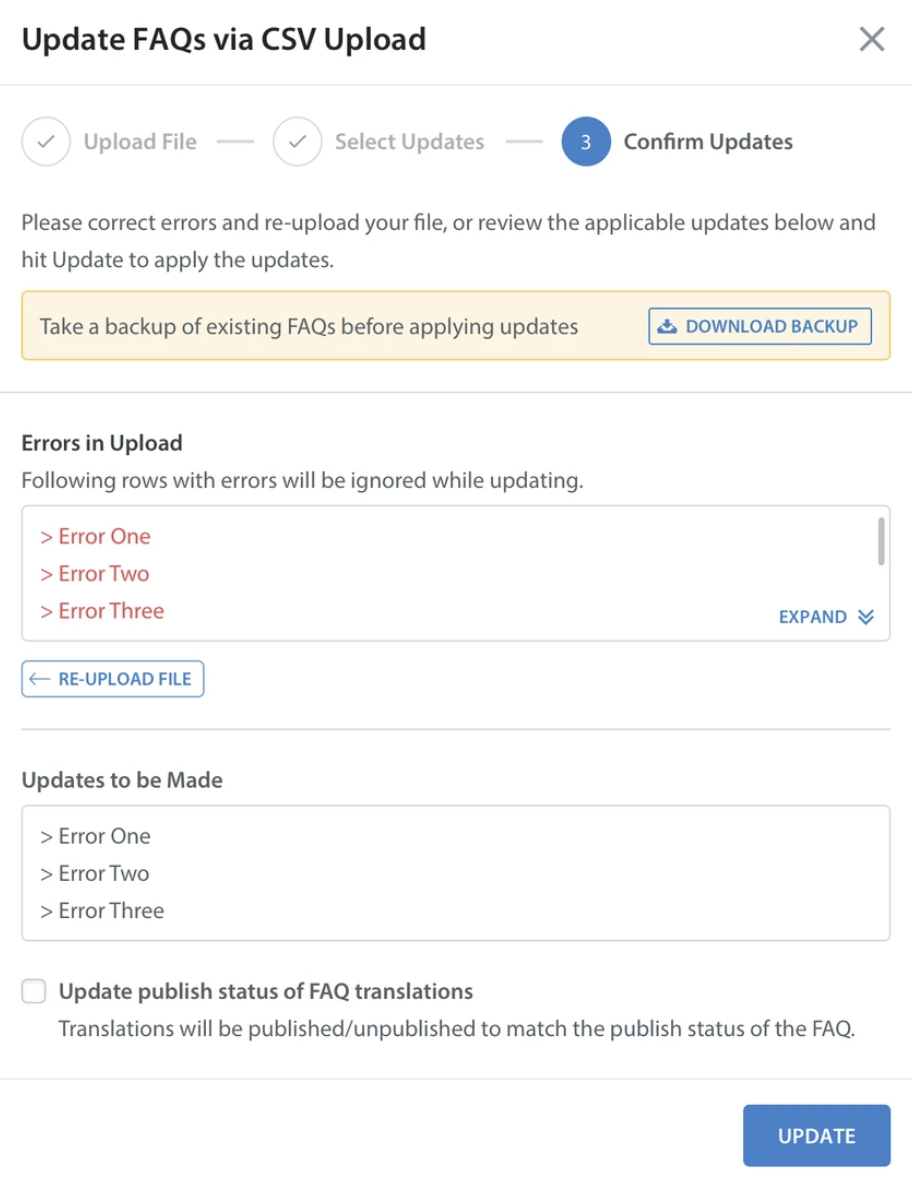To import your FAQs after you’ve bulk edited them via CSV, navigate to the FAQs section, select the Settings gear next to the New FAQ button, then click ‘Update FAQs via CSV Upload’.

A pop-up will appear prompting you to upload a zip file containing FAQs and Sections in CSV format. Click the ‘SELECT FILE‘ button to select your file to import.
Once you’ve selected the file, the next screen will appear letting you know if the upload was successful and prompting you to select the languages you’d like to update. After making your selections, click the ‘NEXT‘ button in the bottom right corner.
From here you’ll be prompted to confirm the updates to be made. Any errors found within the CSV or HTML files will be reviewed on this screen. You may wish to ignore the errors and fix the FAQs after they are uploaded, or go back and revise the CSV or HTML files to resolve the error and attempt to upload again.
After you select ‘ignore’ or resolve the errors, a final screen will appear confirming the successful upload and displays the ‘Summary of the changes‘ made.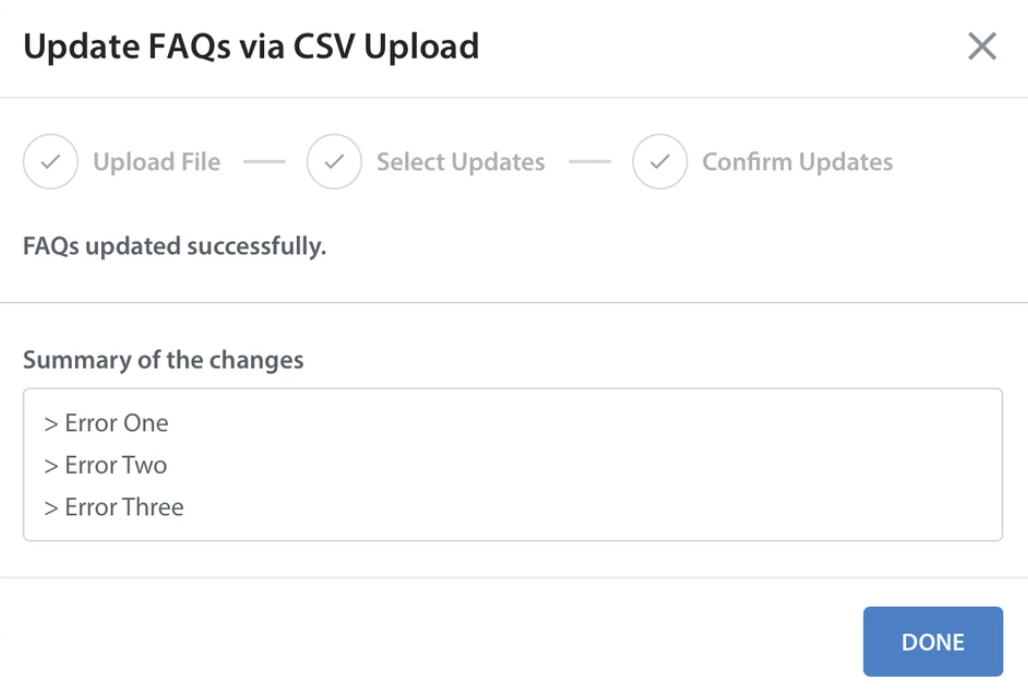
Please note: even if you set the publish ID to true, this only publishes the FAQs in certain languages, and does not update the master ‘Published’ toggle on the FAQ editor page. You must manually enable the master toggle to publish this FAQ in all languages. This is because you must have an English translation in place before you can publish the same FAQ in different languages. If you encounter issues attempting to import FAQs, it may be related to the file editor you used to update the FAQs. For more info on which editor to choose and how to appropriately bulk update your FAQs to be imported, see How do I bulk update FAQs? If you encounter issues when attempting to edit or upload your CSV file, please see Why am I having Issues with my CSV file?