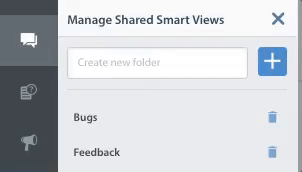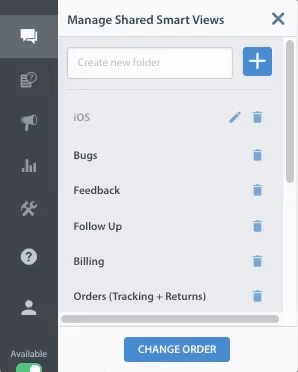As your support team and organization grows, so will your list of Smart Views. Organizing Smart Views into Folders allows you to maintain a clean Dashboard while allowing your Agents to quickly access the Smart Views that are relevant to them.
To create Folders to place Smart Views in, proceed as follows:
1. Navigate to the Issues feed, then to the right of the ‘My Smart Views’ header, click the gear icon.
2. Under ‘Manage My Smart Views’, type the name you want for your folder into the text box with the ‘Create new folder’ placeholder text.
After you’ve added your name, click the + sign to the right. Your new Folder will appear within your list of Smart Views.
To add Smart Views to Folders, click the ‘Change Order’ button at the bottom of the ‘Manage Smart Views’ form, then click the drag and drop  icon in the top left of the Smart View title to drag it into a Folder.
icon in the top left of the Smart View title to drag it into a Folder.
To learn how to use Smart Views to optimize your teams workflow, see How can I use Smart Views to improve my teams workflow?