To create an intent group, follow the steps below:
- Log into your Helpshift account as an administrator.
- On the Helpshift toolbar, click the Helpshift AI button.
- On the Helpshift AI page, look for the Smart Intents card.
- Click MANAGE ➔ on the Smart Intents card.
This will open the Smart Intents page with the Intents tab active by default.
You’ll see a card for each intent group you’ve created.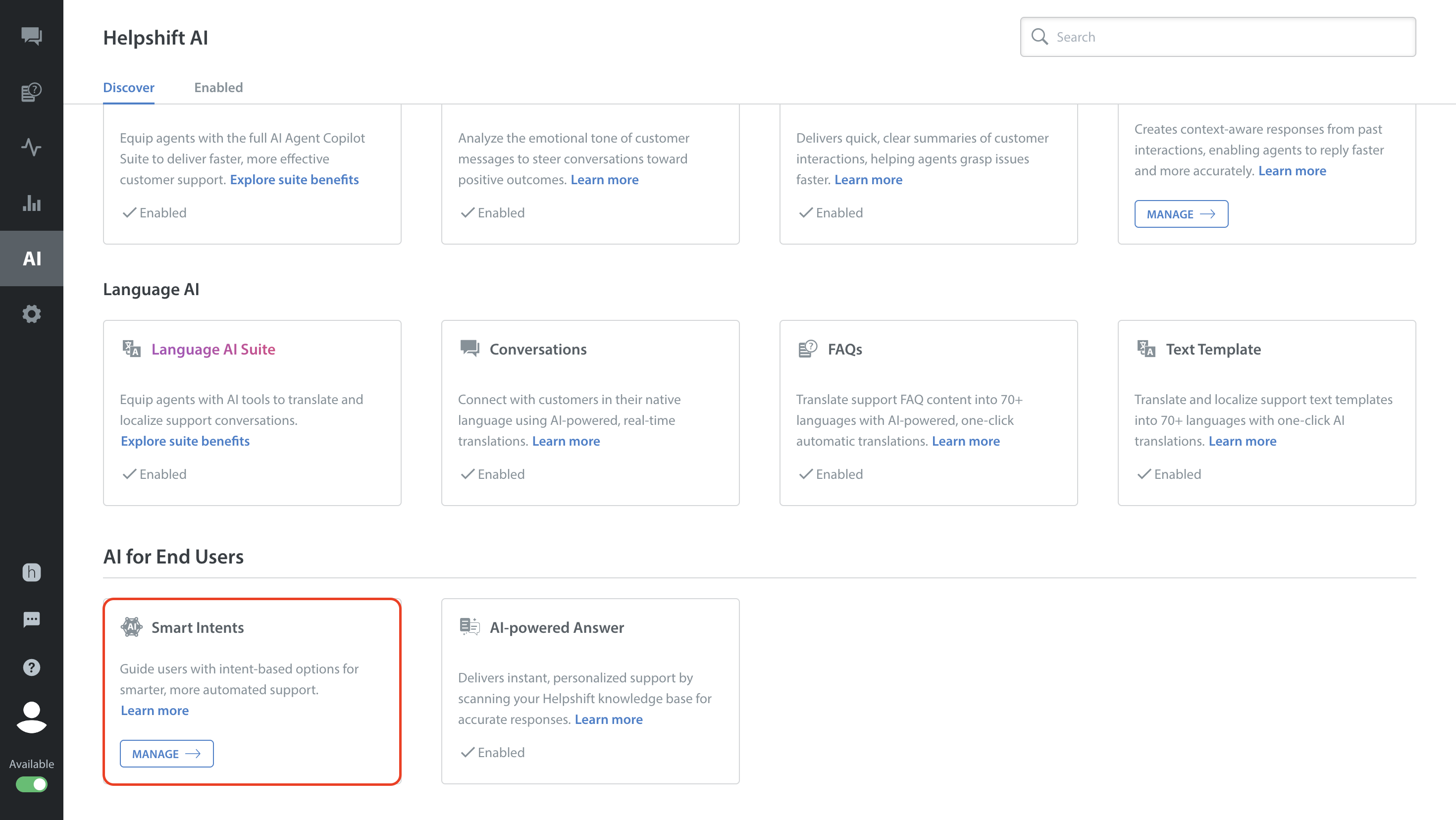
- On the Intents tab, click + NEW INTENT GROUP.
The New Intent Group sidebar will slide in from the right.

- In the sidebar:
- Intent Group Name: Enter the name that your customer service organization will use internally to track all work pertaining to this intent group.
- Display Text: Enter the broad, categorical text that your end-users should see such as "Gameplay" or "Billing" which directs them to more specific options, including possibly their own intent.

- Click SAVE to create the intent group.
- Once saved, you’ll return to the Smart Intents page. The new intent group will now appear there, marked as empty until you add intents.
Note: An intent group isn’t functional for you or your end-users until you populate it with intents. To create an intent, refer to Create an Intent
