- Log in to your Helpshift instance as its administrator.
- On the Helpshift toolbar, click Settings.
- In the navigation pane, scroll to the SUPPORT SETTINGS area, and then click Web Support Portal.
The Web Support Portal page opens.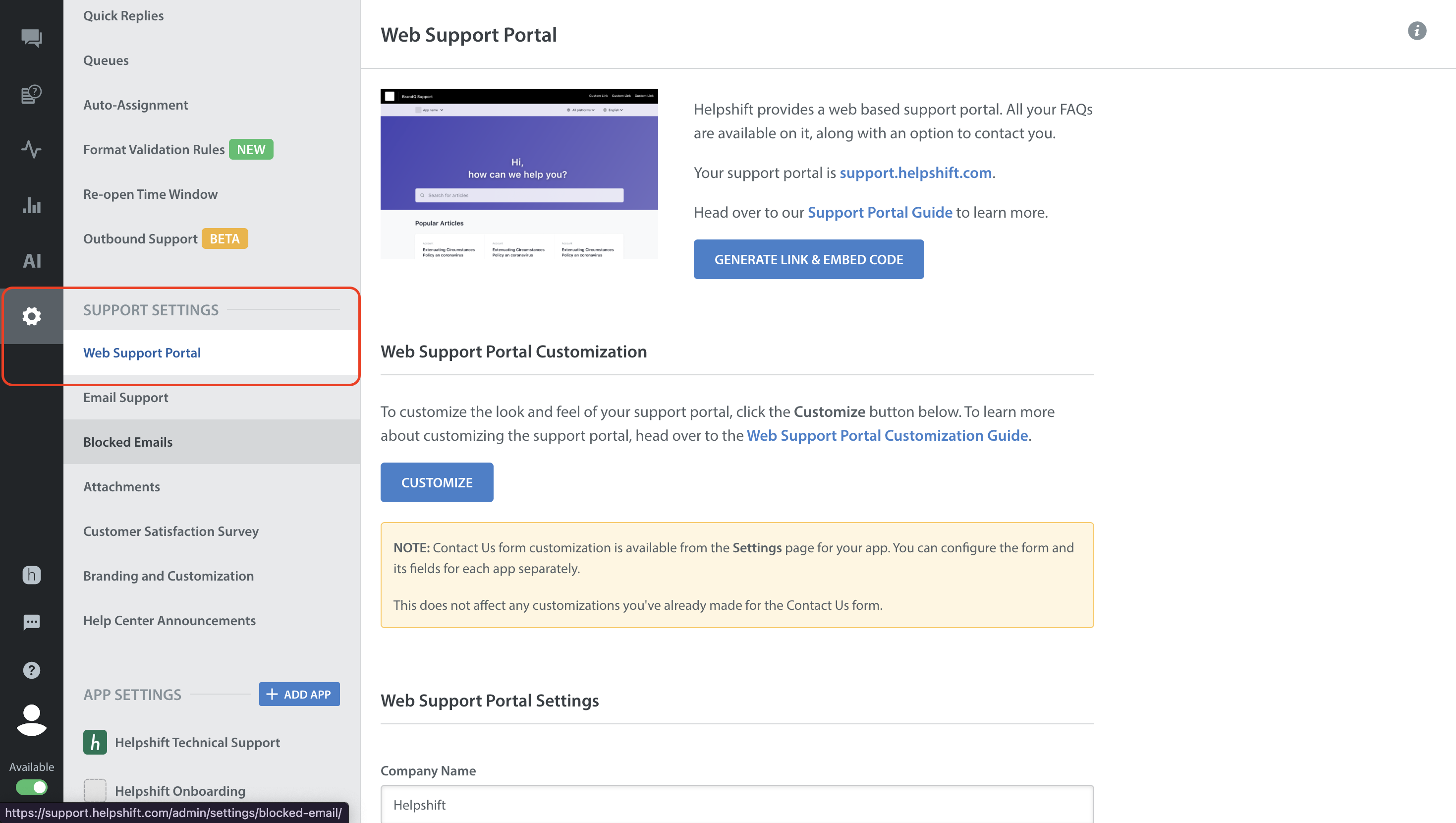
- (Optional) Use elements on the Web Support Portal page to do any or all of the following.
- customize select CSS values and settings, including:
- font styles, sizes, and colors
- page section styles, sizes, and colors
- left-to-right or right-to-left language display
- logo use
- presence and design of a Contact Us button and form
- responsive design
- enter your company or studio brand name
- reorder options in the Platforms list
- reorder — or hide — options in the Apps list
- configure Helpshift behaviors after someone uses your Contact Us form to create issues
- customize select CSS values and settings, including:
Any changes that you make are saved automatically.
