Admins can expand the existing FAQs into newly added App-supported languages.
Translating FAQs for newly added languages
When a new language is added to the App-supported languages, it will appear in one of two sections for existing FAQs:
- Machine translations section: If the language is supported by Language AI.
- Manual translations section: If the language is not supported by Language AI.
Follow the steps given below to translate existing FAQs to newly added languages:
- Log in to your Helpshift domain as an administrator.
- On the Helpshift toolbar, click FAQs.
- Click the EDIT button to the right of the Section header.
A pop-up will appear to edit the content in the FAQ editor.

- Newly added languages will be marked with a badge for easy recognition.
This badge appears only while editing existing FAQs.
- Admins can FETCH TRANSLATION for newly added languages in the Machine translations section.
A confirmation popup will appear to confirm the translation.Note: The NEW badge will remain visible until the content is saved for the first time.

Note: The confirmation popup for translation will appear for all languages in the Machine translations section.
Translating Section Titles for newly added languages
When a new language is added to App-supported languages, it will be displayed in the respective section for existing Section Titles.
Follow the steps given below to translate the existing FAQ Section Title:
- Log in to your Helpshift domain as an administrator.
- On the Helpshift toolbar, click FAQs.
- Click the Edit Section Title button to the right of the FAQ Section Title.
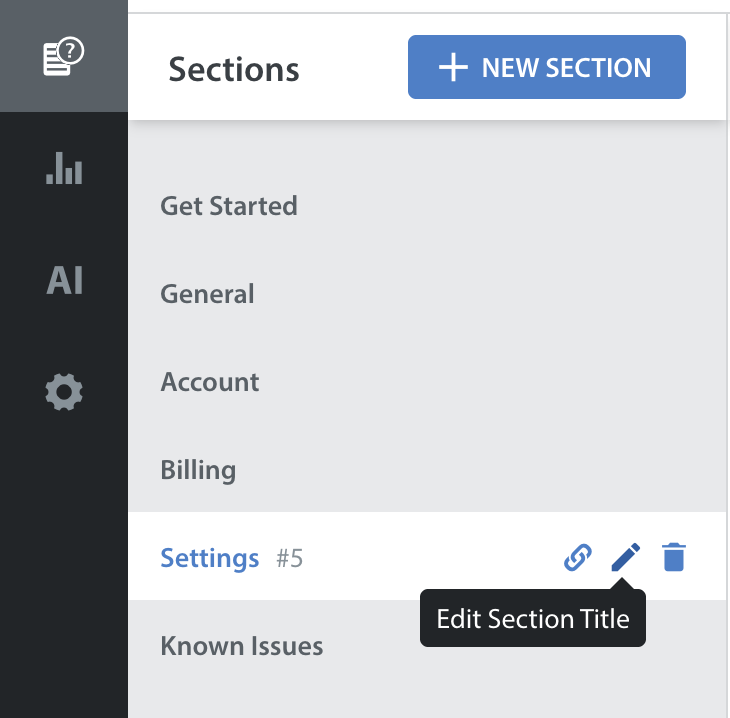
- Enter the Section Title.
- Expand the Machine translations section.
- Click the Translate button (
add image) to translate the Section Title into a specific language individually.
New languages will be marked with a NEW badge while editing the existing Section Title.
Click FETCH TRANSLATIONS to translate all the Section Titles.

Note: Translations must be manually added for languages not supported by Language AI.
