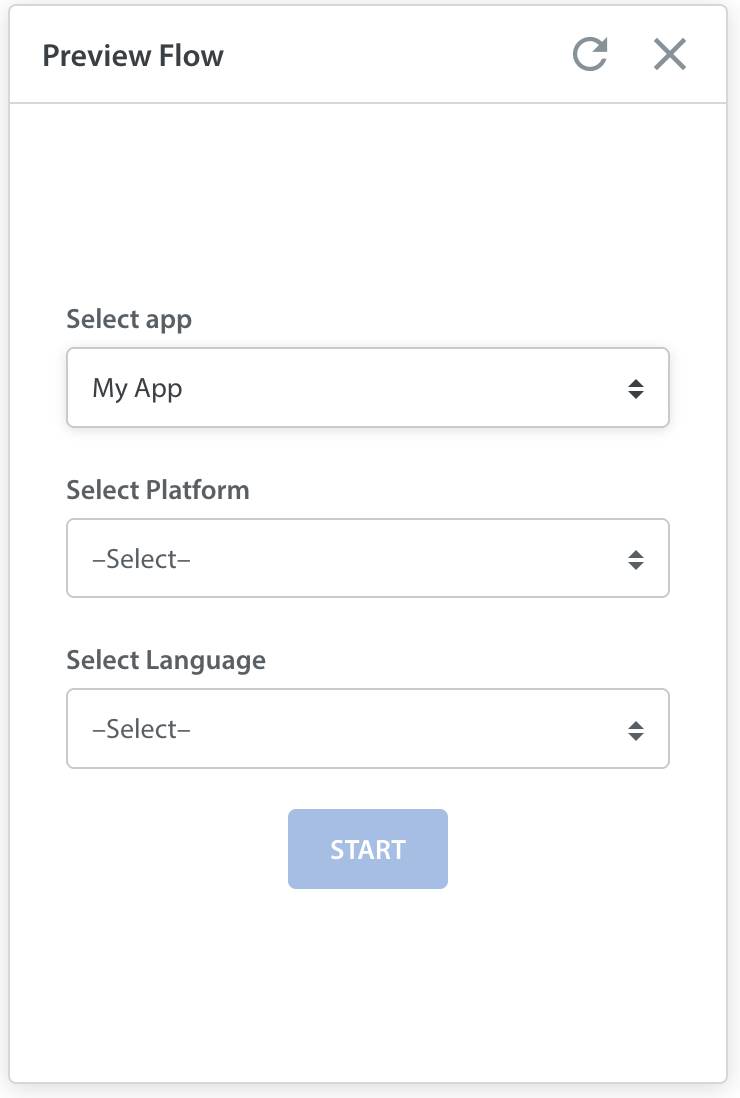Helpshift allows Administrators to edit the text that QuickSearch Bot uses in its bot flow using Text Templates.
To edit a QuickSearch Bot,
- Go to Settings > WorkFlows > Bots and click QuickSearch Bot.The QuickSearch Bot page displays the number of ongoing conversations along with an option to ‘Edit’ and ‘Preview QuickSearch Bot’.
- Click ‘Edit’.The ‘Edit – QuickSearch Bot’ opens up in the Bot Builder.
- Perform the following tasks:
- Click Done to update all the strings in the step.
- Click Preview Flow and choose the app, language, and platform to view the FAQs that will be displayed when the end-user will type in messages.
- Click Save Changes to confirm and apply all the changes to ongoing and new conversations assigned to QuickSearch Bot.
- Click Save Changes to continue.
- (Optional) To discard the changes, click Discard Changes.
- Click Discard Changes to confirm and discard all the changes permanently. Also, if you want to continue editing the QuickSearch Bot, click Continue Editing.
- In case of a positive deflection, you can use a text template to the Bot message on the Edit- Issue Not Created modal.
- Click Done to save all the changes.
- When you click Preview QuickSearch Bot, you must choose a suitable app, language, and platform. Until or unless you change it, English is the default language.
Once you click the ‘Start’ button and if a greeting message is kept ‘On’ in the Settings, the greeting message appears.
Type a message and press enter or click the send icon. The message appears on the ‘Preview Flow’ modal.
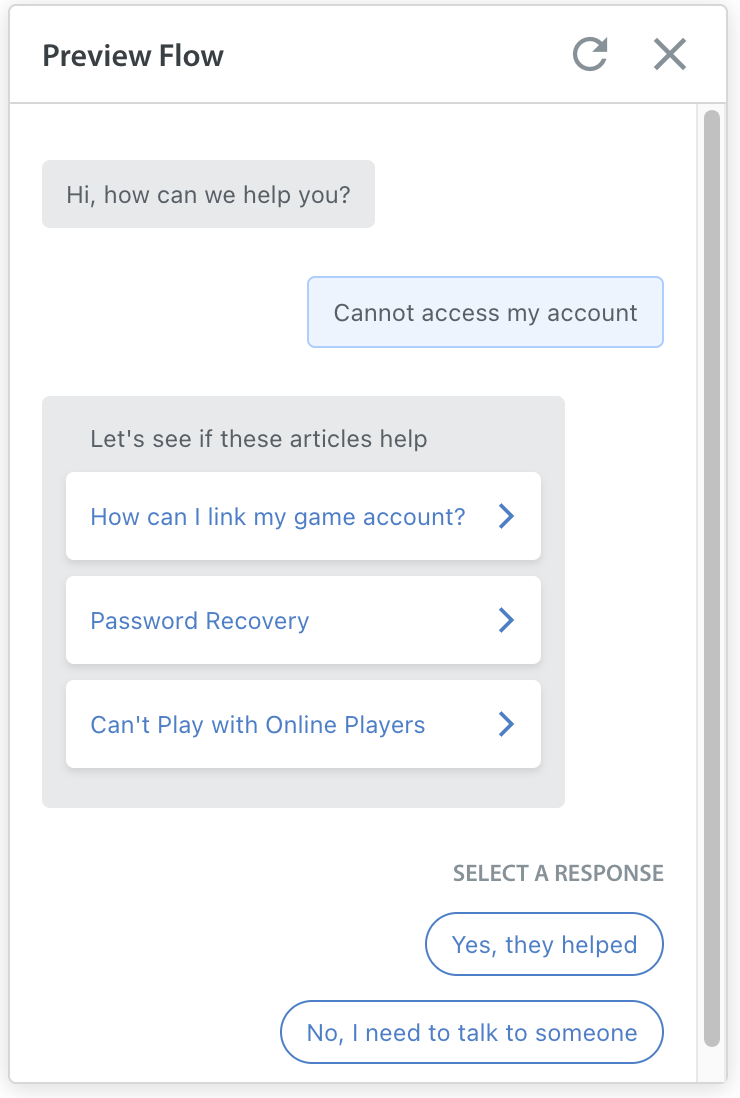
If there is no FAQ for a particular message, then a pop-up appears with the message that the content is not enough to show FAQs.
Click ‘Retry’ to go back to the Preview Flow modal.
If there are FAQ suggestions for a particular message, then it displays all the suggestions along with the option to select a suitable response from the available options.- After you click the response option, Yes, it helped, the Issue Resolved message appears.
Alternatively, when you click the response option, No, I need to talk to someone, the issue is created and displays the bot info popup on hovering over the’?’ Icon. - Click FAQ to view the content, or click Back (←) to return to the FAQ Suggestions state.
- When you are done editing a QuickSearch Bot, close the Preview Flow modal.
- When or if you want to clear all the messages, click Reload.