ポップアップ通知 とは、チケットがあなたに割り当てられたとき、またはあなたに割り当てられたチケットのタグが更新されたときに表示される通知です。
ポップアップ通知を有効にするには、以下の手順に従ってください。
- 画面下部にあるユーザーアイコンに移動し、**アカウント設定**をクリックしてください。
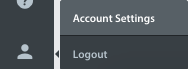
** - <ポップアップ通知>で、<自分のチケットの更新について通知する>の横にある必要なボックスにチェックを入れます。

- オンにすると、画面の左下隅に通知が表示されます。
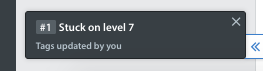
注:Helpshiftブラウザのタブを2つ以上開いていない場合、音声は聞こえません。複数のウィンドウ内でチケットの更新の通知が必要なマルチタスクユーザー向けに、音声による通知機能を導入する予定です。
特定のアクション中に発生する可能性のあるポップアップ通知の種類のリストを以下に示します。
| アクション | ポップアップ |
新規チケットが作成されました | ポップアップなし |
これらのフィールドのいずれかが変更された場合:
| チケットのアップデートに関するポップアップ+サウンド |
担当者変更:
| 「自分の担当(未解決)」と「自分の担当(対応中)」のチケットに該当する場合のみ、ポップアップを表示する |
チケットの状態変更:
| チケットが「対応中」、「未解決チケット」に該当する場合、どこにでもポップアップを表示する。ユーザーが同じチケットの詳細ページを見ている場合は、ポップアップを表示しない。 |
タグの変更 | チケットが「対応中」、「未解決チケット」に該当する場合、どこにでもポップアップを表示する。ユーザーが同じチケットの詳細ページを見ている場合は、ポップアップを表示しない。 |
エンドユーザーまたはエージェント/管理者からの新しいメッセージ | チケットが「対応中」「未解決チケット」に該当する場合、どこにでもポップアップを表示する。ユーザーが同じチケットの詳細ページを見ている場合は、ポップアップを表示しない。 |
新規チケットの自動化 | ポップアップなし |
プライベートノート | 自分自身へのポップアップフィードバック |
通知を管理するには、こちらをご覧ください:ポップアップ通知音をオフにするにはどうすればよいですか?
