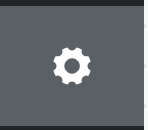To upload or update your .p12 or GCM certificate, proceed as follows:
- From within the Helpshift Dashboard, click on the Settings tab to open the Settings page.
2. Scroll down to the ‘App Settings’ section in the left navigation bar, then select the name of the app you’d like to upload the certificate for.
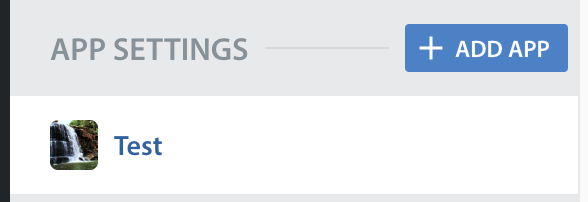
- On the page that appears, go to the Supported platforms area > Configure In-app SDK > Push notification tab > Apple Push Notification Service/Google (Firebase) Cloud Messaging, then click the ‘Re-Upload ’ button.
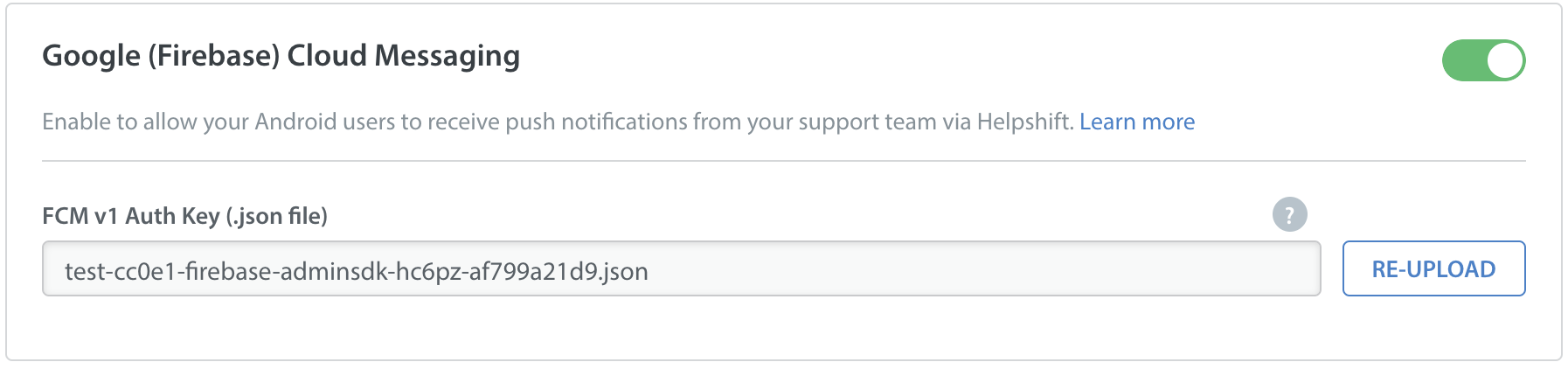
- A pop-up will appear where you can upload the certificate and enter the certificate password. Provide this info and click ‘Save’.
Please note: push certificates expire. To ensure no problems are caused by this expiration, we recommend adding calendar reminders for yourself to update these certificates.