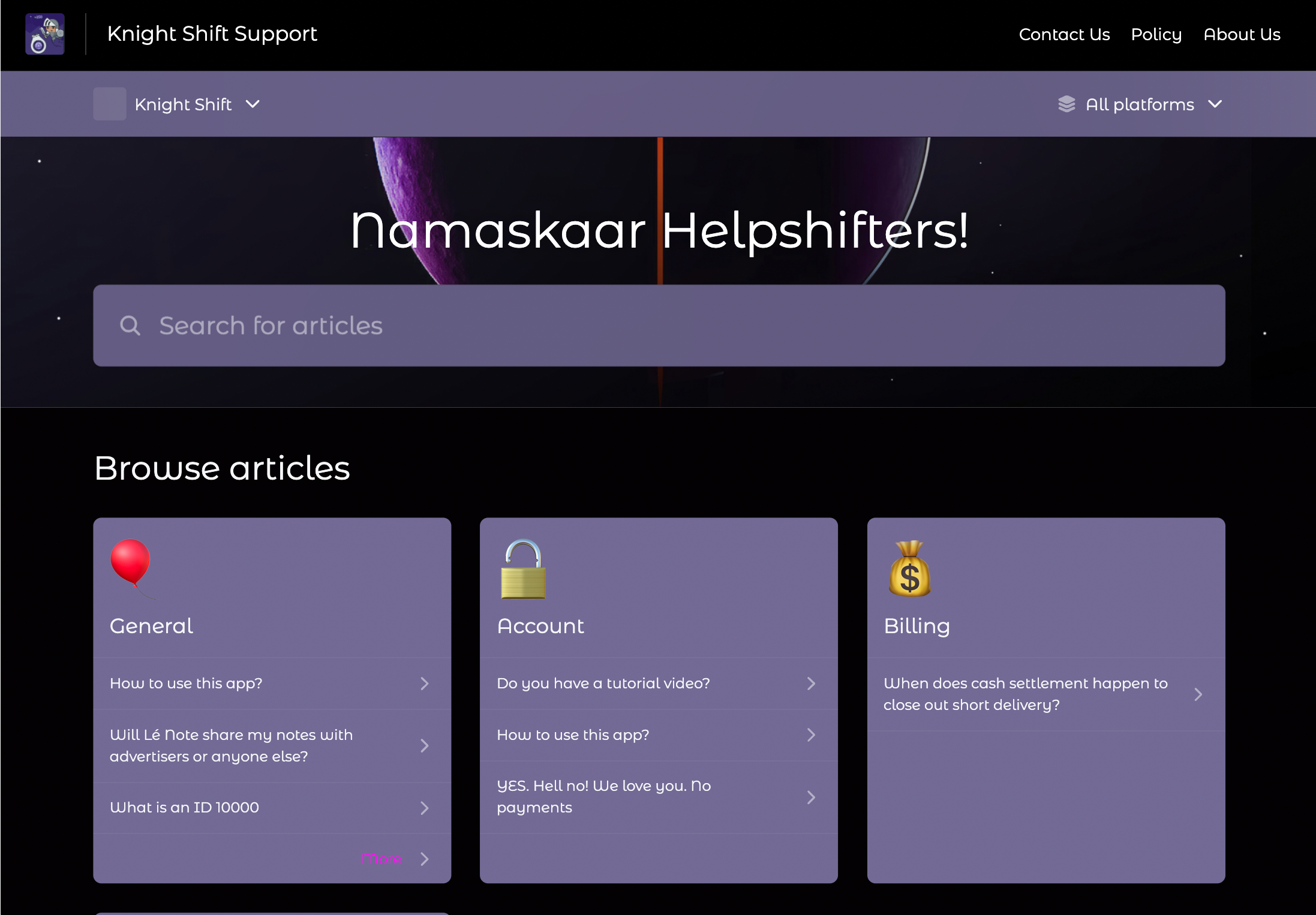
ヘルプセンター - アプリヘッダーセクションの設定
「ブランディングとカスタマイズ」ページのバナーで、「ヘッダー」タブをクリックします。
(オプション) アプリのヘッダーセクションのサイトタイトルを設定します
どのように実行しますか
「アプリヘッダーセクション」の見出しの下にある「アプリ内タイトル」テキストボックスで、次のいずれかの操作を行います。手動でテキストを入力してください。
テキストテンプレートを挿入 () をクリックして、タイトルテキストとして使用するテキストテンプレートの選択を開始します。

効果
ヒント:アプリのヘッダーセクションのタイトルは、全体または一部を多言語に対応させることができ、ユーザーがすでに知っている言語で自分自身を表現できます。この効果を実現するには、正しい翻訳を入力して保存したテキストテンプレートを使用してください。
[テキストテンプレートの挿入]() をクリックした後、テキストテンプレートを選択するには、その名前を知って入力する必要があります。
(オプション) アプリのヘッダーセクションのタイトルをHelpshiftシステムのデフォルト設定にリセットします
どのように実行しますか
オプションペインの「アプリヘッダーセクション」見出しの下にある、「アプリ内タイトル」フィールドラベルの横にある「デフォルトにリセット」をクリックします。
ヘルプセンター - ウェブヘッダーセクションの設定
「ブランドとカスタマイズ」ページのバナーで、「ヘッダー」タブをクリックします。
ウェブヘッダーセクションのオン/オフを切り替えます。
どのように実行しますか
オプションペインの「Header(ヘッダー)」見出しの下で、ウェブヘッダーセクションをオンまたはオフに切り替えます。
ヒント:このトグルは、機能がオンになっているときは緑色で、オフになっているときは灰色で表示されます。
効果
ヘルプセンターにウェブヘッダーセクションを追加するかどうかを選択してください。トグルがONの場合

トグルがOFFの場合

(オプション) ウェブヘッダーセクションのカラーテンプレートを選択してください
どのように実行しますかテンプレートを作成
オプションパネルの「色」の見出しの下にある、いずれかの色のラベルの横にある塗りつぶされた円をクリックします。カラーピッカーが開きます。
カラーピッカーで、ご希望のアクションカラーをお選びください。
カラーピッカーの外側のどこかをクリックすると、閉じることができます。
「テンプレートを追加」アイコンをクリックしてください。
テキストボックスにテンプレート名を入力してください。
オプションパネルの異なる色のラベルの下にある、ラベルの横の塗りつぶされた円をクリックします。
カラーピッカーが開きます。カラーピッカーで、お好みの色を選択してください。
カラーピッカーの外側のどこかをクリックすると、閉じることができます。
上記の手順を繰り返して、異なるラベルの色を選択してください。
このテンプレートを既定として使用する場合は、チェックボックスを選択してください。
保存をクリックします。
既存のテンプレートを編集
オプションパネルの「Colors(色)」ヘッディングの横にあるフォルダアイコンをクリックして、テンプレートリストを表示します。
利用可能なリストからテンプレートを選択してください。
編集アイコンをクリックして、ご希望の変更を更新してください。
適用をクリックしてください。
効果
テンプレートを選択すると、以前に選択したこれらの値がすべて上書きされます。背景色
コンテンツの色
(オプション) WebヘッダーセクションのWebサポートタイトルを設定します
どのように実行しますか
「ウェブヘッダーセクション」の見出しの下にある「アプリ内タイトル」テキストボックスで、次のいずれかの操作を行います。手動でテキストを入力してください。
テキストテンプレートを挿入 () をクリックして、タイトルテキストとして使用するテキストテンプレートの選択を開始します。

効果
ヒント:ウェブヘッダーセクションのタイトルは、全体または一部を多言語化して、ユーザーがすでに知っている言語で自分自身を表現できます。この効果を実現するには、正しい翻訳を入力して保存したテキストテンプレートを使用してください。
[テキストテンプレートの挿入]() をクリックした後、テキストテンプレートを選択するには、その名前を知った上で入力する必要があります。
(オプション) WebヘッダーセクションのタイトルをHelpshiftシステムのデフォルト設定にリセットします
どのようにしてそれを行うのですか
オプションペインの「Webヘッダーセクション」の見出しの下にある、「Webサポートタイトル」フィールドラベルの横にある「デフォルトにリセット」をクリックします。(任意) 会社、部門、または製品ラインのブランド ホーム ページ リンクを設定します
どのように実行しますか
オプションペインの「Webヘッダーセクション」の見出しの下にある「ブランドホームページへのリンク」テキストボックスを見つけてください。
テキストボックスに、あなたの会社、部門、または製品ラインについて人々が知ることができる主要なURLを入力してください。
(オプション) 最大4つまでリンクを表示するように、Webサポートポータルのページヘッダーを設定します
どのようにしてそれを行うのですかオプションペインの「Webヘッダーセクション」見出しの下にある「ヘッダーリンク」エリアで、+ 追加をクリックします。ラベルとURLの両方を入力するように求めるフォームが開きます。

以下の両方を行ってください。
「ラベル入力」フィールドに、フリーテキストを入力するか、テキストテンプレートを選択するか、またはその両方を行います。
「URLを入力」フィールドに、ラベルに対応するURLを入力してください。
注:ヘッダーリンクのテンプレートは、利用可能なリストから選択することも、+ 追加をクリックして新規テンプレートを作成し、デフォルトのテンプレートとして設定することもできます。
効果
ヘルプセンター - ウェブのサブヘッダーセクションを設定する
「ブランドとカスタマイズ」ページのバナーで、「ヘッダー」タブをクリックします。
(オプション) ウェブのサブヘッダーセクションを設定します
どのように実行しますか
オプションペインの「Webサブヘッダーセクション」見出しの下にある、サブヘッダーセクションラベルの横のチェックボックスをオンにして、セクションを追加します。
利用可能なサブヘッダーセクションは次のとおりです。
アプリのドロップダウン
プラットフォームドロップダウン
効果
**
ヒント:有効になっている言語が 1 つしかないため、言語ドロップダウンは表示されません。
