A Pop-up Notification is a notification that appears when an Issue is assigned to your or when the tags of an Issue assigned to you are updated.
To activate Pop-up Notifications, follow these steps.
- Navigate to your user icon at the bottom of the screen and click Account Settings.
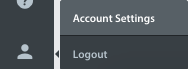
- Under Pop-up Notifications, check the box required next to Notify me for updates on my issues.

- Once you have them turned on, notification will appear in the bottom left corner of your screen.
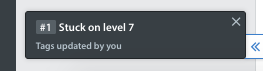
Note: You will not receive audible sounds unless you have two or more Helpshift browser tabs open. We intend to use audible sounds as a feature for multitaskers who need to be alerted to Issue updates within multiple windows.
A list of the types of Pop-up Notifications that may occur during certain actions is given below.
| Action | Pop-up |
New Issue created | No Pop-up |
When any of these fields change:
| Updates Issue Pop-up + sound |
Assignee Changes:
| Show Pop-up only if the Issue falls under ‘My Open’ and ‘My In Progress’ |
Issue State Changes:
| Show Pop-up everywhere if the issue falls under ‘My In Progress, My Open Issues.' Don’t show Pop-up if the user is looking at the same Issue details page |
Tags Change | Show Pop-up everywhere if the issue falls under ‘My In Progress, My Open Issues.' Don’t show Pop-up if the user is looking at the same Issue details page |
New message from end user or Agent/Admin | Show Pop-up everywhere if the issue falls under ‘My In Progress, My Open Issues.' Don’t show Pop-up if the user is looking at the same Issue details page |
New Issue Automation | No Pop-up |
Private Notes | Pop-up feedback to self |
To manage notifications, see How do I turn off Pop-up Notification sounds?
