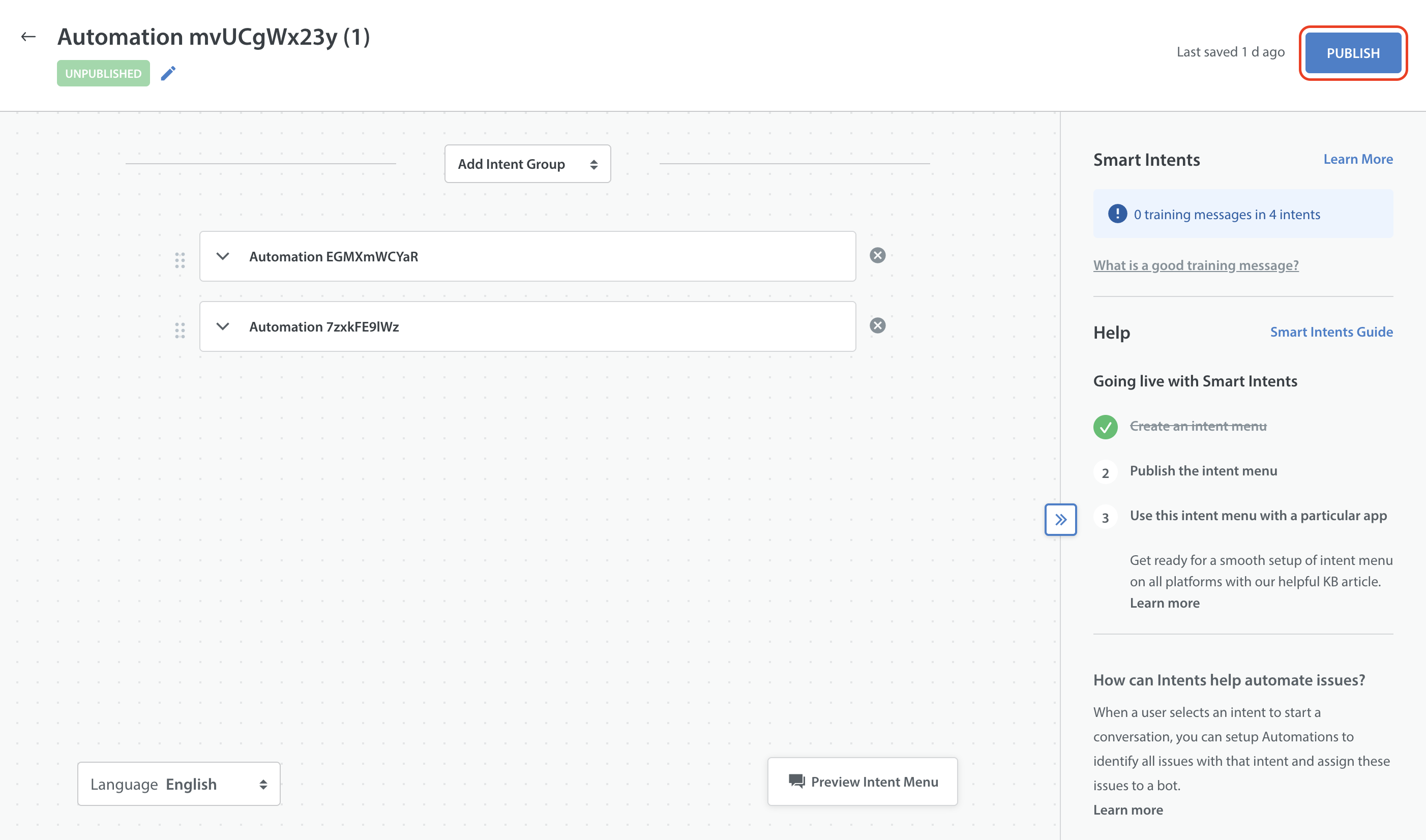Tip: When you need a new intent menu that is similar but not identical to an already published one, you can create a copy. The duplicated intent menu remains unpublished, so you can configure it before making it live.
To duplicate an intent menu, follow the steps below:
- Log into your Helpshift account as an administrator.
- On the Helpshift toolbar, click the Helpshift AI button.
- On the Helpshift AI page, look for the Smart Intents card.
- Click MANAGE ➔ on the Smart Intents card.
This will open the Smart Intents page with the Intents tab active by default.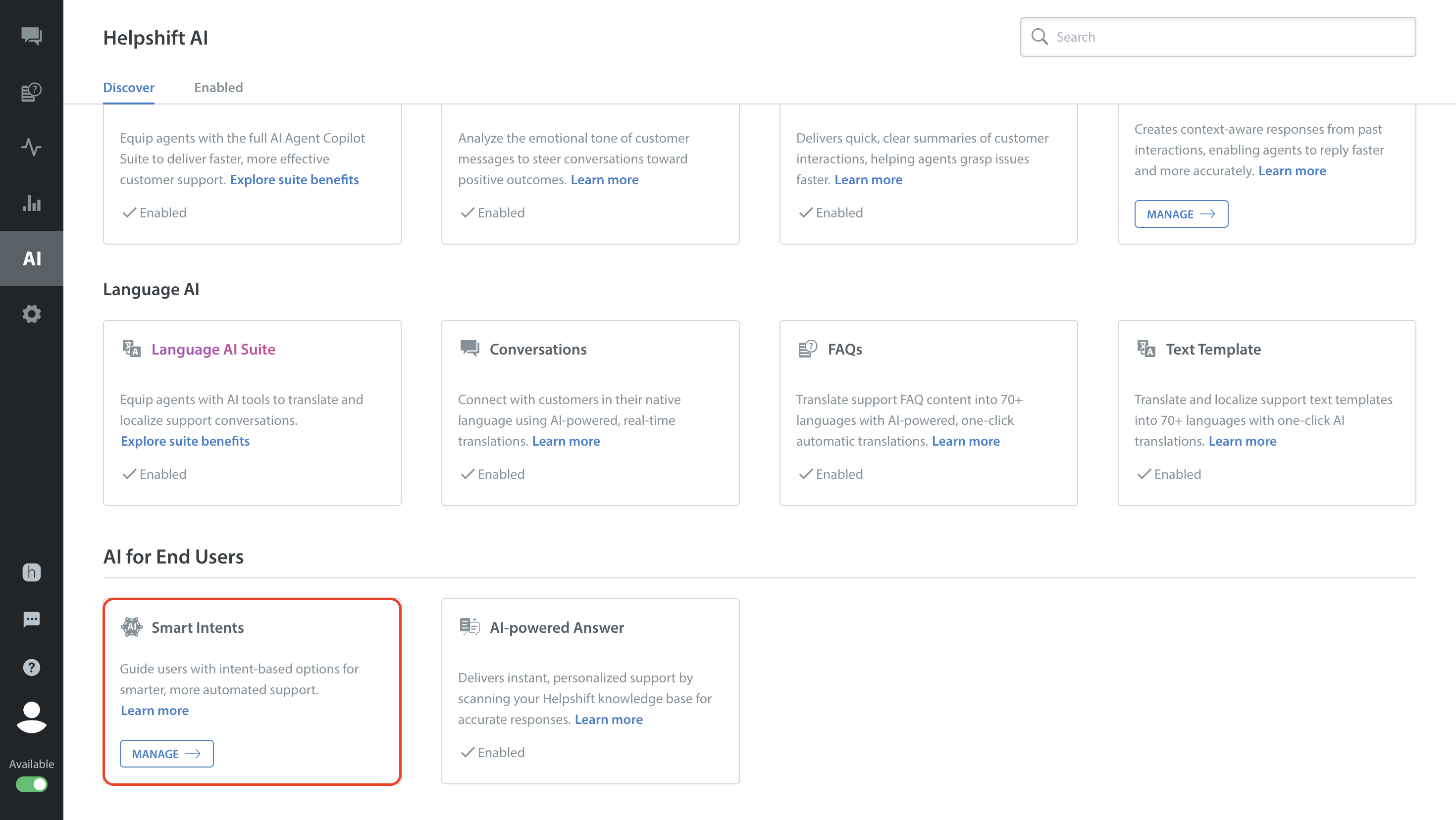
- Navigate to the Intent Menus tab.
You will see the saved intent menus appearing as cards. - Click the More Options button (⋮) of the intent menu you want to duplicate.
- Select Duplicate. A confirmation pop-up will appear to confirm the Duplicate action.

- Click CONFIGURE THE DUPLICATE.
You will be directed to the duplicated intent menu page, where you can configure and choose to publish the intent menu.

- To publish, click the PUBLISH button at the top right corner of the page.