Admins and Supervisors (when granted permission by Admins) can create and manage Quick Replies for Agents to use, and folders to organize them.
To create new Quick Replies:
- Navigate to Settings > Workflows > Quick Replies.
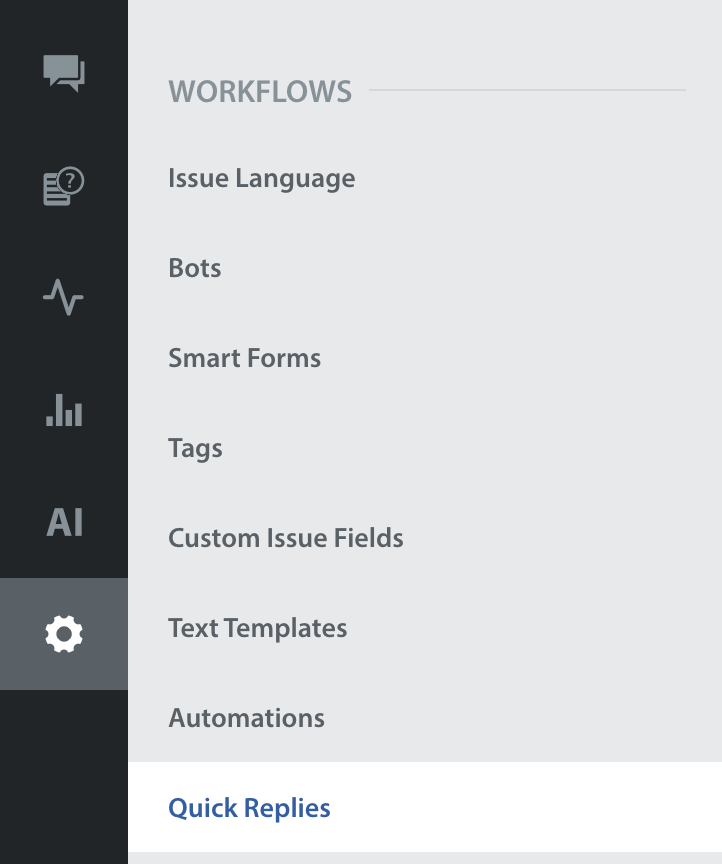
- On this page, you can create folders to organize your Quick Replies by clicking the ‘+ New Folder’ button in the middle pane.
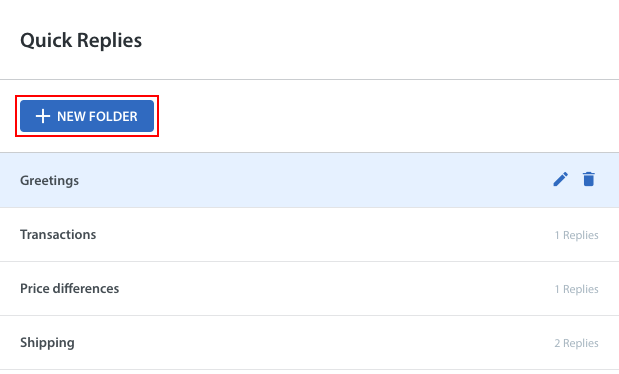
- A pop-up will appear where you can provide a title and save the folder.
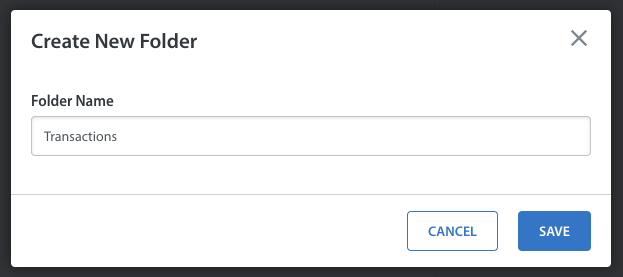
- Once you’ve created folders to hold sets of Quick Replies, navigate within the folder by clicking on it from the Quick Replies page, then click the ‘+ New Reply’ button in the 3rd pane to add a new Quick Reply to that folder.
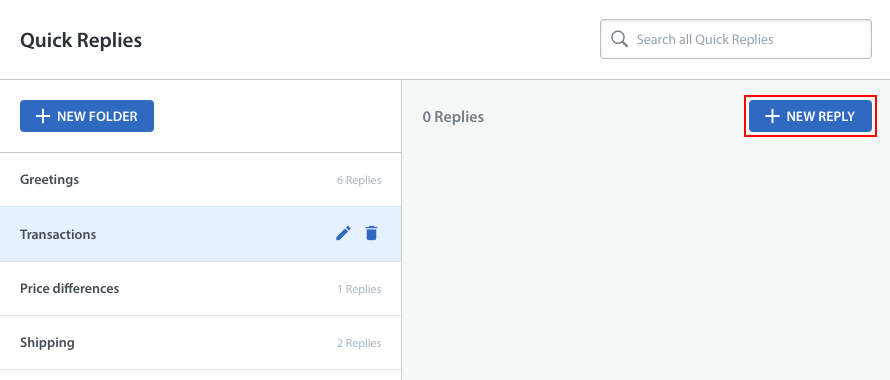
- In the pop-up that appears, provide a title, message, folder, and any tags that need to be applied when the Quick Reply is used within an Issue.
You can also add placeholders within the message. Placeholders can be used to automatically fill in pieces of information that are already available within the Issue, such as the end user’s name within the greeting or the Agent’s name within a signature. They usually look like this: {{user_name}}. Using placeholders saves your team from having to manually enter this information when replying to common inquiries.
You’ll notice ‘Fallback text’ listed within the placeholder options. Fallback text is text you can provide that should be added in the event that the SDK does not have information to pull in (for example, if the end user left their first name blank).
Note: If no fallback text is provided, this area will appear as a blank space within the message.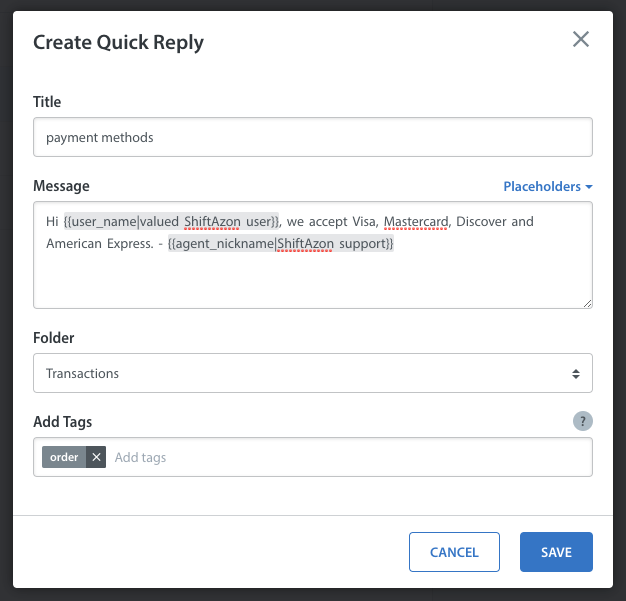
- Once you click ‘Save’, the new Quick Reply will appear in your list of Quick Replies, and your Agents will be able to use it in the Dashboard.
This is how your fallback text will appear within the message when the Quick Reply is used: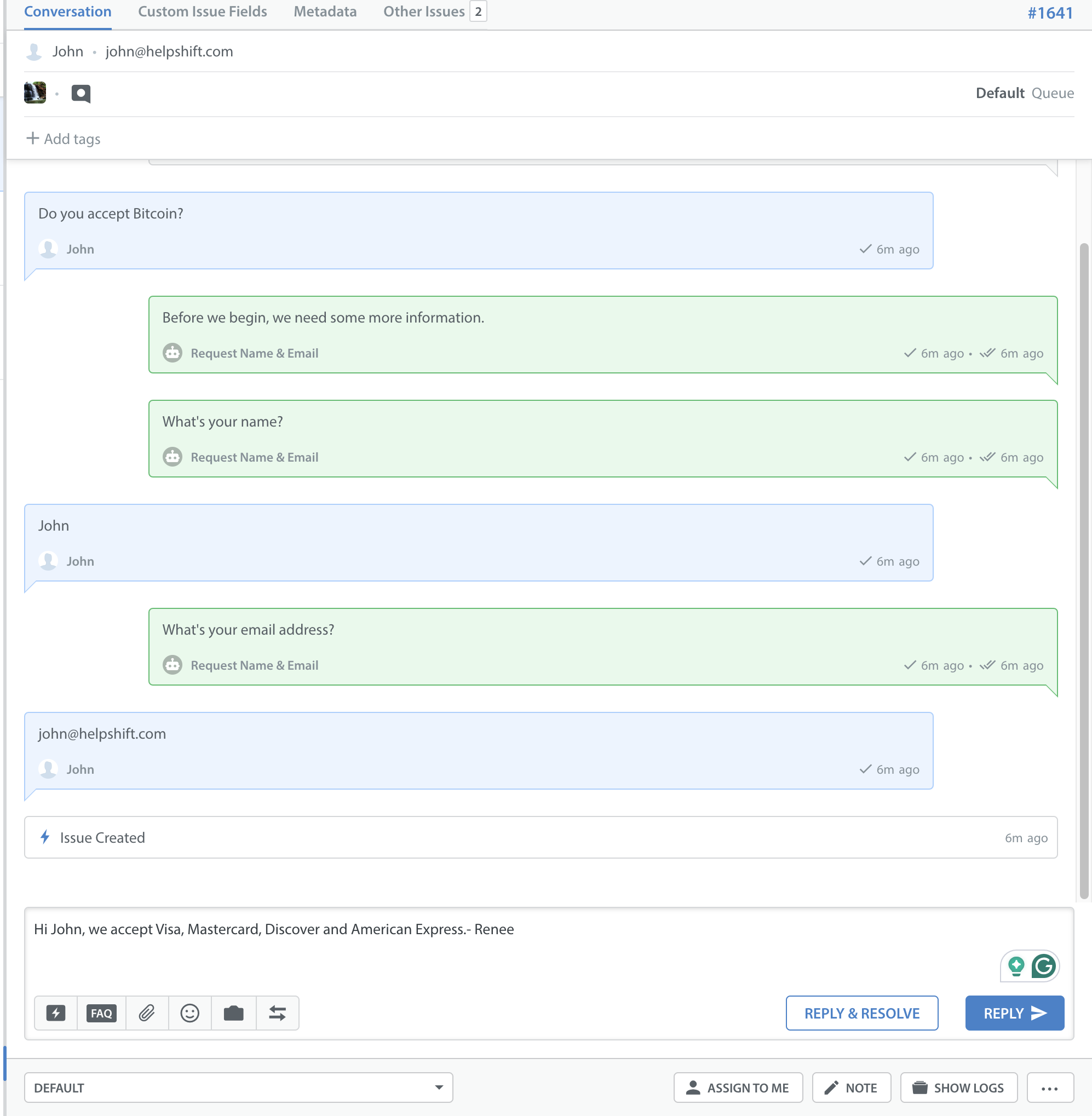
- Once created, you can easily edit Quick Replies by clicking on the Edit icon to the right of the Quick Reply.
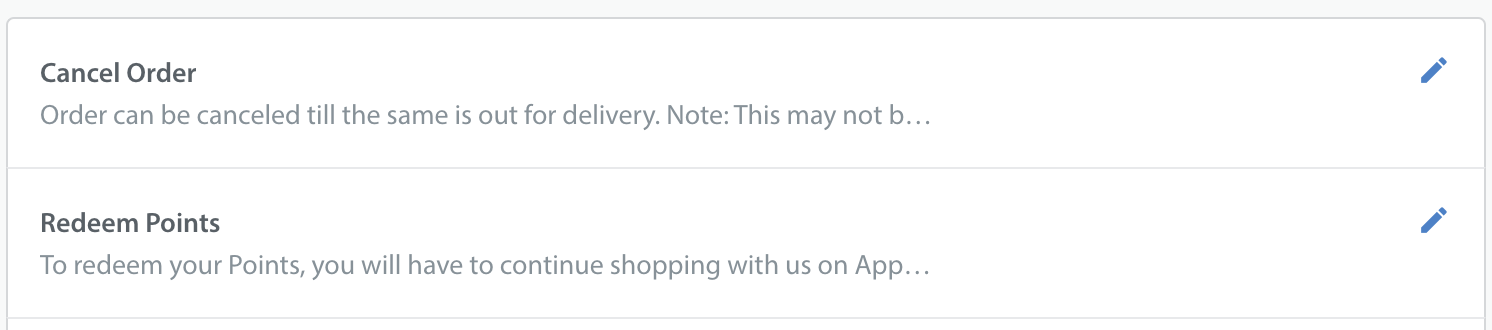
This will bring up the ‘Edit Quick Reply’ pop-up where you can change the title, message, placeholders, folder, add tags, and delete a Quick Reply.
