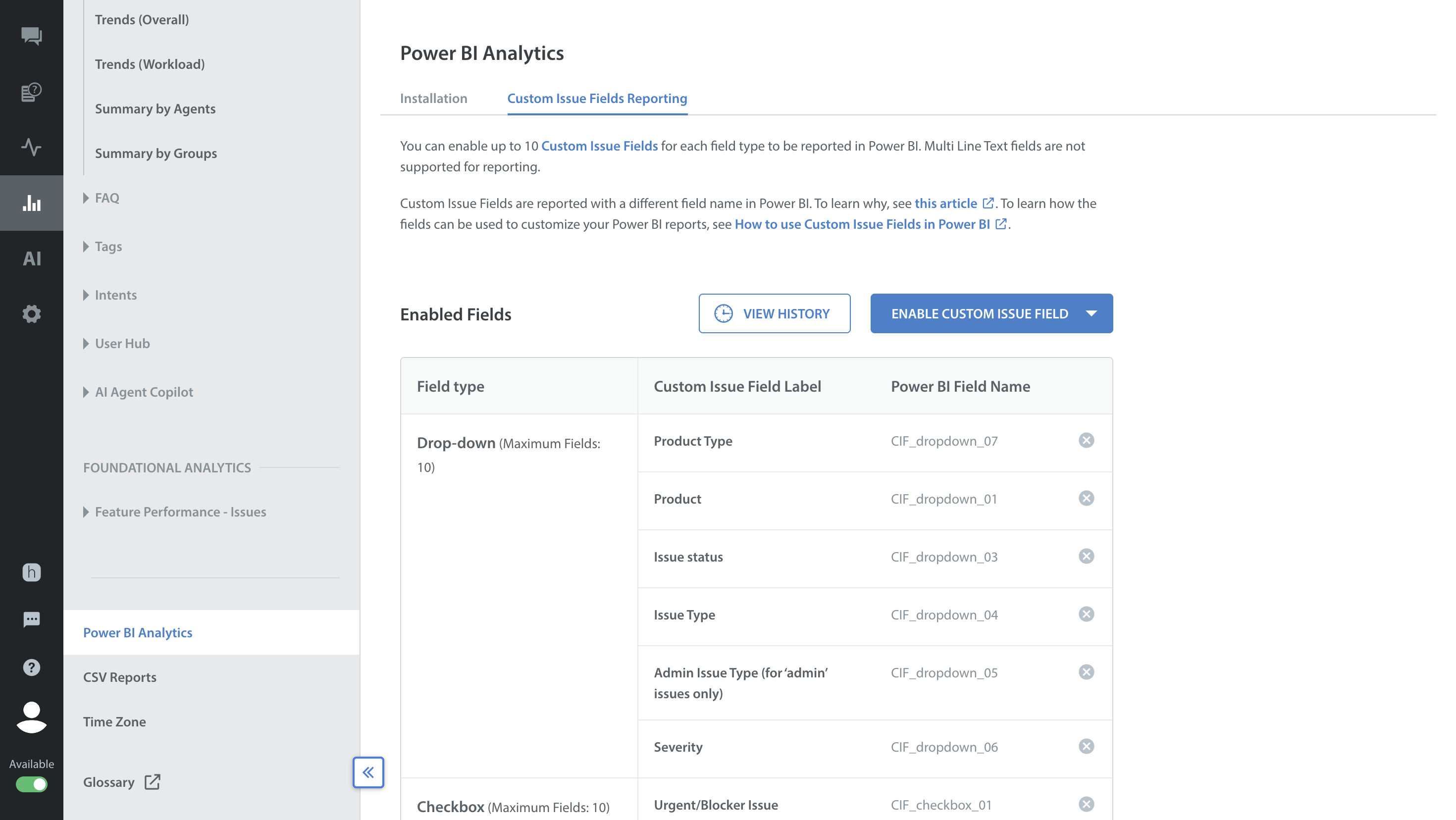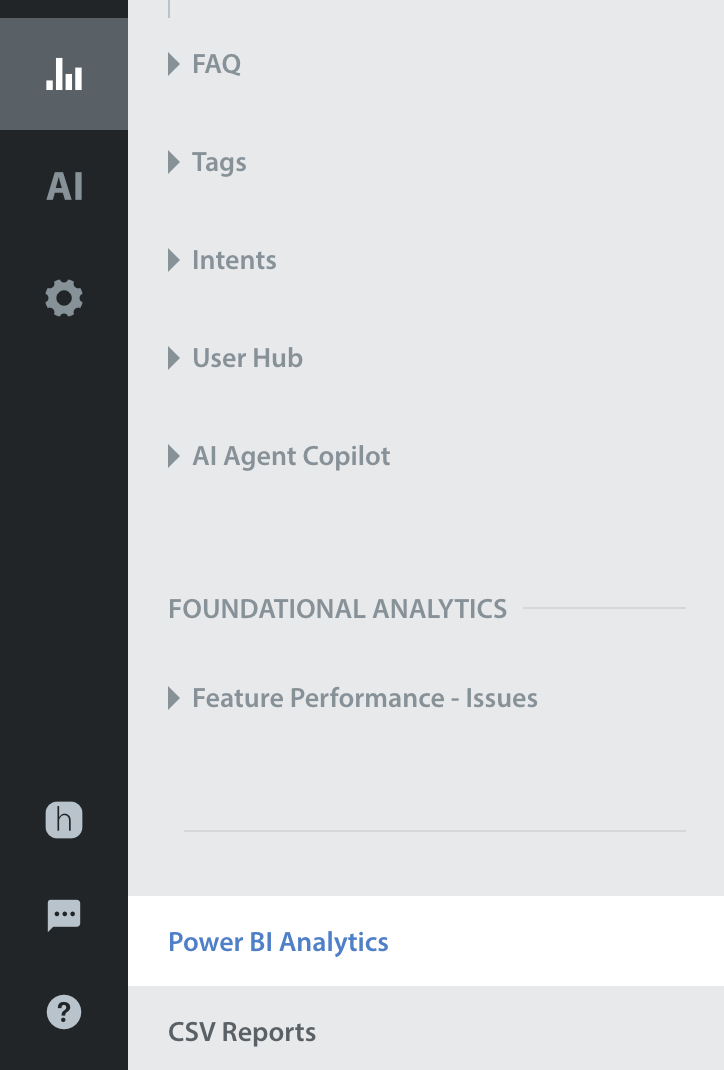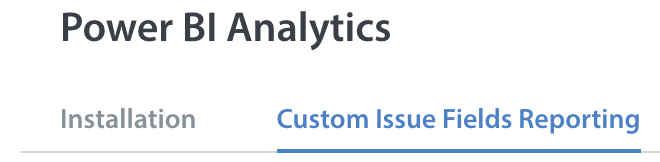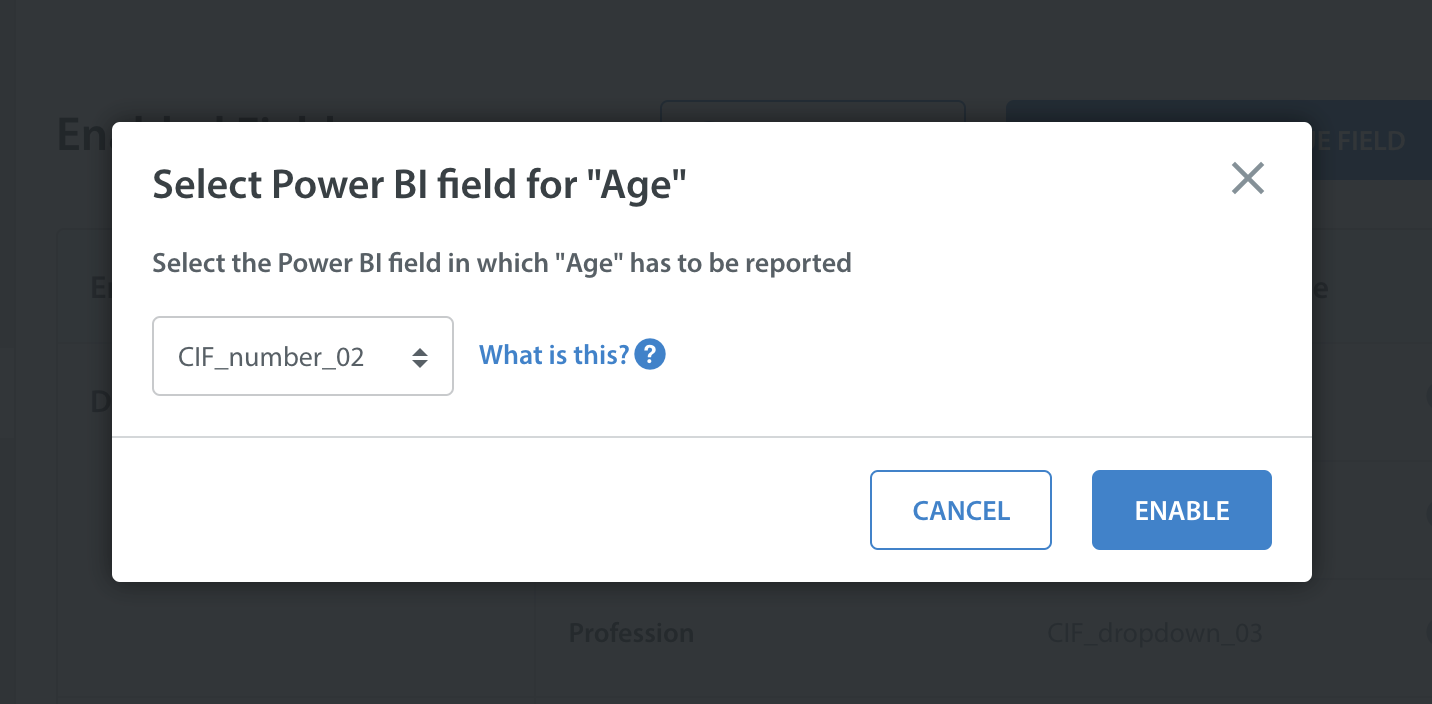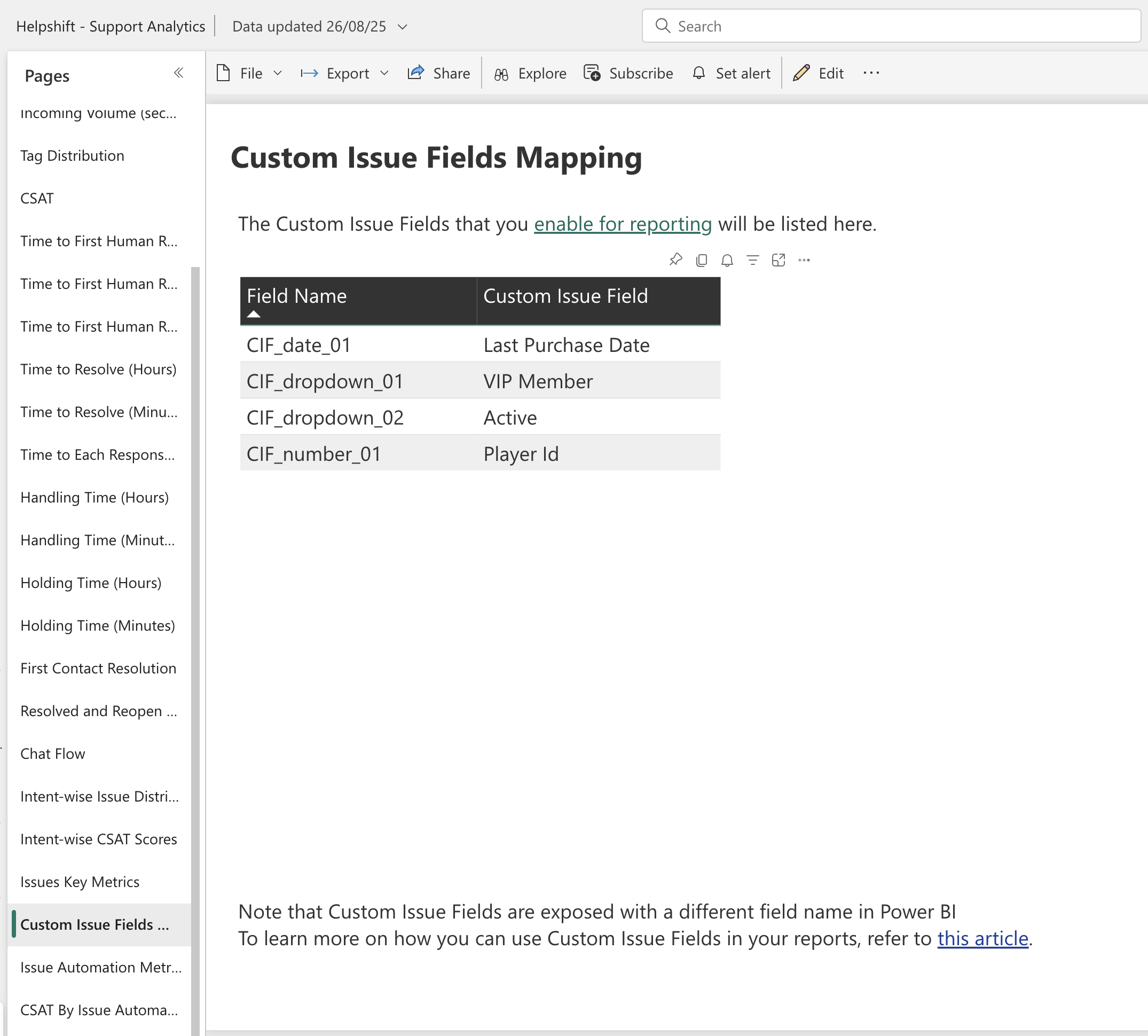Before you can use Custom Issue Fields in Power BI, they must first be enabled for reporting in your Helpshift Dashboard.
Why are Custom Issue Fields reported with a different name in Power BI?
Power BI does not support dynamic field names in datasets. However, as part of the steps to creating Custom Issue Fields, you will create unique names for each of the Custom Issue Fields in your Helpshift Dashboard.
To work around this limitation, we have created generic field names like “CIF_[field type]_[##]” to connect with each of your Custom Issue Fields. To make use of these generic field names, you must enable Custom Issue Fields for reporting to map the generic field names to a Power BI field to make use of them in Power BI.
How do I enable a Custom Issue Field for reporting?
To enable a Custom Issue Field for reporting, navigate to Analytics > Power BI Analytics.
From the Power BI Analytics page, select the tab ‘Custom Issue Fields Reporting’ at the top.
On this page you’ll see a list of all of the currently enabled Custom Issue Fields for your Helpshift Dashboard.
To enable a new field, click the ‘Enable Custom Issue Field’ drop-down, then select the Custom Issue Field you’d like to enable. A pop-up will appear where you can select the generic field name you’d like to map the Custom Issue Field to.
Click ‘Enable’ to confirm your selections. Once you click ‘enable’ it is added to the list of enabled Custom Issue Fields.
Please note the following:
- You can only have 10 Custom Issue Fields enabled per field type.
- We currently do not support reporting for multi line text fields.
- If a Custom Issue Field is archived, the mapping will be deleted. If the field is unarchived, the Custom Issue Field will need to be manually re-enabled for reporting.
- If a Custom Issue Field is deleted, the mapping will be removed and cannot be restored.
Once you have enabled reporting for these Custom Issue Fields, please wait 15 minutes and then re-download your report. To learn how to download a report, please follow the steps in our FAQ How do I install Power BI?
Where do I find the fields mapping in Power BI?
Once the Power BI data has been re-downloaded, you can find Custom Issue Fields mapping within your Support Analytics report under the ‘Custom Issue Fields Mapping’ tab.
To learn how to get the most value out of your Custom Issue Fields data in Power BI, please see How do I make use of Custom Issue Fields in Power BI?