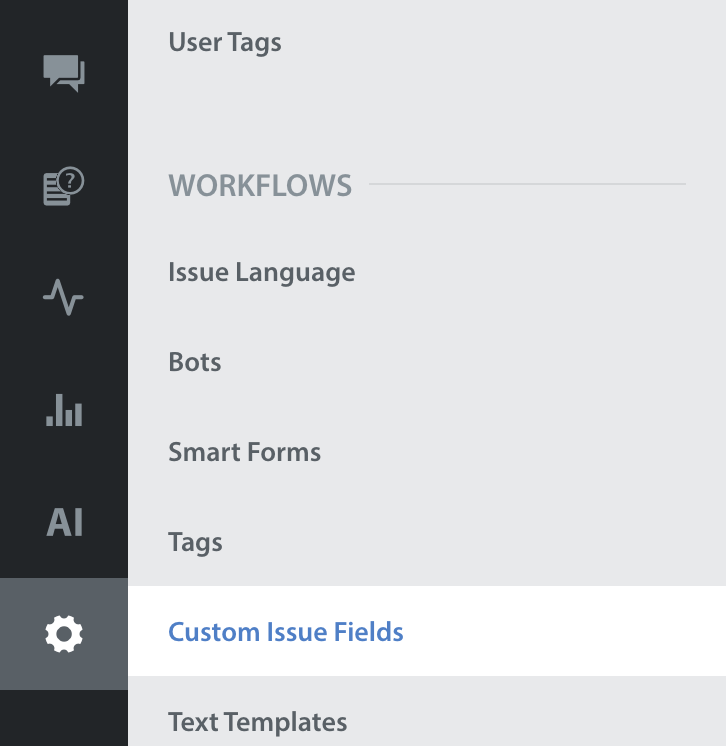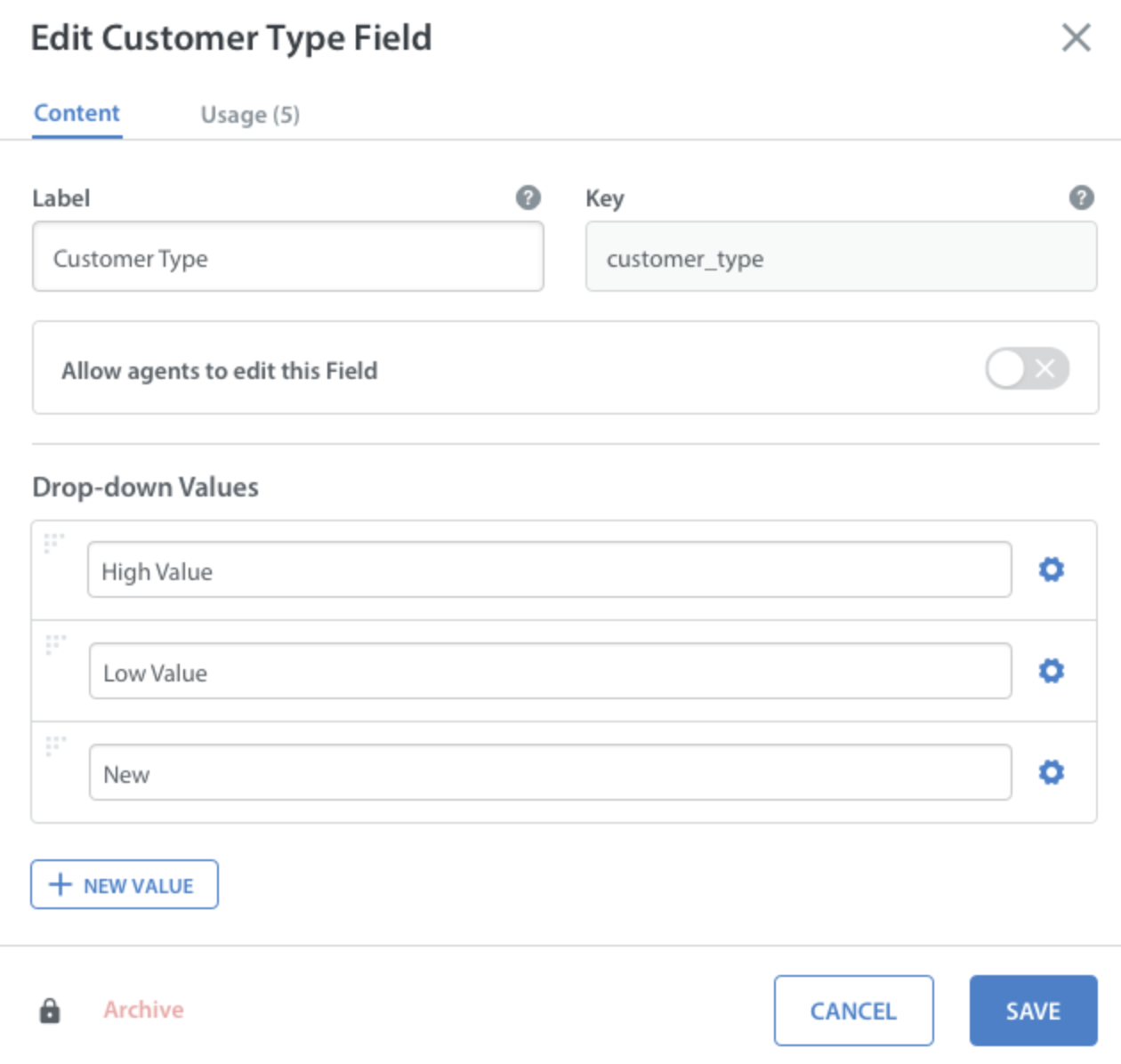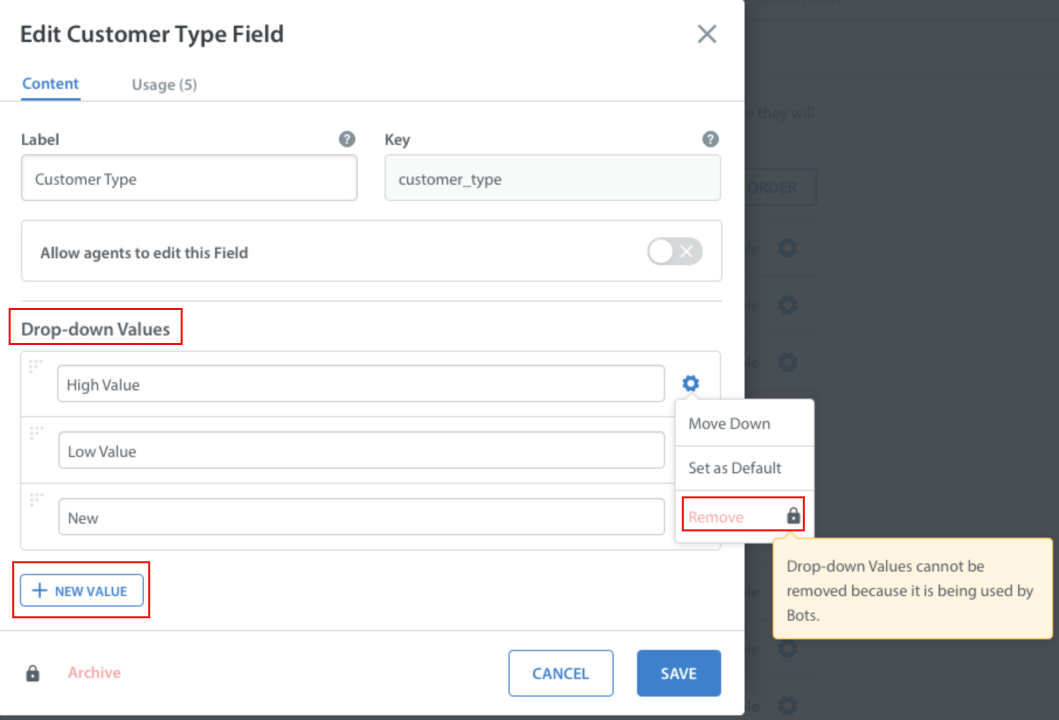You can edit an existing Custom Issue Field from the Custom Issue Fields page.
To get there, navigate to Settings > Workflows > Custom Issue Fields.
The Customer Issue Fields page displays the list of Custom Issue Fields (CIFs) which are used to classify issues. An edit icon will be displayed for the CIFs that are editable by Agents. If you hover over the CIF icon, the tooltip displays the ‘Editable by Agent’ text.
To edit a CIF, click the gear icon to the right of the Custom Issue Field, then select ‘Edit’ in the drop-down that appears.
If a Custom Issue Field is used in a bot, the Archive option in the drop-down will be disabled. You can hover over the Archive option to view the message ‘the Custom Issue field cannot be archived because it is being used in bots’.
Once you select the ‘Edit’ option, the ‘Edit Customer Type Field’ modal appears and includes the Content and Usage tab with all the same options that were available when you created the CIF.
If the CIF is used in Custom Bots, you can perform the following actions:
- Add a new value under the ‘Drop-down Values’ using the + New Value button
- Edit any of the existing options
- Change the order of the existing drop-down values
Note: The dropdown value can be removed if it is not used in any of your workflows.
To save your edits, click ‘Save’ in the bottom right.
Note: The ‘key’ field and drop-down values cannot be edited /removed once the Custom Issue Field has been created.
To learn how to reorder your Custom Issue Fields, see How do I reorder my Custom Issue Fields?
If you need to remove a Custom Issue Field, see How do I remove a Custom Issue Field, and what happens if I do?