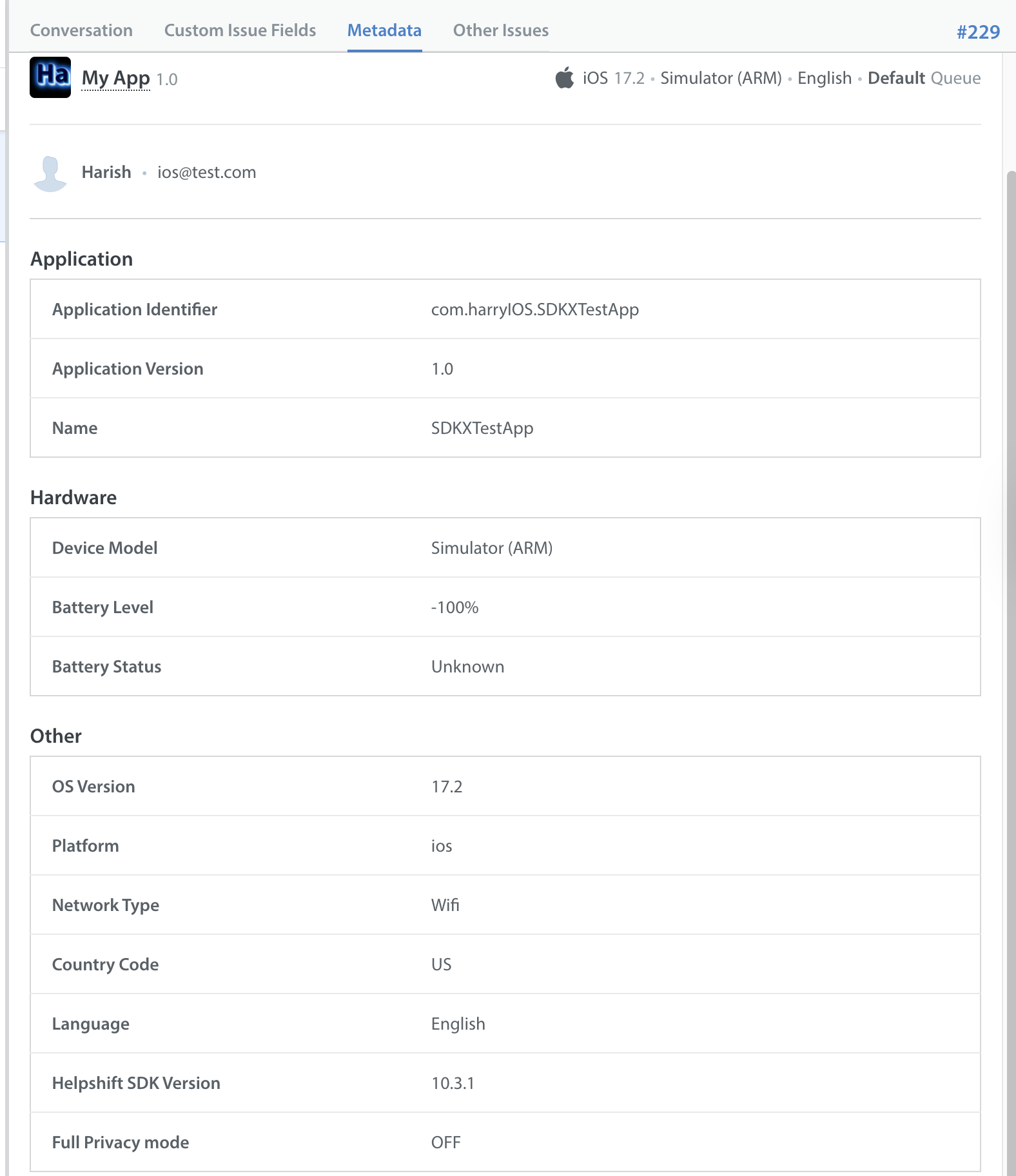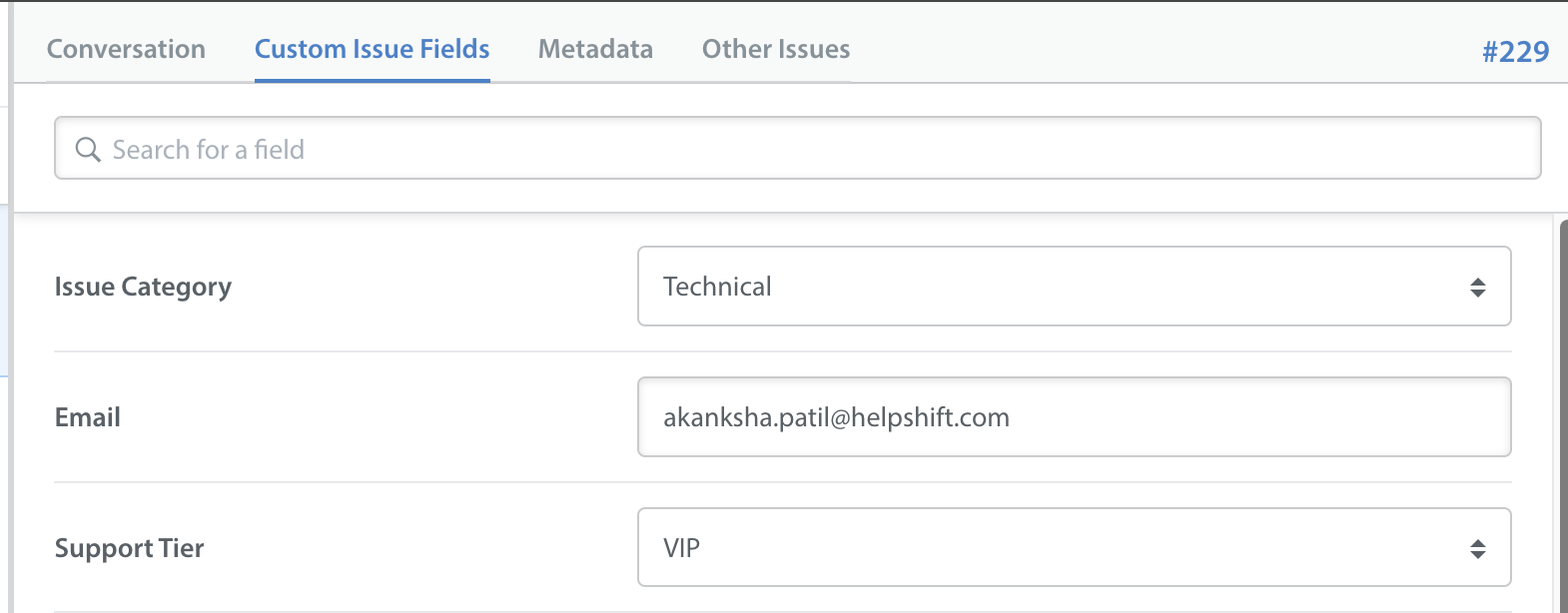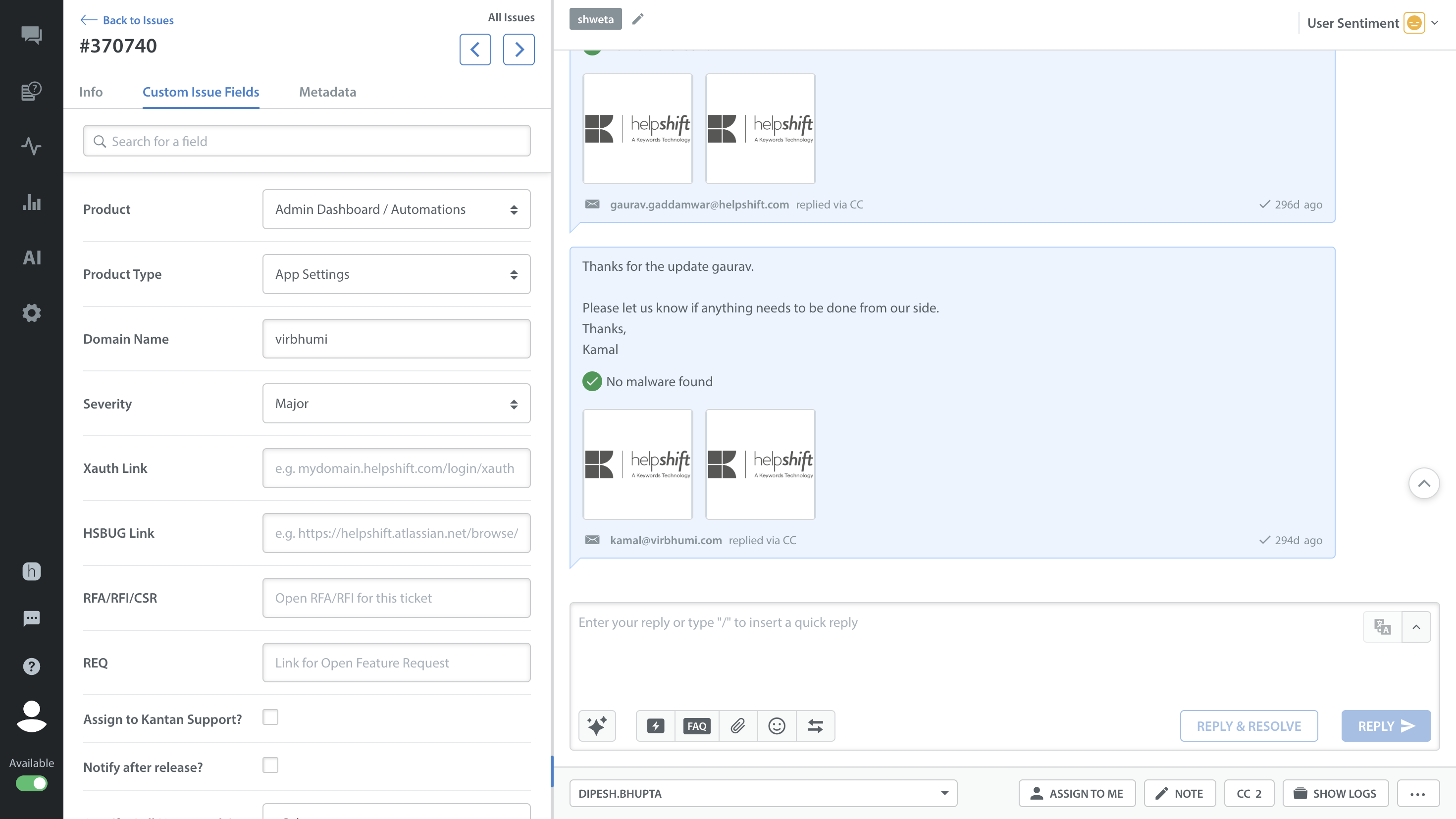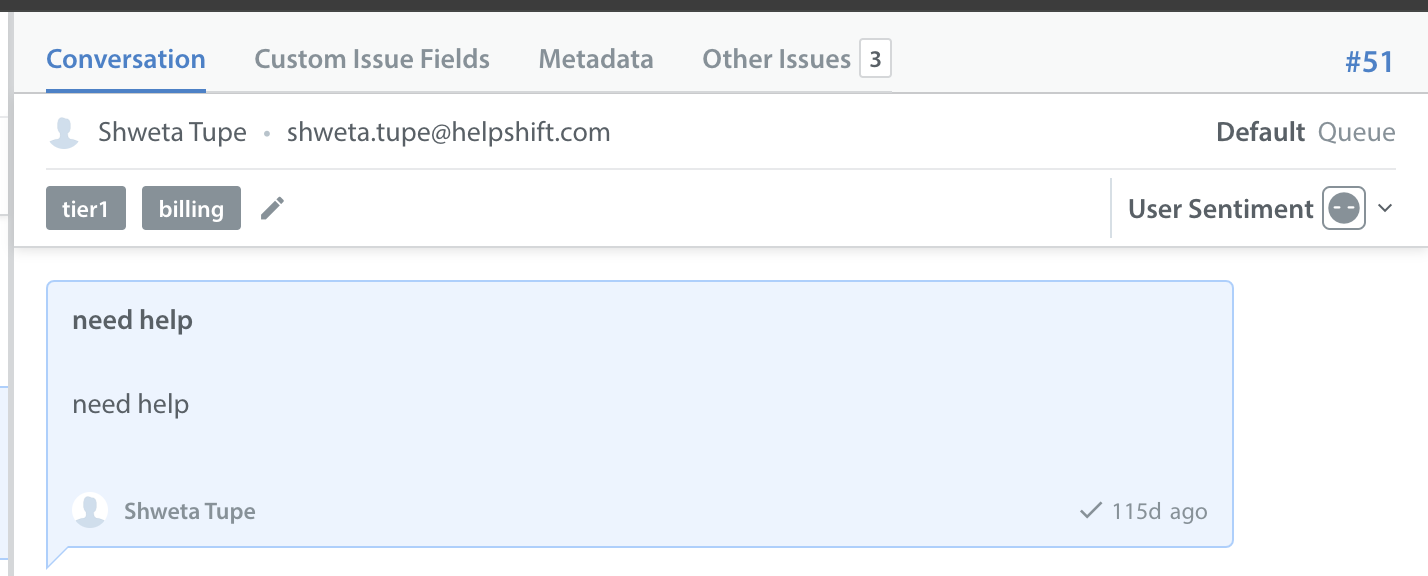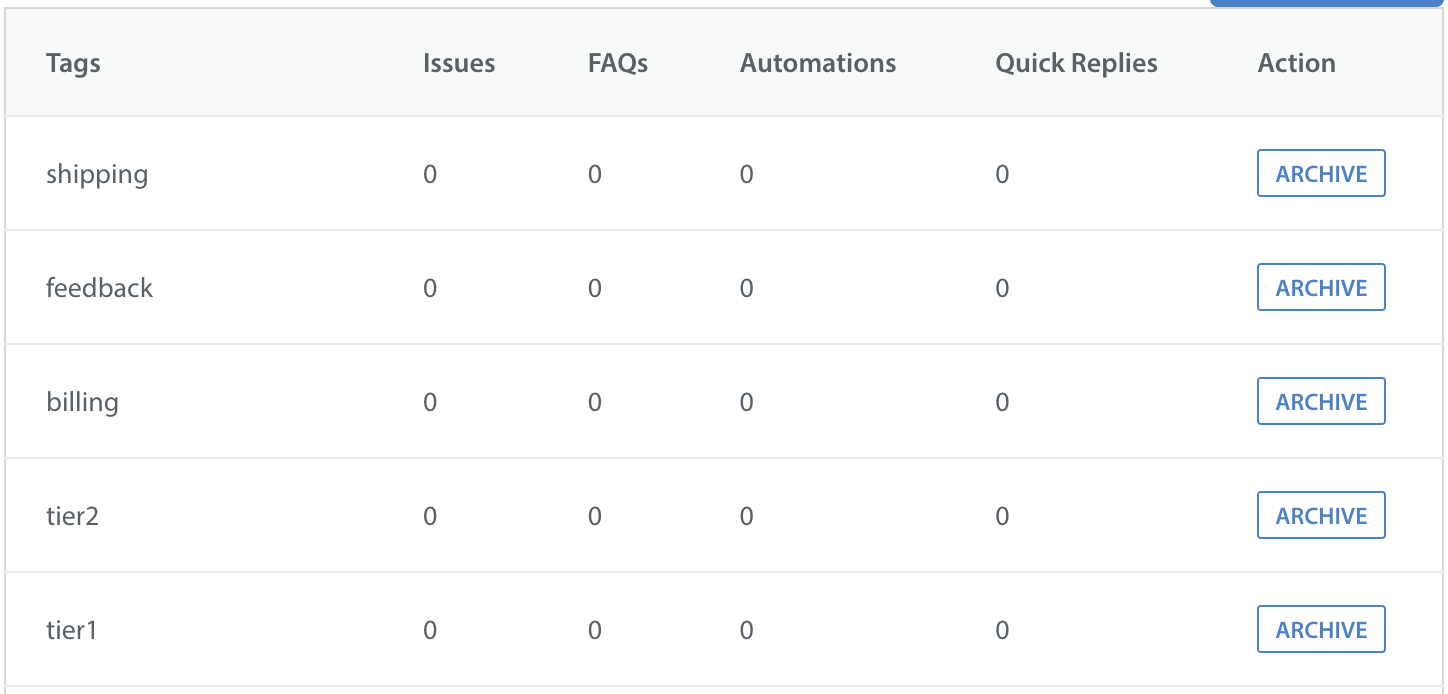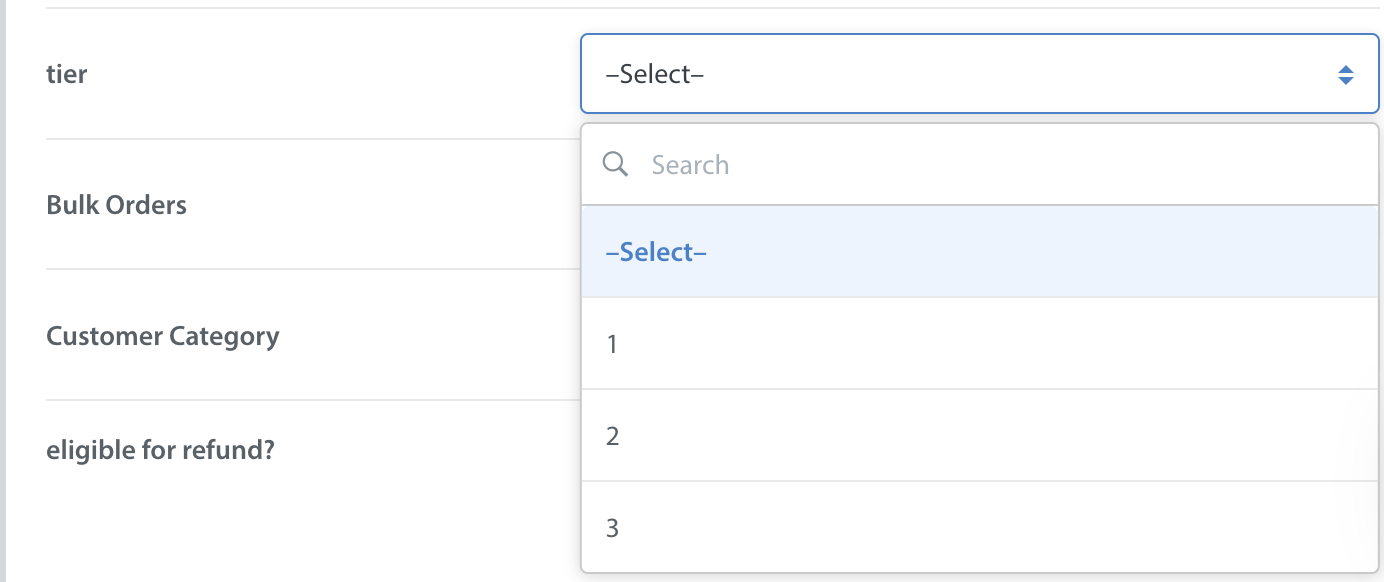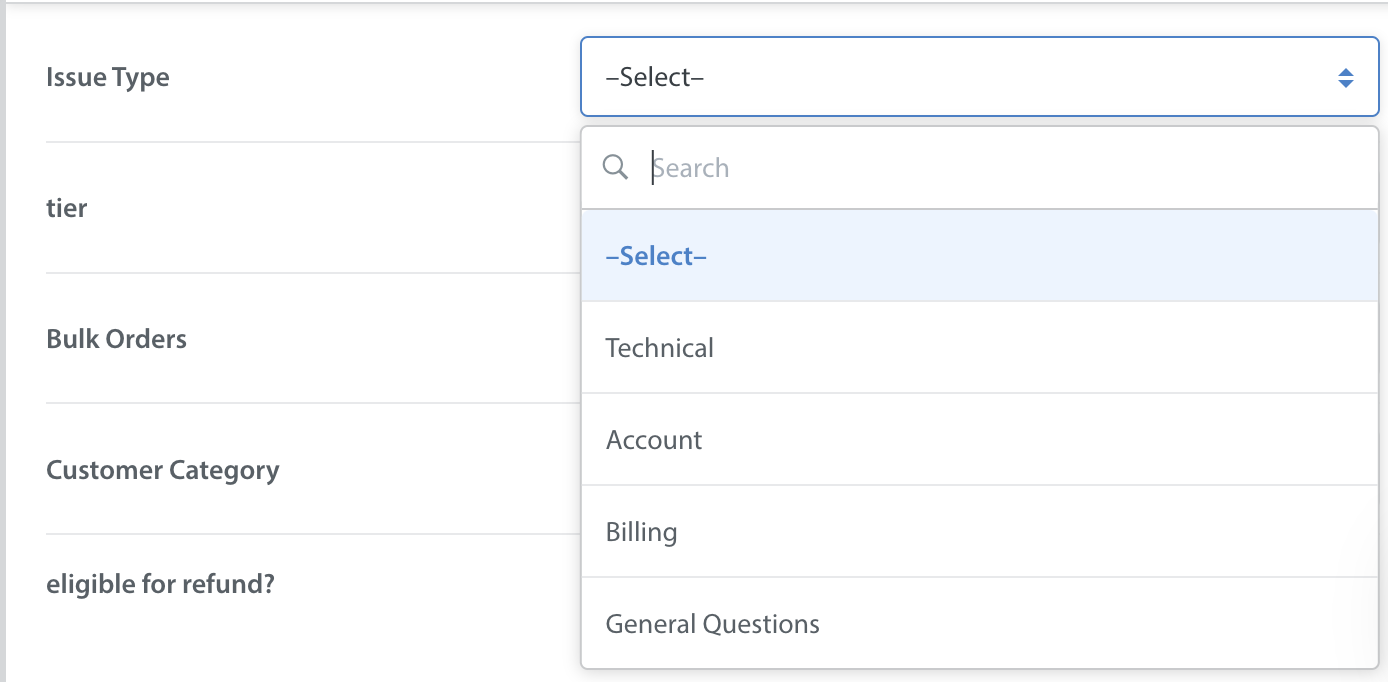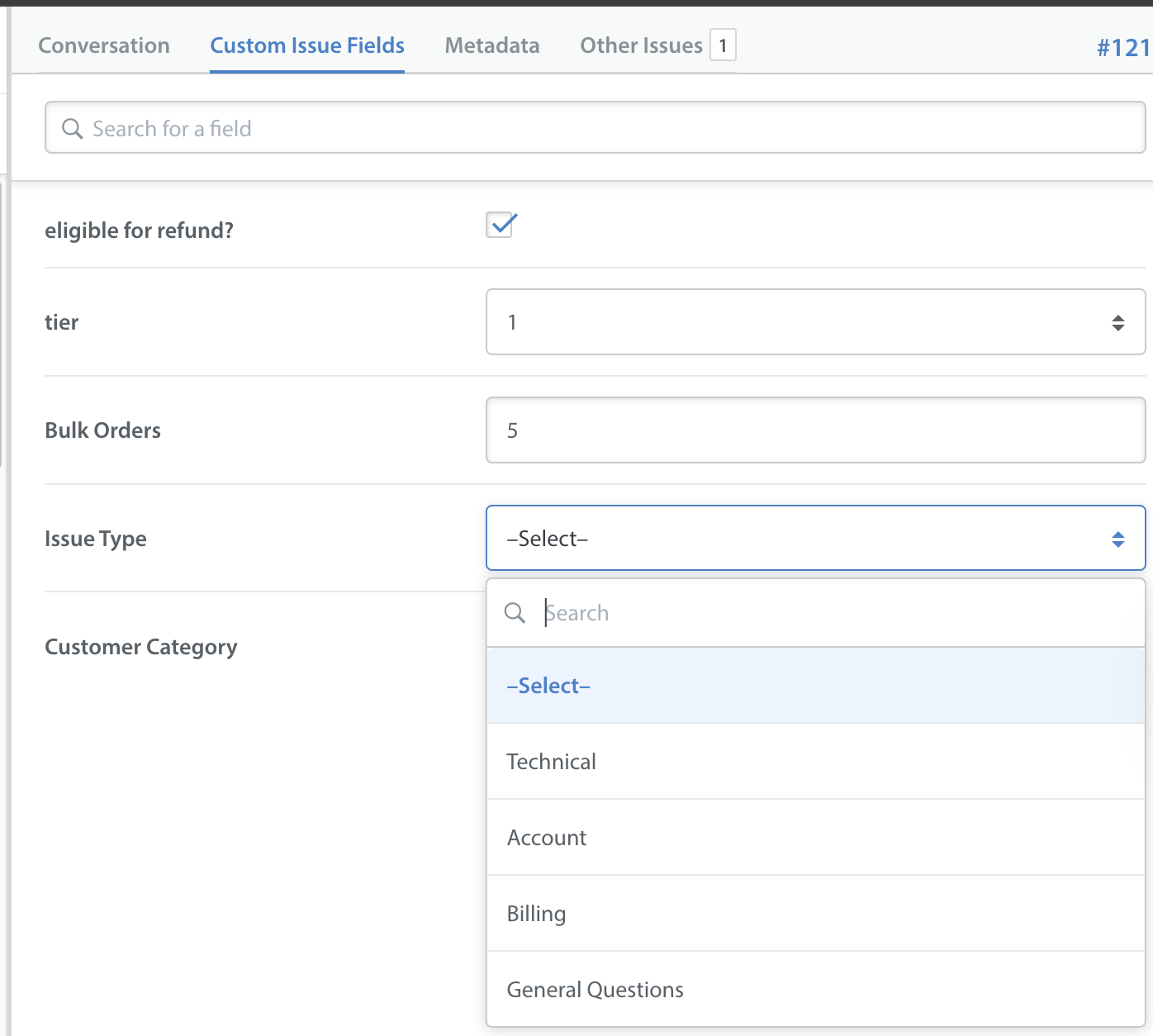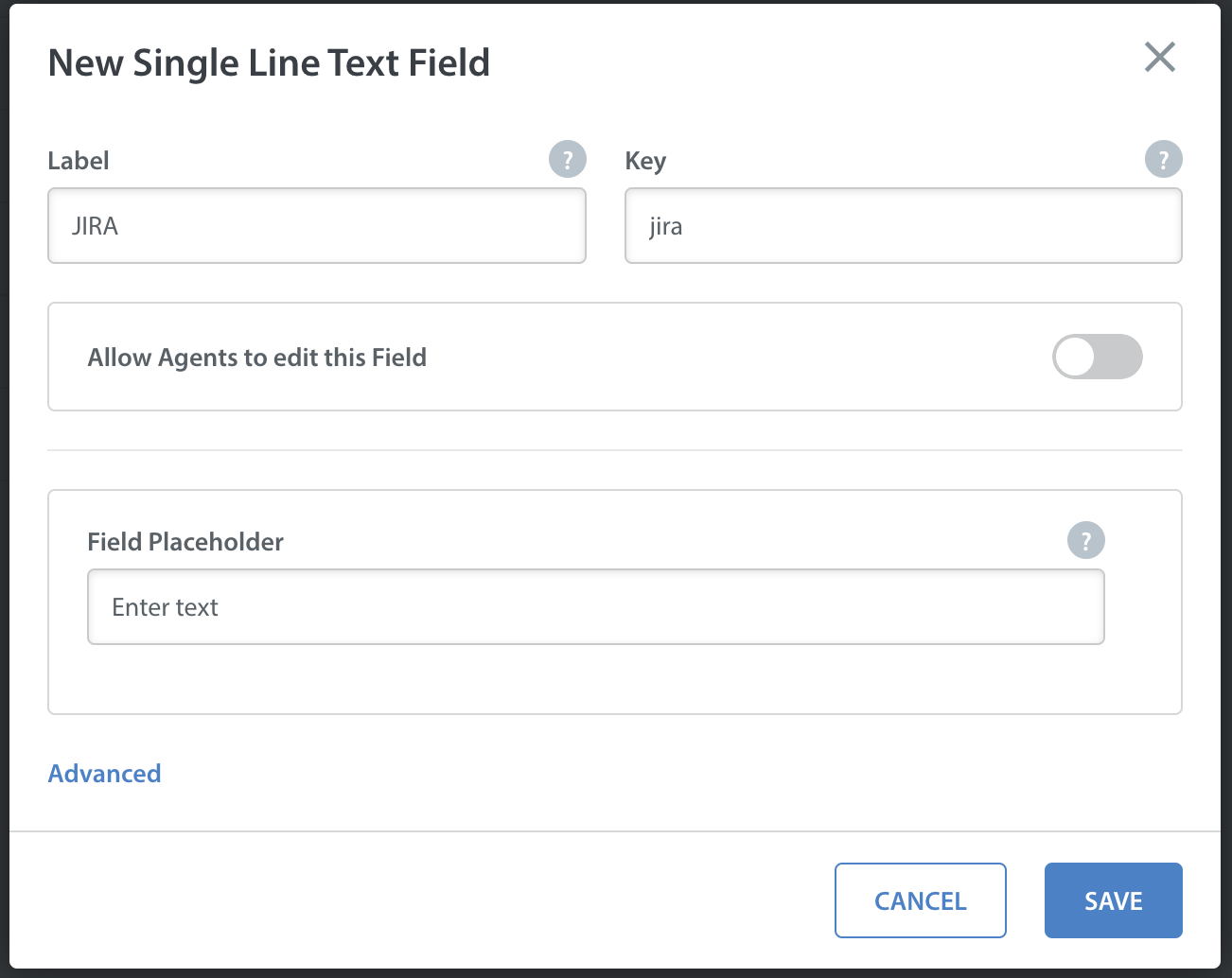Metadata and Custom Issue Fields
Metadata is information about your user that is collected from their device by our SDK out-of-the-box, including your end user’s OS type, app version, device type, and more. This information does not change with the addition of Custom Issue Fields, and will still be collected as metadata by our SDK and made available in the ‘Metadata’ section of your Issue details screen.
To collect and display additional relevant information about the user, such as their paid/unpaid status, the tier of the Issue, or the Issue type, your team has likely been using Custom Data and Tags. Although those other tools will continue to exist, Custom Issue Fields provides a better solution for unifying this data with your workflows by allowing you to define organized, specialized types, known as fields.
You should consider Custom Issue Fields as an integral way to customize your team’s workflows and reporting, and all other information your team may need to handle Issues can be passed through as metadata only.
All of the Custom Issue Fields associated with an Issue are available on the ‘Custom Issue Fields’ tab within the Issue details page. In the full Issue details view, Custom Issue Fields will also appear on this tab.
To set up Custom Issue Fields to be sent directly from the SDK, please see our developer documentation for iOS and Android.
To populate your older, unarchived Issues with new Custom Issue Fields you’ve set up, please see How do I backfill my older Issues with new Custom Issue Fields?
Tags and Custom Issue Fields
If your team has a tier system where Issues are categorized as tier 1, 2, or 3 so that they can be assigned to the Agents who specialize in those tiers, you may currently be using tags to classify the tier of the Issue. These tags, which may correspond to HS-Tags in the SDK, are then used in Smart Views and Automations to appropriately route and assign that Issue.
You may also have had tags for values such as whether the user is eligible for a refund (eligibleforrefund/noneligible) or for the Issue type (shipping, billing, feedback, escalation, etc). In this case, the tags section of the Issue details page may look like this:
Your list of active tags in this case may look like this:
A series of tags which cannot be grouped together by their different types of classifications can be cumbersome to use, especially as your list of tags grows with your support team’s needs. This is why we developed Custom Issue Fields. Custom Issue Fields allows you to define organized, specialized types of information to add to the Issue Details page.
To migrate your tags to Custom Issue Fields, first, identify the types of values the tags should correspond to. For example, to provide the tier of the Issue, you would want to create a ‘tier’ Custom Issue Field as a drop-down field where the Agent can select the tier.
To allow Agents to identify users who are eligible for a refund, you may create an ‘eligible for refund?’ checkbox value that should be checked if the user is eligible.
To designate the Issue type, create a drop-down that provides a set of list of Issue types.
Your newly organized Custom Issue Fields will now look like this on the Issue details page.
Private Notes and Custom Issue Fields
Your team also may be using Private Notes to store unique information about the user or Issue, such as the URL for a corresponding JIRA ticket. This does not work well since Private Notes can get lost early in the conversation and may be missed by those who need to see them.
You can set up a Custom Issue Field to store this unique information as a single line text field. Simply select the field type ‘single line text’ and set the label as ‘JIRA’.
Once this field has been created, your Agents can simply provide the JIRA number on the Custom Issue Fields screen, where it will always be available.