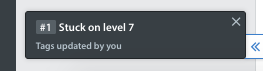At times, you’ll see a refresh bar appear on your screen:
Helpshift’s Live Notification system is responsible for automatically updating the following items in near-real time:
- The counts for Smart Views
- The Issues list, updating the feed with new Issues and status changes
- Items in the Issue detail page: real-time conversations with end users, internal notes, issue assignments, and Issue state changes
To achieve this, we use a lightweight, low-bandwidth web communication technology called Websockets. This is the same technology that enables other near-real time web applications.
When you load Helpshift, your browser connects to our live update servers. It’s like setting up a digital pipe between your Helpshift Dashboard and Helpshift servers; imagine thousands of miles of piping. The pipe transmits messages as fast as the network infrastructure allows.
Your Helpshift Dashboard periodically exchanges information with the Helpshift live update server, just to make sure the connection is still stable. This is done by pinging for network every 10 seconds, which has been determined to be the best length of time for identifying any Issues within the networks communication.
However, sometimes the network is unable to transfer messages reliably (or fast enough). In such cases, the digital pipe can break. The Dashboard detects this and asks you to do a force-refresh so that it can make a fresh request to set up a new live update pipe.
If you experience network connectivity Issues frequently, see What does the ‘connecting’ icon mean, and what should I do if I see it frequently? or What does the message ‘network connectivity lost, please refresh’ mean, and how does it impact my work?
As a note, our recommended browser for utilizing live notifications is Chrome. Firefox does not behave well with our live notifications system. If you are using Firefox and encountering Issues with content not being updated without a refresh, we recommend switching to Chrome.
If you have Pop-up Notifications turned on in your Account Settings, they will appear in the bottom left corner of your screen when certain actions are performed, as follows:
A list of what types of Pop-up Notifications may occur is available in What are Pop-up Notifications, and when do they appear?