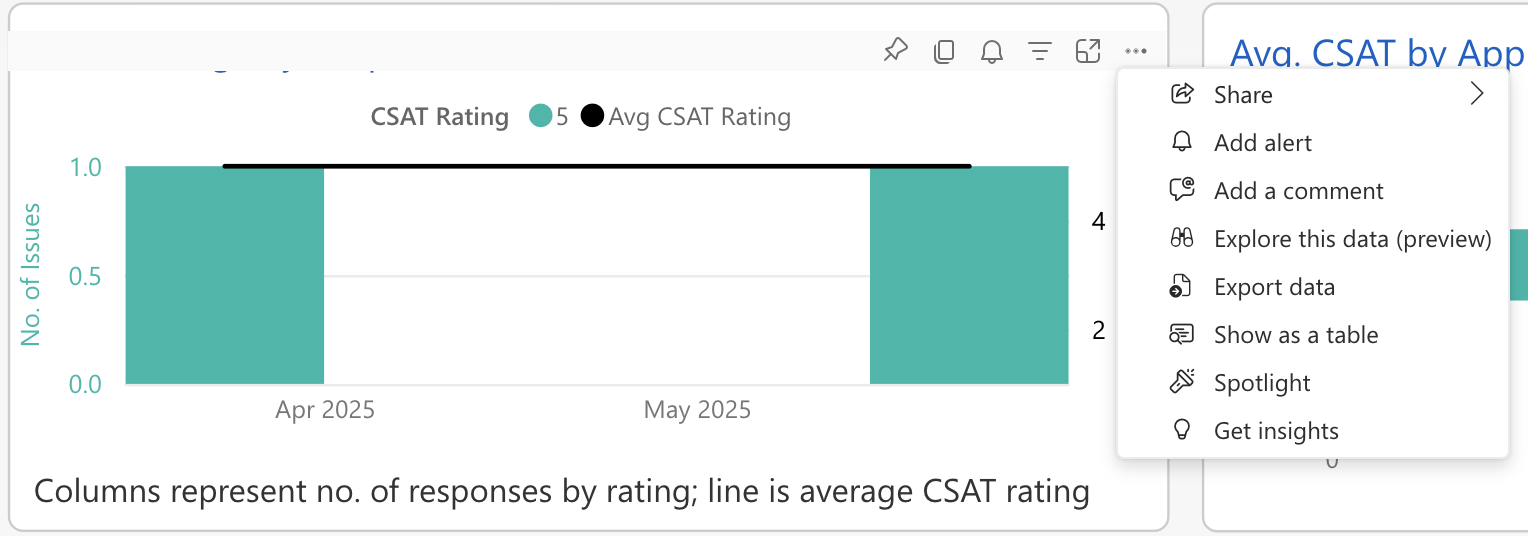You may wish to export Issue data for further analysis or to create a timestamped record of your Helpshift Issue activity.
There are two ways you can export Issue data:
1) Use Power BI to export data as a CSV
In Power BI, you can export any visual or dashboard by clicking the ‘ellipses’ (three dots) icon in the top-right side of any visualization. A menu will appear where you can select ‘Export data’.
Your data will be exported as a .csv file. You can save and open the file in Excel. See Export data from Power BI visualizations for more information.
Please note: this method does not provide you with the Issue body text. To capture Issue body text, please use solution #2.
2) Use the ‘Get Issues’ API to export data
You can also export Issue data (including Issue body text) by configuring the Get Issue API. For information on how your developers can set up this configuration, please see our REST API documentation.
If you encounter any difficulty when attempting to export Issue data, please reach out to our support team via our contact form.