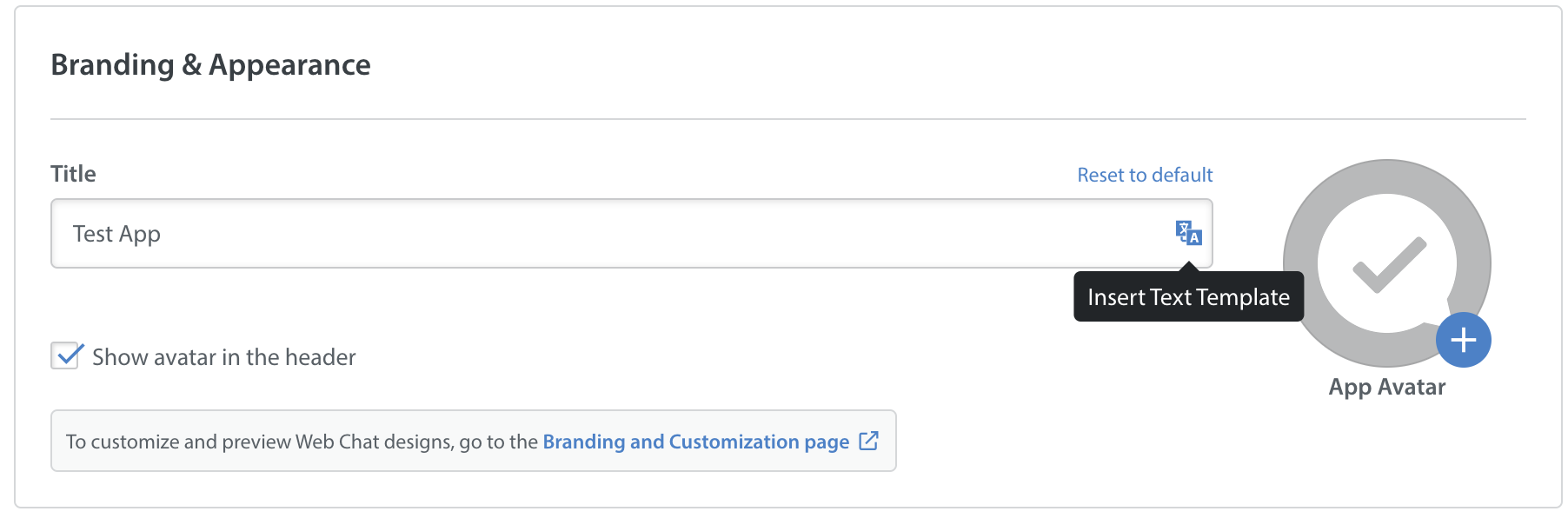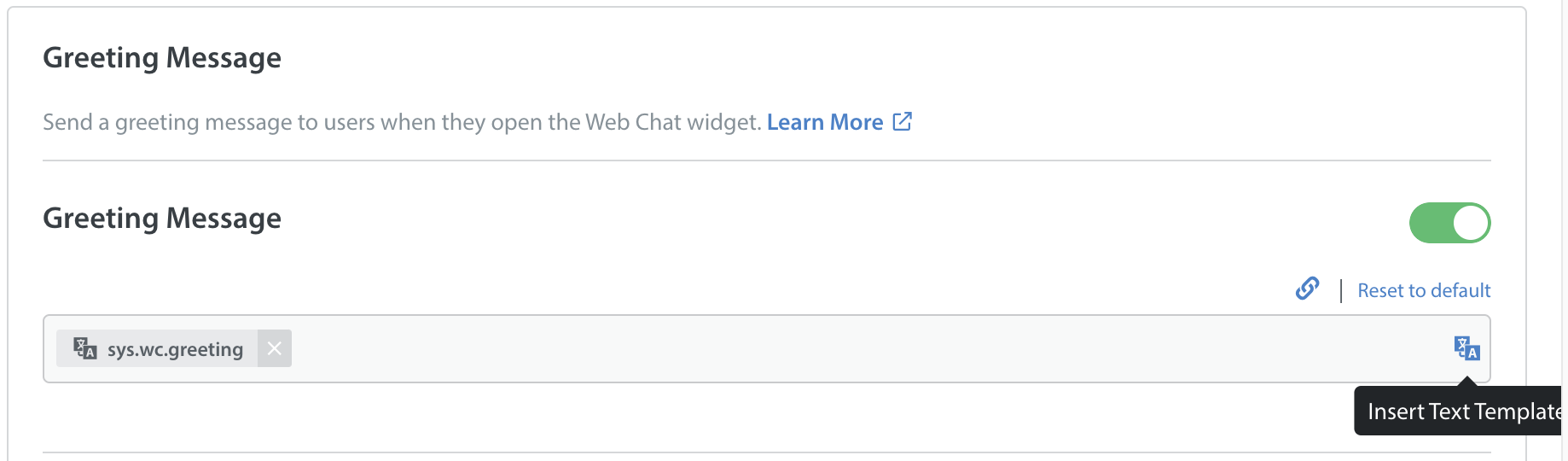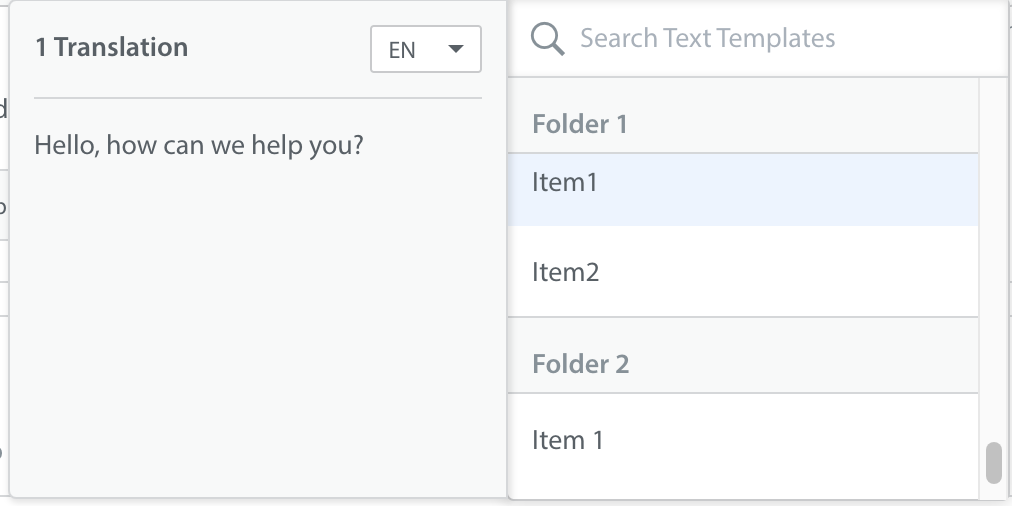After someone in your organization creates text templates, you can use them to populate the web chat title bar and the initial message that greets a web chat user.
PROCEDURE
- Go to Settings
- In the navigation pane, click the Settings icon. Scroll down to the APP SETTINGS section and select your app.
- Locate the Web Chat card and click Configure in the Web Chat section. This will open the Web Chat Settings page.
- (Discretional) Do one or both of the following.
- To set a text template as the title for web chat windows, navigate to the Branding & Appearance section, locate the Title field, and click Insert Text Template.
- To use a text template as the default greeting, navigate to the Greeting Message section and click Insert Text Template.
A flyout control opens. Its features help you to search for, or browse among folders for, any text template. Choose the template that best suits your purpose.
Then, when needed, you can also choose the language for your preferred translation.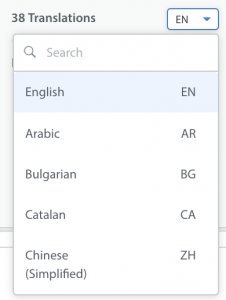
TIPS
- You can edit a text template easily, right from the Web Chat Settings page. Just mouseover its label in the field where you applied it, and then click the pencil icon.
- You can clear away the template that populates a field. Just click the X on its label.