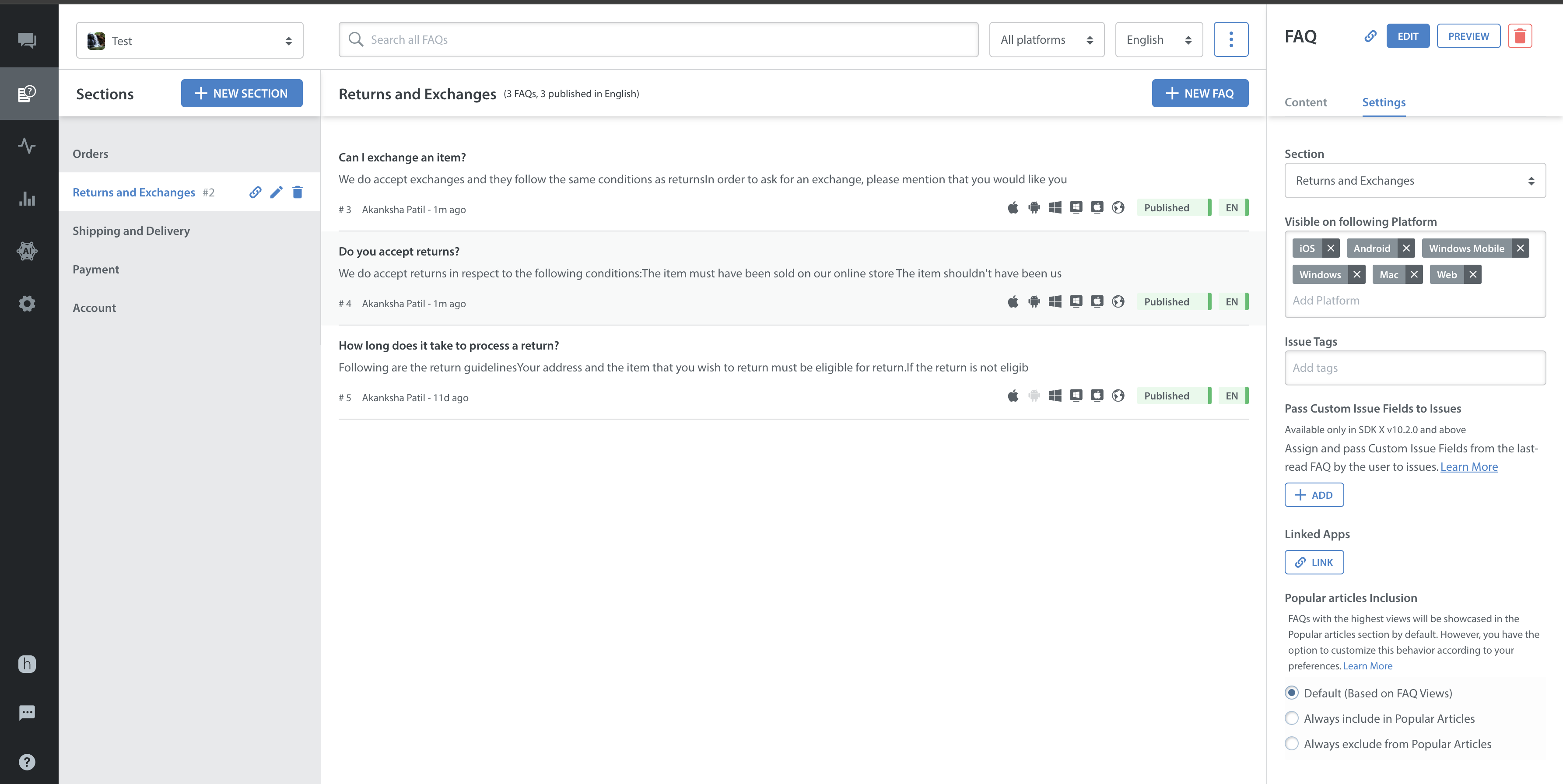An Issue Tag is a tag that can be added to an FAQ article being used as a Predefined Answer to help organize Issues responded to with this answer.
For example, if your FAQ article “How do I login to my account?” has the Issue Tag ‘login’, and this FAQ is used as a predefined answer via Insert-FAQ when a user writes in asking how to log in, the ‘login’ tag will automatically be added to the issue. This helps you track and organize Issues based on related content without having to manually apply the tag each time you send the response.
The first step to utilizing Issue Tags is to add them as tags to your FAQ articles. To create tags, see How do I create and use tags?
To add existing tags to articles, proceed as follows:
1. Navigate to the FAQ area via the ‘FAQs’ icon in the left navigation bar
2. Click the Section and FAQ article you’d like to add tags for to view the FAQ details on the right
3. In the FAQ details, click the text box under ‘Issue Tags’ and select the ones you’d like to add
Please note that you can only assign existing tags to an FAQ. You cannot create new Tags from this screen. Additionally, these tags will not be auto-transferred/copied to linked FAQ articles across apps.
To insert an FAQ into an issue response as a predefined answer, see How do I reply to an Issue with a predefined answer / FAQ article?