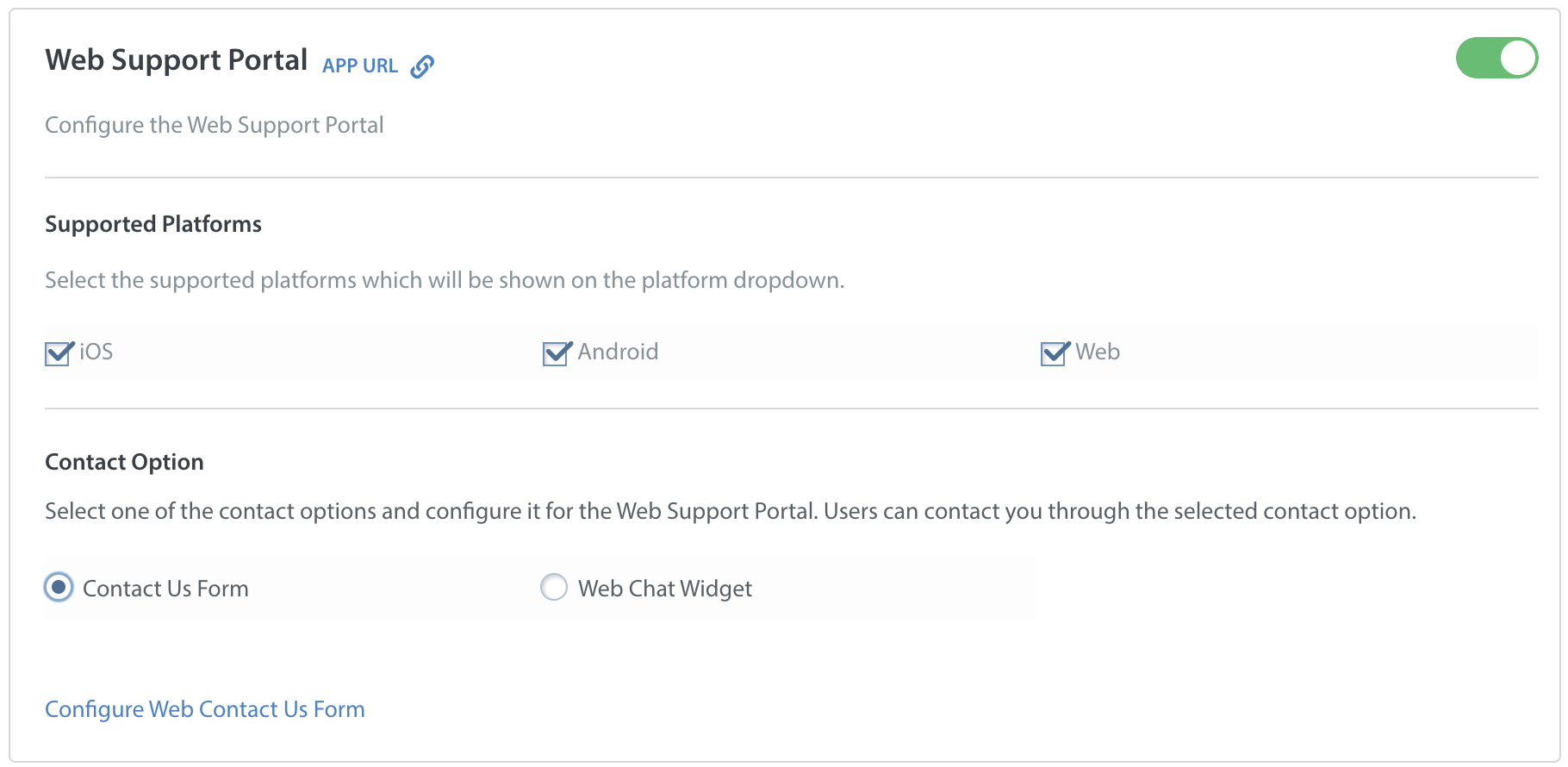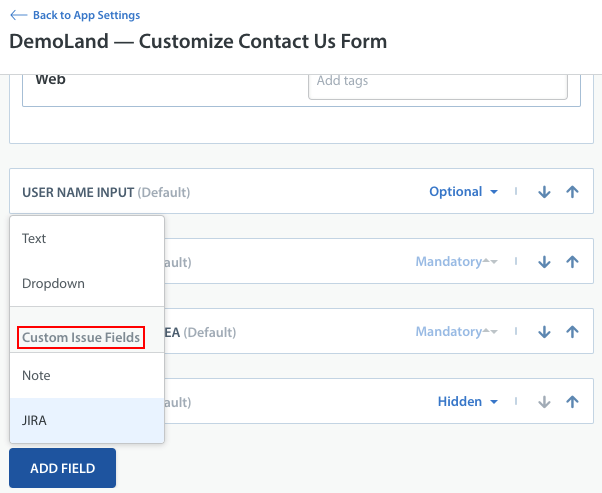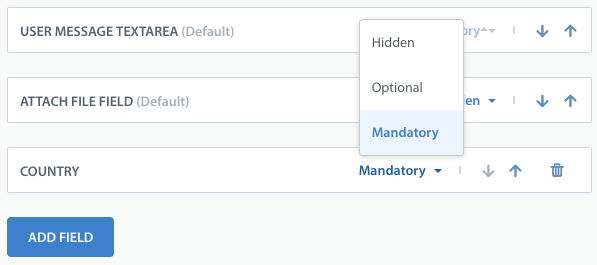Please note: you can add a text or drop-down Custom Issue Field to your contact form.
You can add Custom Issue Fields to your contact us form by navigating to Settings > App Settings > select your app. On the page that appears, scroll down to the ‘Web Support Portal, then select the radio button next to the text 'Contact Us Form' and click the ‘Configure Web Contact Us Form’ button.
On the page that appears, you can add new fields by clicking the ‘Add Field’ button near the bottom. The active Custom Issue Fields will be listed in the drop-down that appears.
After you’ve selected the field, you’ll also be presented with options to indicate whether the field should be mandatory, optional, or hidden.
Once a Custom Issue Field is added to your contact us form, any value that is entered into that field via the contact form will now be pre populated in the Issues view.
To review the full steps for updating your contact us form, please see How do I customize my web Contact Us form?
Please note: If a Custom Issue Field is archived, it will no longer appear as an option on your contact form. If it is later unarchived, it will need to be manually re-added into your contact form.