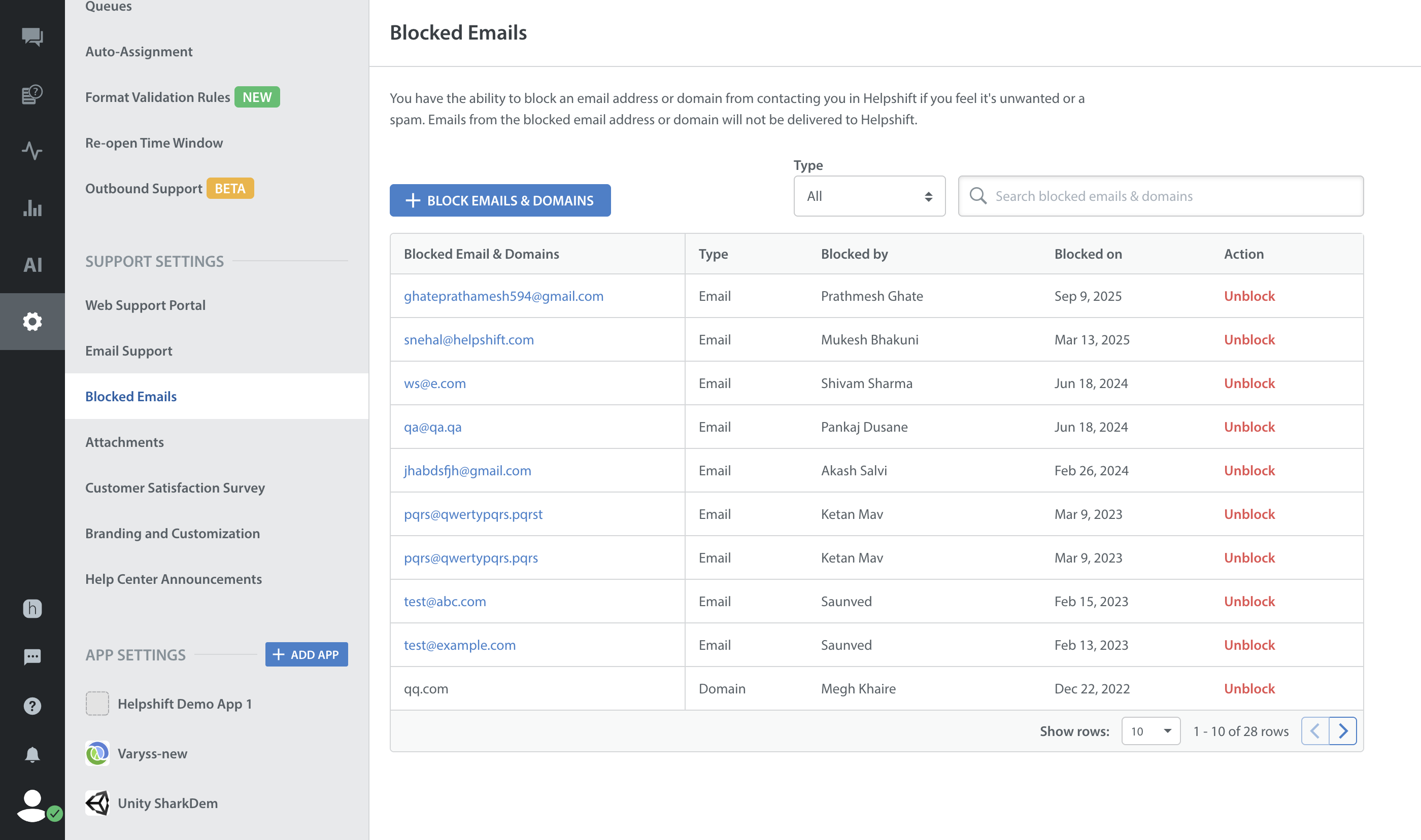Administrators and Supervisors can block Email Domains and Subdomains to avoid spam emails.
To block one or more Email Domains
- The Block Emails modal appears.
Select the ‘Block Domains’ option and enter the Email Domain and Subdomain names which you want to block in the ‘Enter domains’ box. - You can add the Domain name like ‘domain.com‘. This will block all emails originating from the root domain.Also, you can block emails from a subdomain (subdomain.domain.com). It will block emails from the root domain (domain.com) and have no impact on other subdomains (subdomain2.domain.com).
- Click the ‘Block Domains’ button to block emails from the entire domain.Once the domains and subdomains are blocked, all emails will be blocked from these domains and you will not be able to recover any of those emails later.
- To unblock the Domain/Subdomain, click the ‘Unblock’ Action option available against the blocked domain in the ‘Blocked Emails & Domains’ table.