At times it may be necessary to block individual users from continuing to contact your support team. This process can also be used to block spam email senders.
To block a user who reached out via email, proceed as follows:
- Navigate to the Issues tab.

- From there, click on the Issue to go to the Issue Detail Screen.

- Click the three dots in the menu below the Issue to open up additional options. From here, click the ‘Block [user] option available on this Issue. Please note that this only works for ‘open’ Issues, so if the Issue is already closed, simply reopen the Issue, block the user, then close the Issue again.
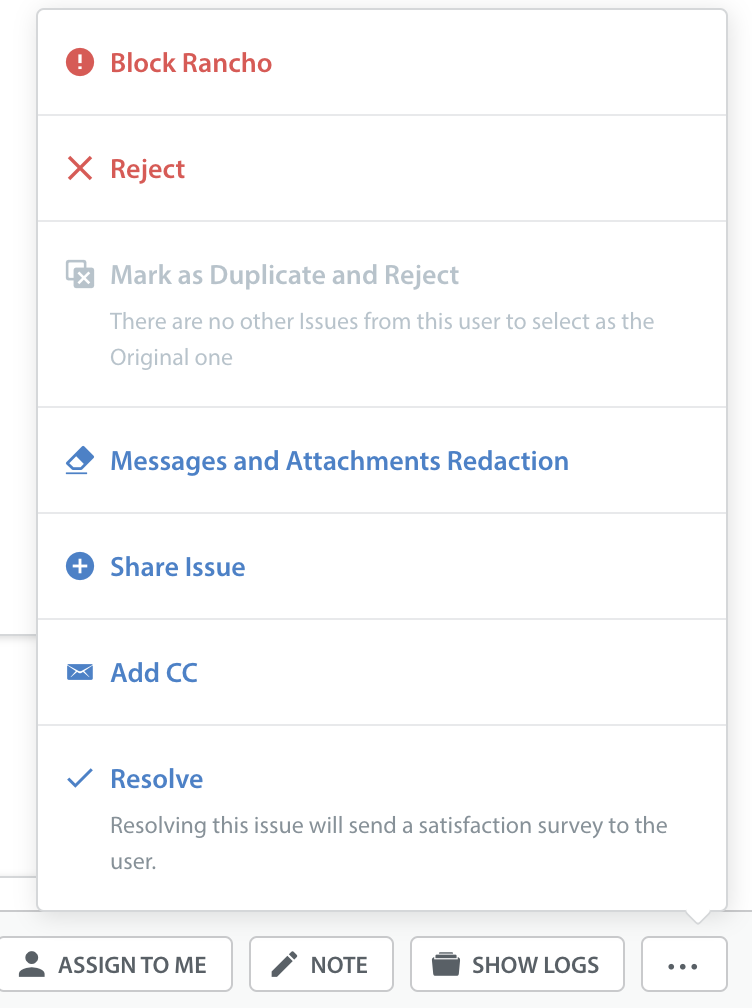
Once you’ve completed this step, emails from the blocked email address will no longer be delivered to Helpshift.
You can also review your list of blocked email addresses via Settings > Support Settings > Blocked Emails.
On this page, you can add, edit, and remove email addresses from your blocked users list.
To learn how to block an SDK/In-app user, see How do I block an SDK/in-app user?
Please note that blocking a User ID will have to be done through the SDK/app, and cannot be done through the Dashboard.


