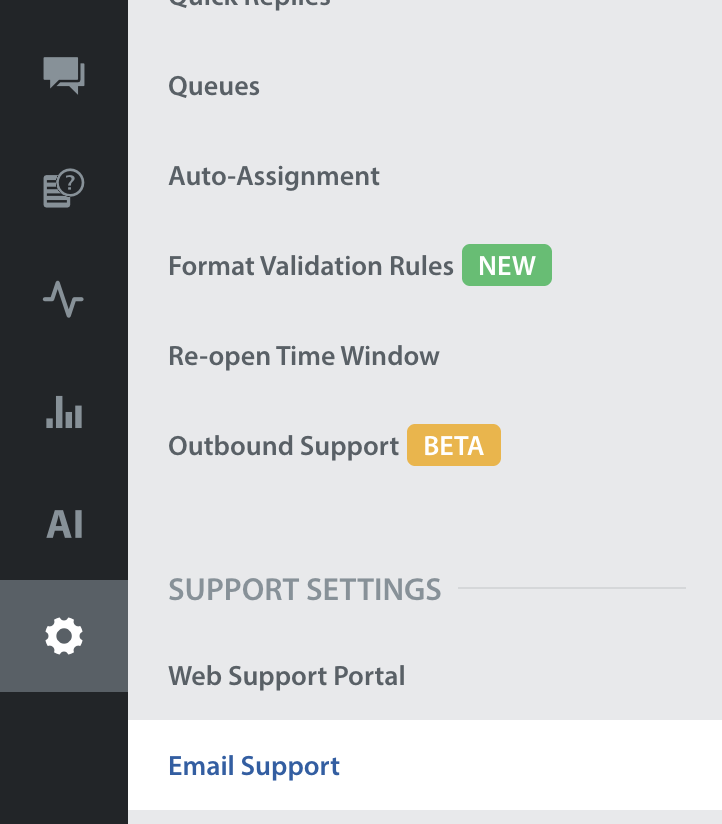When you edit or create a new email Support Channel in Settings > Email Support > Add Channel, you’ll see the option to enable custom email templates. If you enable a custom template for a given channel, emails sent in response to issues from that channel will use the template.
Note: You can also apply custom templates to your company’s default Support Channel, so your Agents’ emails will have a customized look and feel even when Helpshift can’t determine which app the user is writing in about.
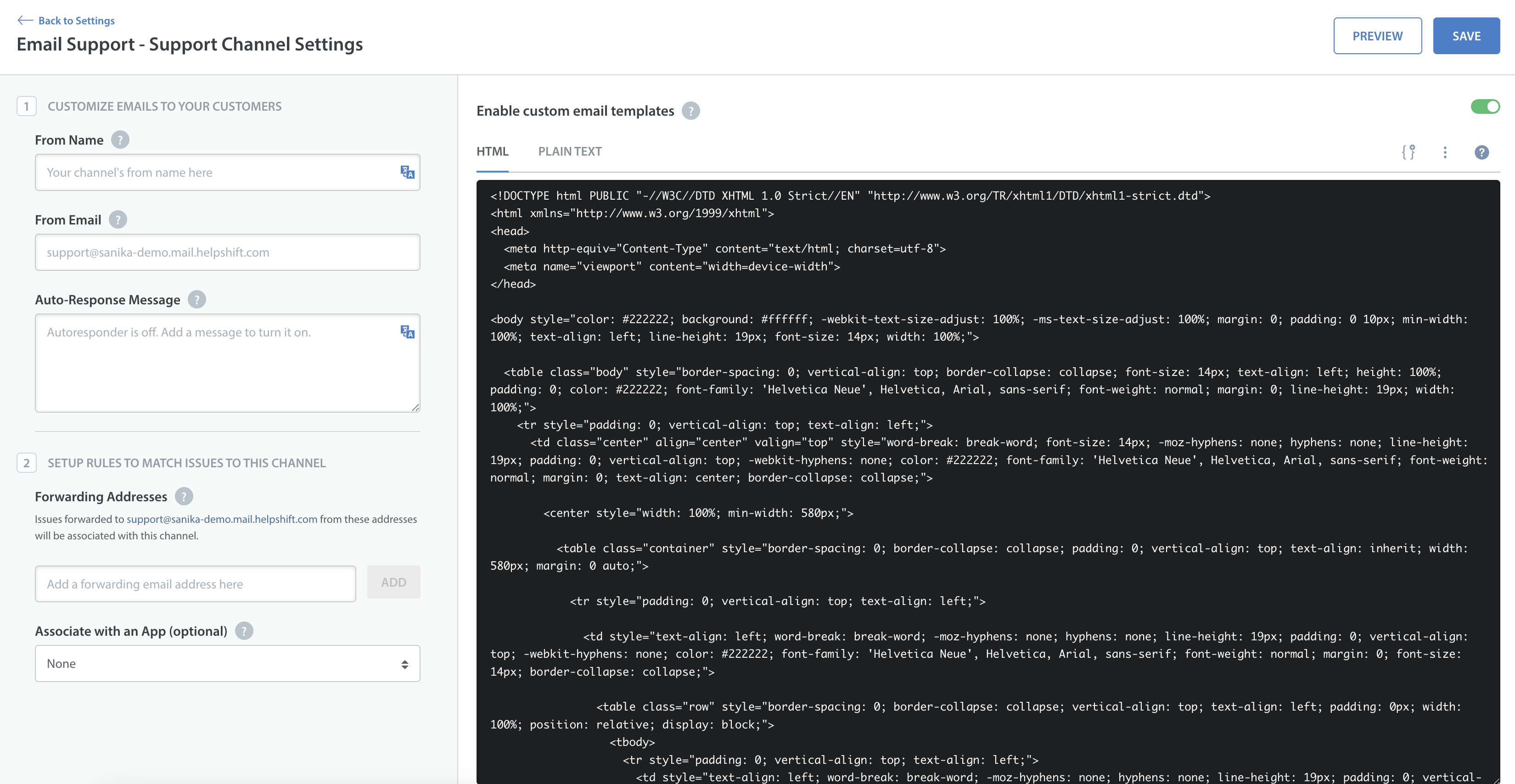
Clicking on Enable custom email templates will bring up an editor view with the default HTML and text email template, both of which are editable.
Note: Edits to either the HTML or plain text templates will be validated, so you don’t have to worry about breaking the template. Invalid edits will throw an error pointing out the line that needs to be fixed.
You can reset your custom template back to the Helpshift default at any time by selecting Reset to Default Template. Alternately, you can revert changes made in a given session by selecting Reset to Last Saved Template.
Two fields are required for any email template:
- ‘From’ name (The name of the support channel)
- At least 1 forwarding address (must be a valid email address, which should not match any address used in other channels)
As with the default Helpshift email template, you also have the option of adding, if you choose:
- ‘From’ email
- App name (If you leave this blank, it will default to the name of the Support Channel)
- Auto-response Message (when this field is left blank, auto-response is considered to be turned off for this channel)
To preview your new template before publishing, click the Preview button to the right of Save at the top of the editor. This will open a dialog where you can enter the address to which you would like to send a preview email. If you leave this blank, we’ll send the email to the address you use to access the dashboard.
An example mail will be sent to this address, using the customized email template and containing dummy data.
Note: The maximum number of email previews you're allowed to send is 30 per channel.