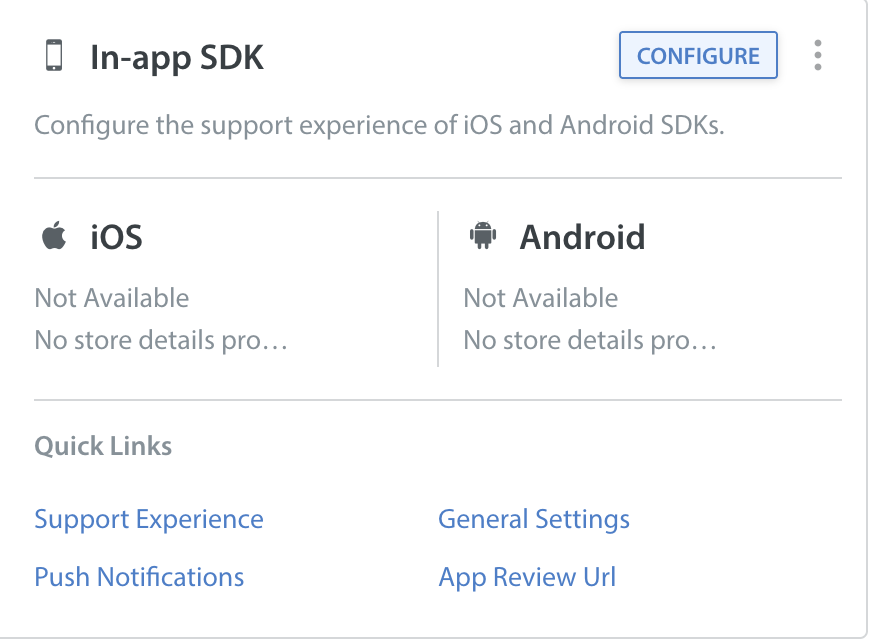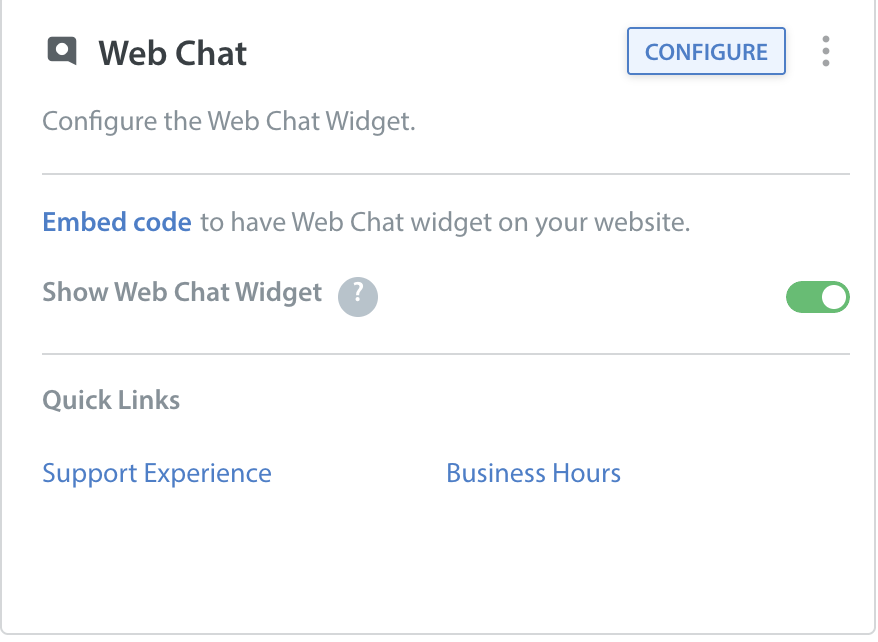You can allow your users to see past conversations by enabling conversations history for end users. This gives them the ability to see all conversation messages started from the same device or browser, which helps you build relationships and trust.
End users can use this information to refresh themselves on how-to instructions or a promo code shared previously, which prevents them from having to reach back out to your support team to retrieve those details.
For your in-app users, you can only enable the ‘view previous conversations’ toggle for in-app users once you’ve upgraded to SDK v7.2.0 and above. To upgrade to the latest version of the SDK, see our developer documentation for iOS and Android.
For Web Chat users, no SDK upgrade is needed – as long as you have the Web Chat widget integrated, you can enable conversations history for end users. Please review the Web Chat guide to set up this widget if needed.
To check out what the end user experience looks like after this feature has been enabled, see What is the end user experience with conversations history?
Enable conversations history for in-app users
To enable or disable access to conversations history for in-app users, navigate to the Settings tab.
Scroll down to the App Settings section, then select the app you’d like to update this setting for.
On the page that appears, scroll down to the In-App SDK Configurations section, then click the ‘Configure SDK’ button.
On the General tab, click on the ‘View Previous Conversations’ toggle to toggle it OFF or ON.
Once this toggle is enabled and your in-app users have upgraded to a version of your app with Helpshift SDK v7.2.0 and above, they will be able to see their past conversations and data in the conversation screen.
Enable conversations history for Web Chat users
To enable or disable access to conversations history for Web Chat users, navigate to the Settings tab.
Scroll down to the App Settings section, then select the app you’d like to update this setting for.
On the page that appears, scroll down to the Web Chat section, then click the ‘Configure Web Chat’ button.
On the General tab, click on the ‘View Previous Conversations’ toggle to toggle it OFF or ON.
Once this toggle has been enabled, your Web Chat users will be able to see their past conversations and data in the conversation screen.