Preview text allows you to add a brief, custom intro message that will appear at the beginning of all push notifications generated by Agent replies to Issues.
You can enable push notification preview text as follows:
- Navigate to Settings.
- Under App Settings, select the app you’d like to customize push notification preview text for.
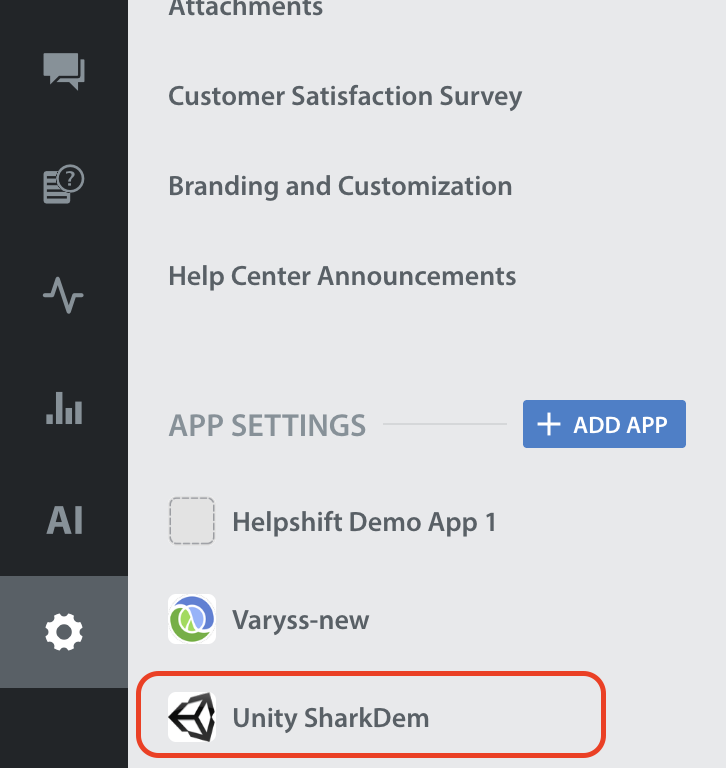
- On the page that appears, go to the ‘Supported Platforms’ section. Then, locate the 'In-app SDK' card and click Configure. Navigate to the 'Push Notification' tab and check for 'Push Notification message-iOS'. The text box in this section is where you can input your preview text.
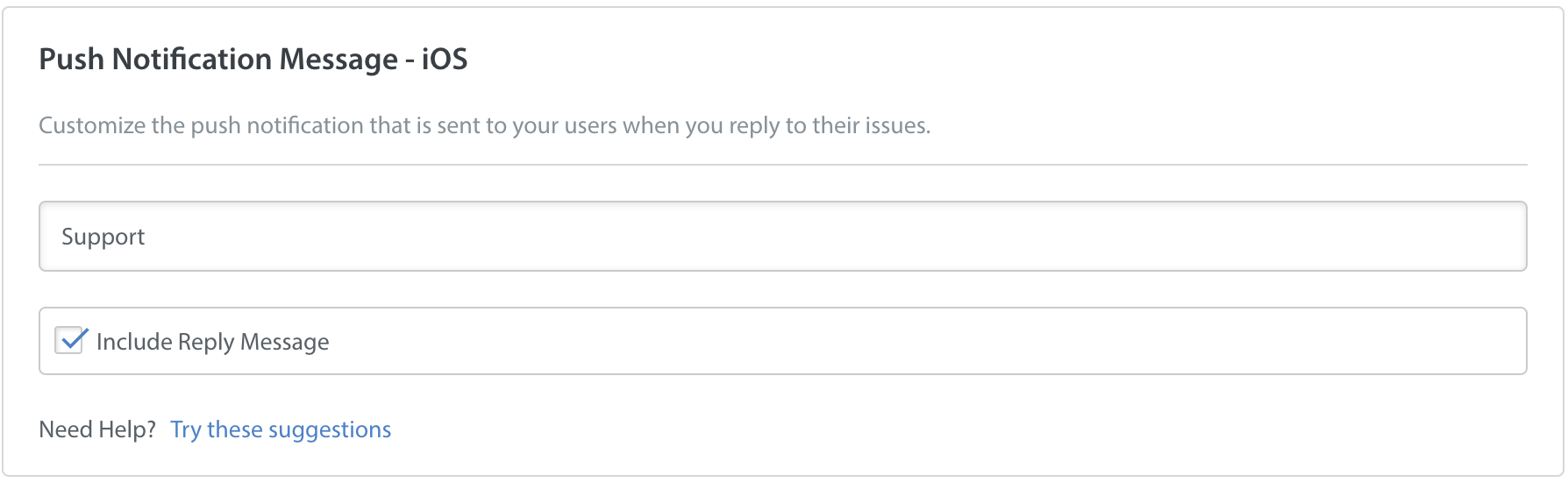
The reply message refers to the text of the Agent reply. If you check this box, when the push notification appears to the user, the preview text will appear first, followed by the reply text.
You’ll see an example of how the preview text (along with the reply message) will appear in the push notification on the right.
If no preview text is provided in this text box, the reply message will appear in the push notification will no preview text in front of it.
If you’re having trouble coming up with preview text, feel free to click ‘Suggestions’ to see some examples that may fit your use case.
Please note: the maximum length for preview text is 80 characters. The maximum length for displaying a push notification preview (including the preview text and reply message) is 160 characters. If the push notification preview exceeds 180 characters, only the first 180 characters will be displayed to the end user in the push notification preview.
