The typing indicator allows your users to see when an Agent is typing a reply back in an in-app conversation. It allows you to offer a live chat experience to users who may expect quick response times.
In our SDK v7.0.1 release, we provided Admins with a Dashboard toggle to manage this feature. If you intend to manage this feature using the Dashboard toggle, you must update to the latest Helpshift SDK version (7.0.1 or higher) and enable Conversational Issue Filing to do so.
If you are on SDK v6.0.0 – v6.4.1, you can enable the typing indicator by having your developers configure the enableTypingIndicator flag for iOS and Android.
The typing indicator will only be present in Issues created on devices with a Helpshift iOS or Android SDK 6.0.0 and up. This means that once your Helpshift SDK is updated, your users will still need to update to the latest version of your app which includes this SDK update to see the typing indicator.
To enable the typing indicator in SDK v7.0.1 and higher, follow these steps:
- Navigate to the Settings page from within your Helpshift Dashboard.
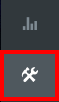
- Scroll down to App Settings, then select the app you’d like to enable the typing indicator for.
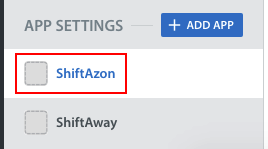
- On this page, scroll down to the ‘In-app SDK Configurations’ area, then click the ‘Configure SDK’ button.
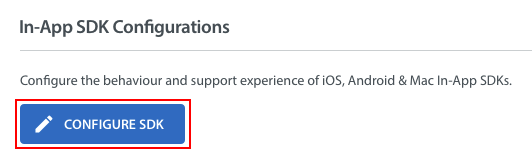
- On the page that appears, scroll down to the ‘Show Agent Typing Indicator’ box, then click the toggle to enable this feature.


