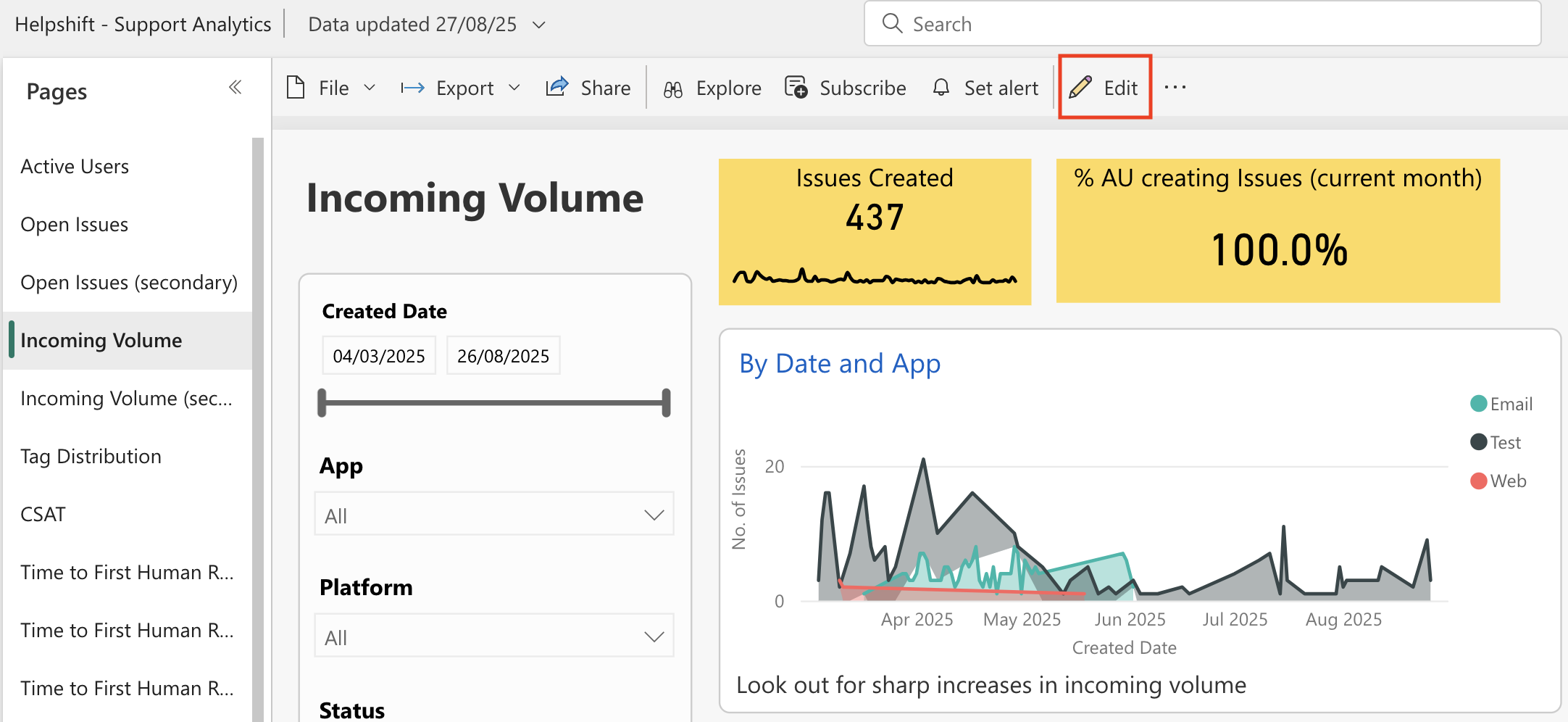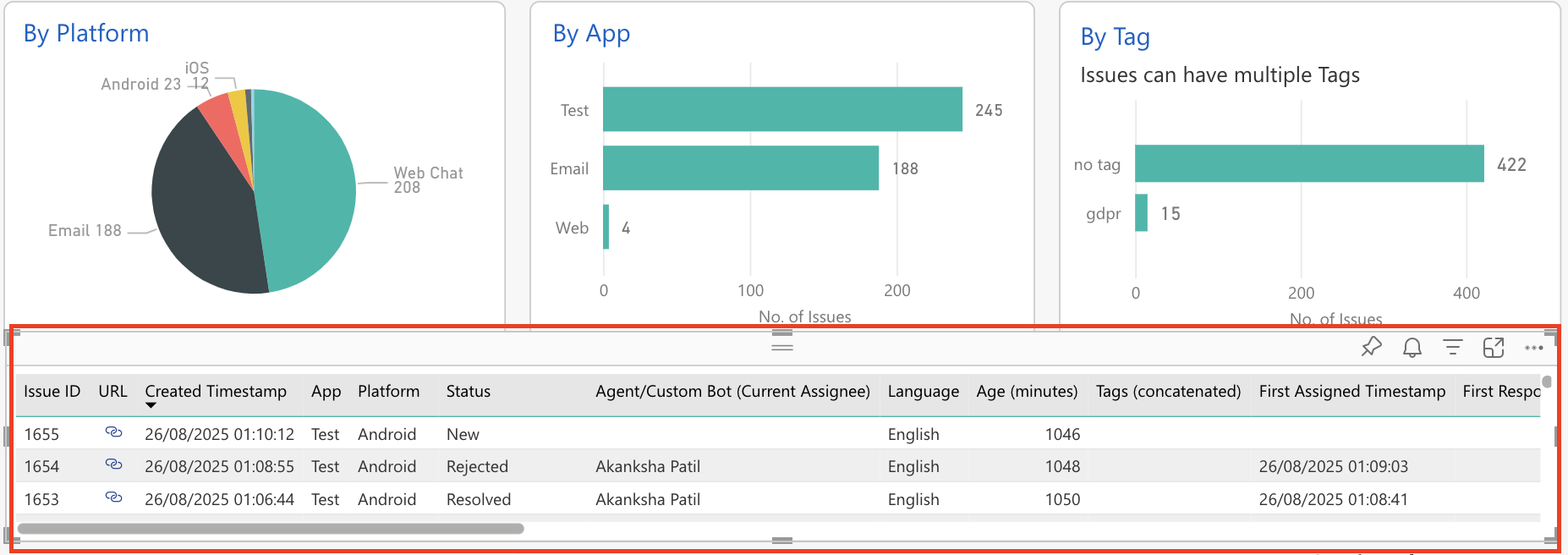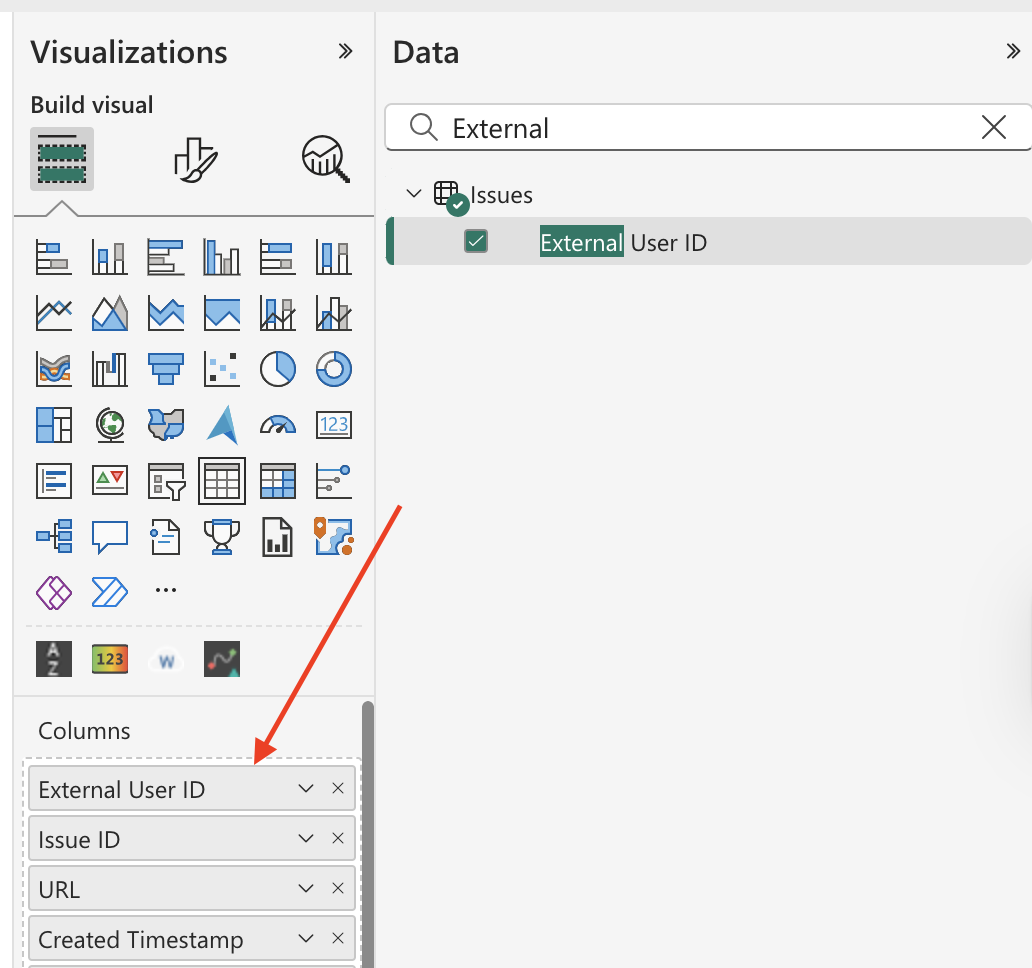To pull in User ID data into your Power BI reports, first switch from Reading View to Editing View by clicking the ‘Edit’ button at the top. This allows you to edit reports.
Next, select a visual in your report that you would like to add this metric in. For our example, we will select the Issues table.
Search ‘External User ID” in the ‘Fields’ list located on the right-hand side of the page. The Fields pane is where you can access all of the different fields in the data model that are being passed into Power BI. Drag or select this value, and move it under ‘values’.
It should now appear in your Issues table (or whichever table you’ve chosen to add this info into).