Note: Please ensure that your bot is unpublished or disabled before deleting. To know more about how to disable the bot, please refer Disable or reenable a feedback bot.
- On the Helpshift toolbar, click Settings (
 ).
). - In the navigation pane, scroll to the WORKFLOWS area. Then, click Bots.
The Bots page opens. Multiple tabs are visible near the top of the page.
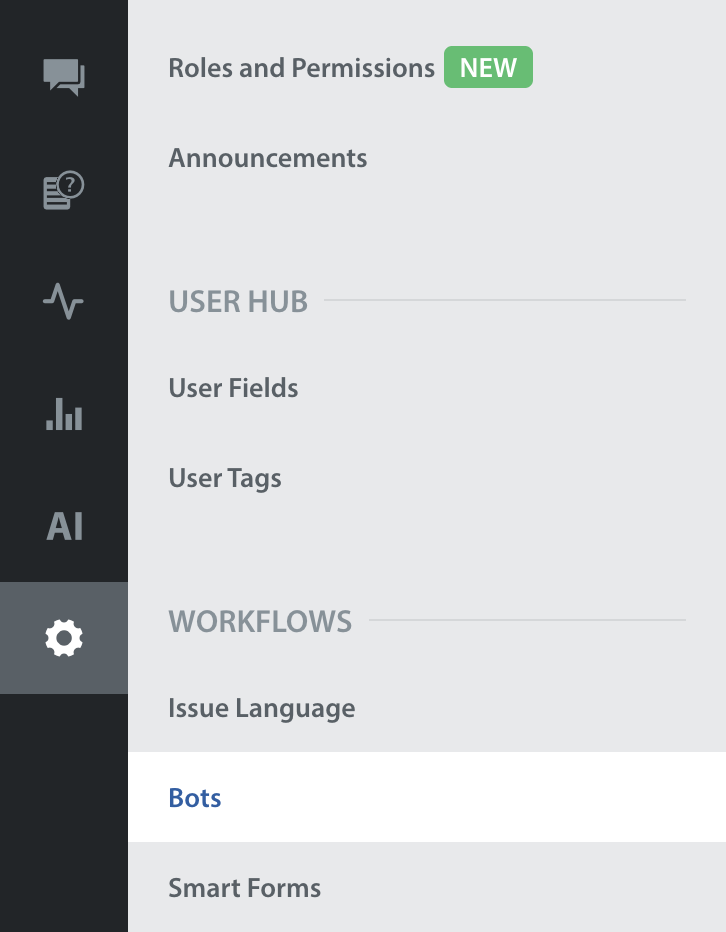
- To see and work with your feedback bots, click the Feedback Bots tab.
- At the far-right end of that bot's table row, click the gear icon (
 ).
).
A contextual menu opens. Its options vary per row, depending to the current state of each described bot.
A bot that is not currently published shows these options:
A disabled bot shows these options:
- In the contextual menu, click DELETE BOT.
A system alert prompts you to confirm the deletion.
- To confirm, click DELETE BOT.
Note: For Published Bots


