Note: When you delete an intent menu, you clear it from each app that is configured to use it. Without an intent menu, these apps can present only a standard text entry field to your end-users. Until you configure these apps to use a different intent menu, they do not use Smart Intents in any way.
To delete an intent menu, follow the steps below:
- Log into your Helpshift account as an administrator.
- On the Helpshift toolbar, click the Helpshift AI button.
- On the Helpshift AI page, look for the Smart Intents card.
- Click MANAGE ➔ on the Smart Intents card.
This will open the Smart Intents page with the Intents tab active by default.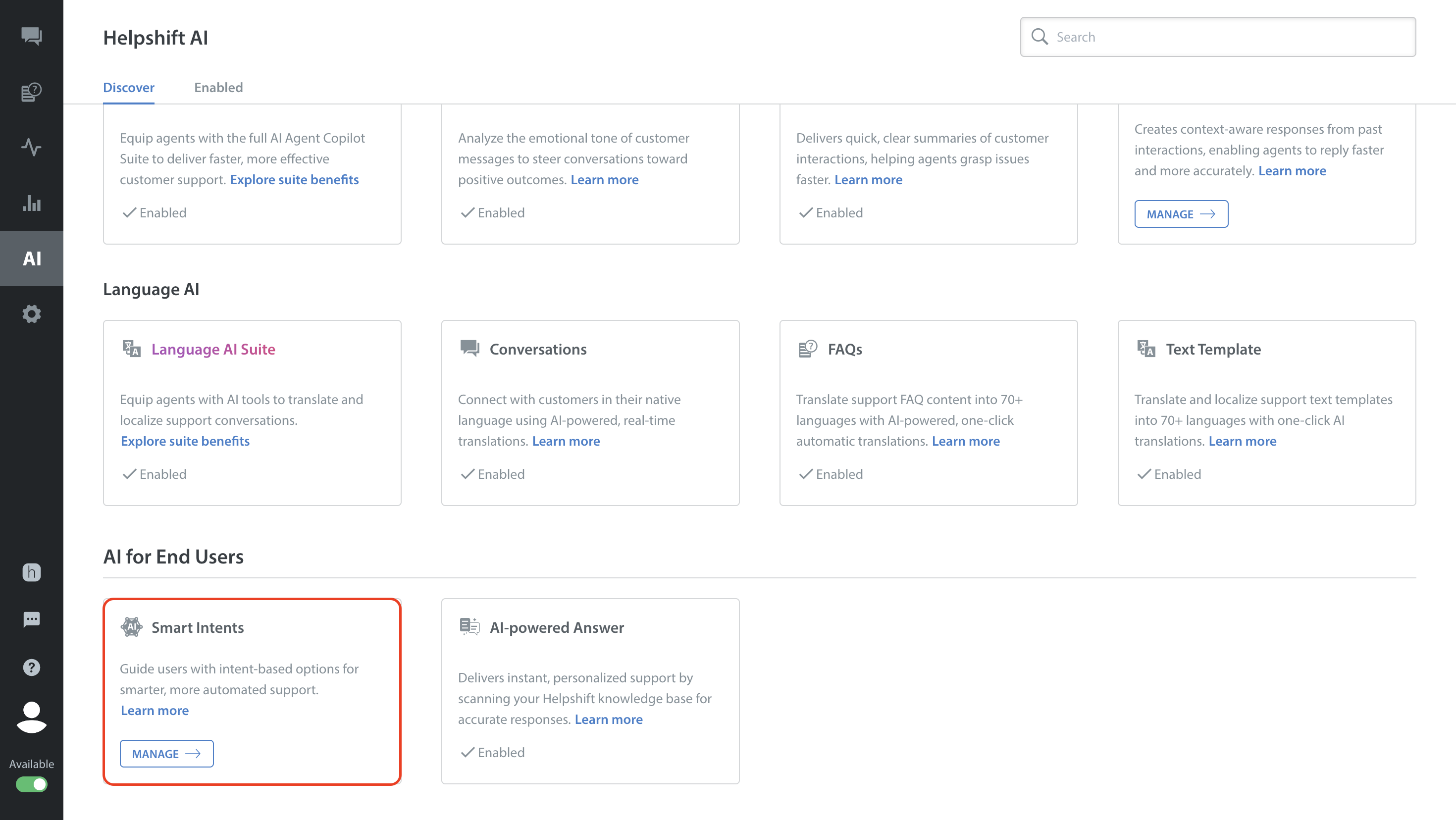
- Navigate to the Intent Menus tab.
You will see the saved intent menus appearing as cards. - Click the More Options button (⋮) of the intent menu you want to delete.
- Select Delete. A confirmation pop-up will appear to confirm the Delete action.

- Click DELETE.

Note: Deletion occurs immediately and is permanent.
