To delete a training sample, follow the steps below:
- Log into your Helpshift account as an administrator.
- On the Helpshift toolbar, click the Helpshift AI button.
- On the Helpshift AI page, look for the Smart Intents card.
- Click MANAGE ➔ on the Smart Intents card.
This will open the Smart Intents page with the Intents tab active by default.
You’ll see a card for each intent group you’ve created.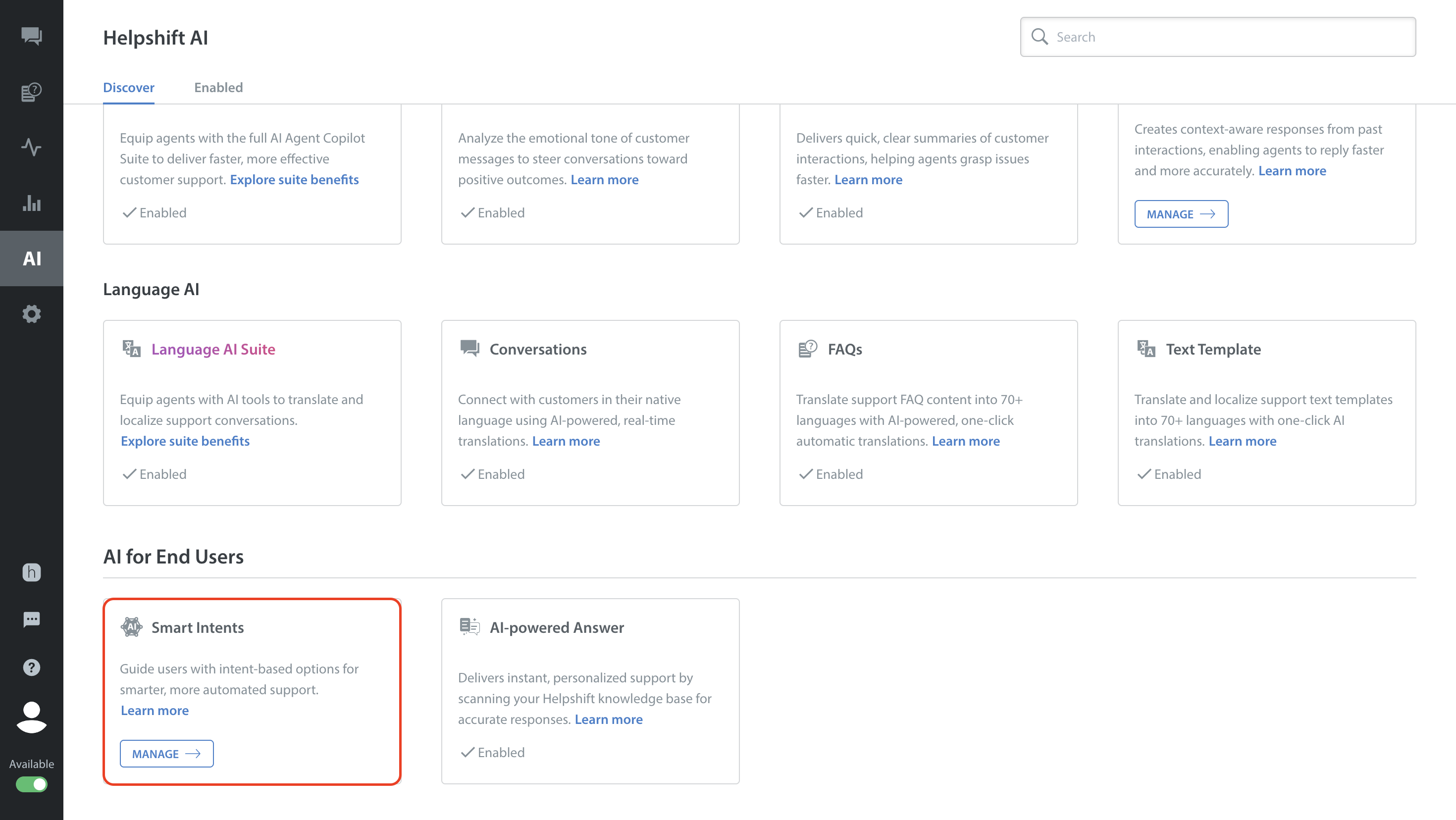
- Navigate to the intent group that contains the intent from which you want to delete the training sample. If the intent group card is collapsed, click the toggle button to expand it.
- Click the More Options button (⋮) of the intent.
- Select Edit from the dropdown.
The Edit Intent sidebar will slide in from the right.

- Navigate to the training sample you want to delete.
- Click the Remove button (
 ).
).

- Click SAVE to save your changes.

