Note:
The moved intent will be removed from all existing intent menus.
You must manually add the moved intent to any intent menus where it should appear.
You can move intents between intent groups when needed.
To move an intent from one intent group to another, follow the steps below:
- Log into your Helpshift account as an administrator.
- On the Helpshift toolbar, click the Helpshift AI button.
- On the Helpshift AI page, look for the Smart Intents card.
- Click MANAGE ➔ on the Smart Intents card.
This will open the Smart Intents page with the Intents tab active by default.
You’ll see a card for each intent group you’ve created.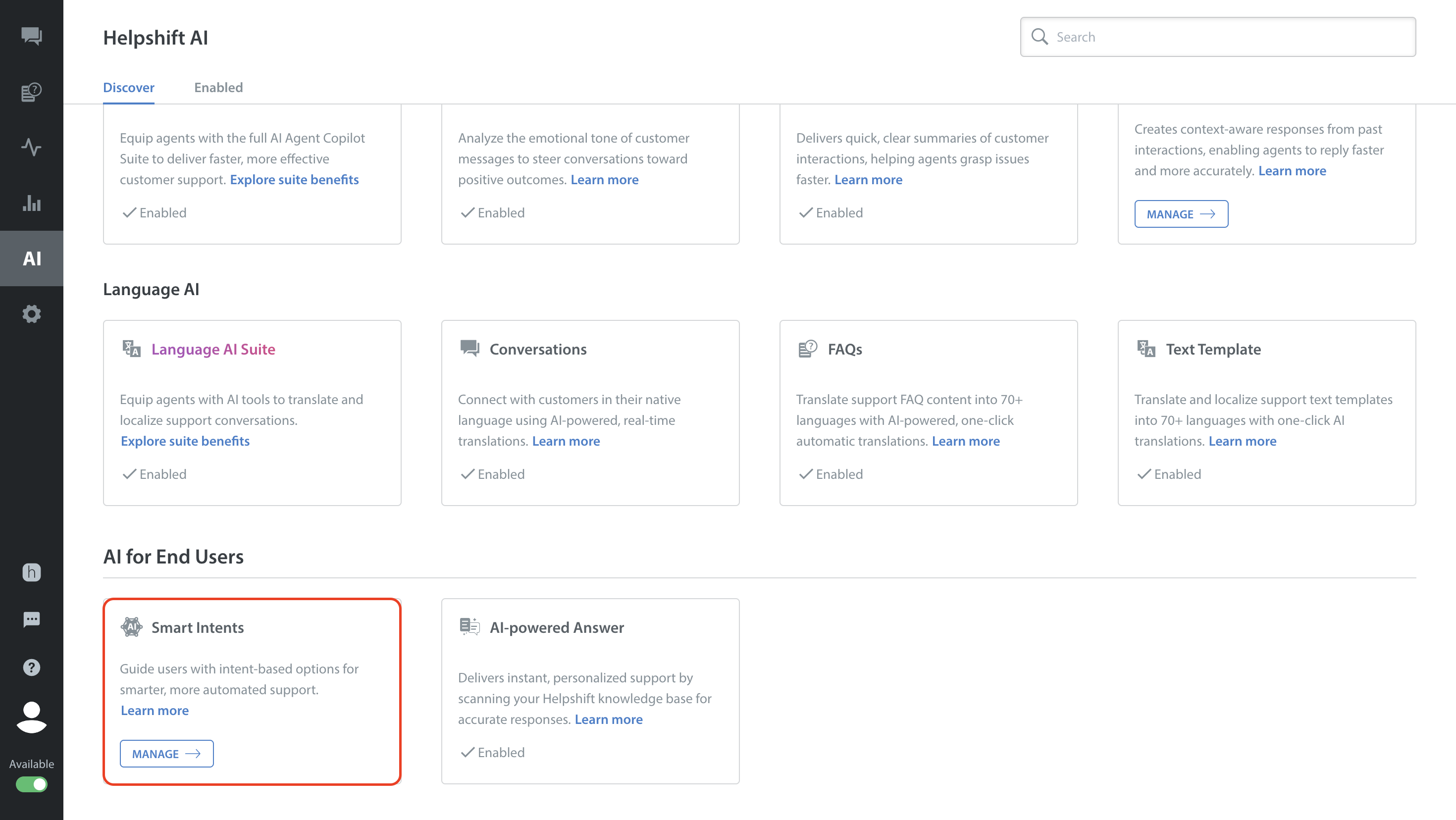
- Navigate to the intent group that contains the intent you want to move.
If the intent group card is collapsed, click the toggle button to expand it. - Click the More Options button (⋮) of the intent.
- Select Change Group.
A confirmation pop-up will appear.
- From the Choose Group dropdown, select the new intent group to which you want to move the intent.
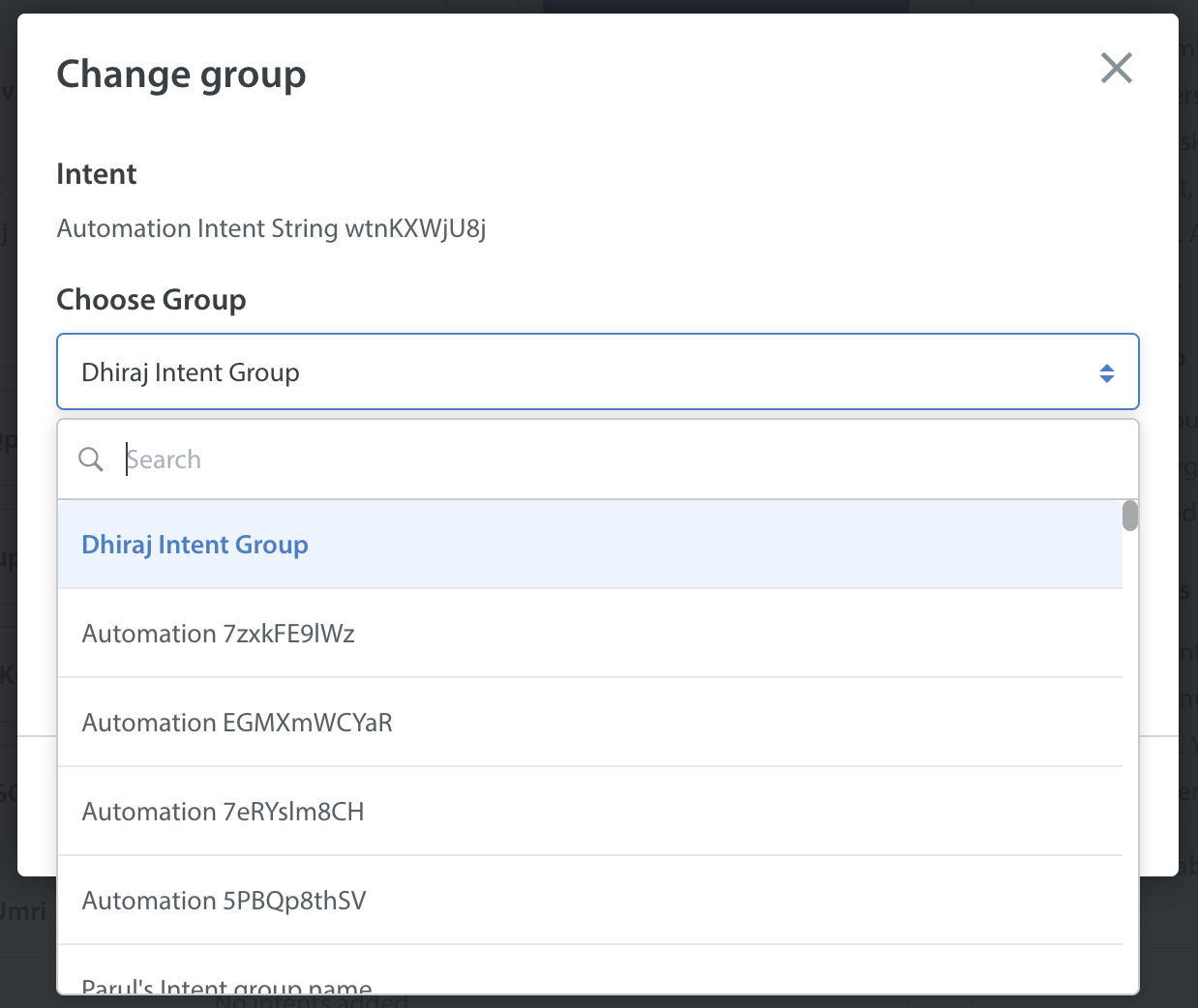
- Click SAVE.

