Note:
You cannot delete an intent group, while any published intent menus depend on it.
Deleting an intent group will affect any new-issue automation that depends on any of its intents.
To delete an intent group, follow the steps below:
- Log into your Helpshift account as an administrator.
- On the Helpshift toolbar, click the Helpshift AI button.
- On the Helpshift AI page, look for the Smart Intents card.
- Click MANAGE ➔ on the Smart Intents card.
This will open the Smart Intents page with the Intents tab active by default.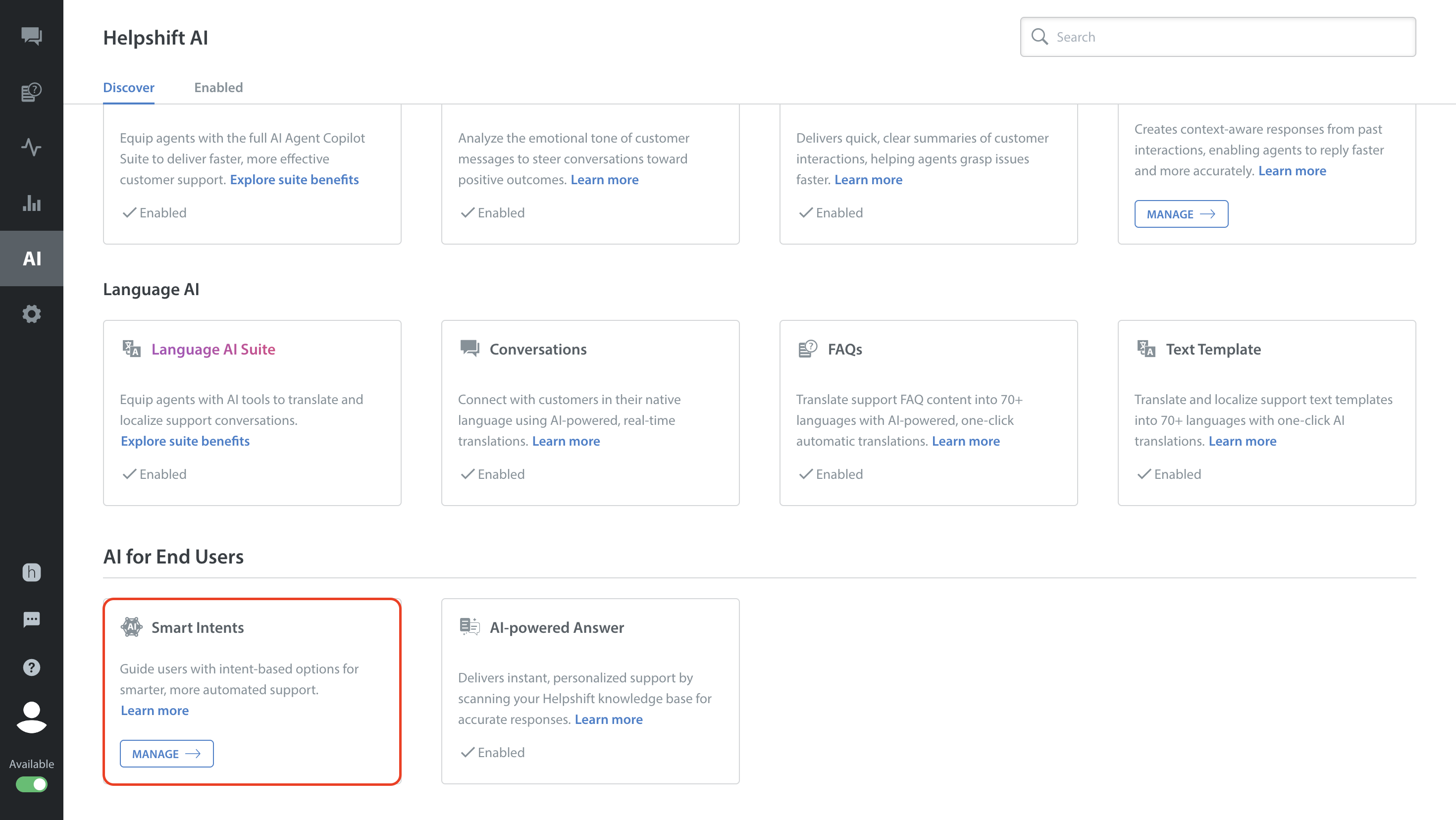
- Navigate to the intent group you want to delete.
Please note that you cannot delete an intent group if it has published intent menus. - Click the More Options button (⋮) of the intent group you want to delete.
- Select Delete. A confirmation pop-up will appear to confirm the Delete intent group action.

- Click DELETE.

Note: Deletion occurs immediately and is permanent.
