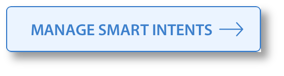NOTE
- You cannot delete an intent group while any published intent menus depend on it.
- Deleting an intent group will affect any new-issue automations that depend on any of its intents.
Step 1. Log in to your Helpshift instance as its administrator.
The SensAI page opens. Depending on your feature entitlements and settings, the page shows the card – Smart Intents.
Step 3. On the Smart Intents card, click MANAGE SMART INTENTS ➔.
The Smart Intents page opens. On this page, the Intents tab is active by default.
Step 4. On the Intents tab, locate the card for an intent group that should be deleted.
CAUTION
Deletion occurs immediately and is permanent.
Step 5. On the intent group card, click the unlabeled "more" button ( ). Then, choose Delete from the shortcut menu.
). Then, choose Delete from the shortcut menu.
 ). Then, choose Delete from the shortcut menu.
). Then, choose Delete from the shortcut menu.The intent group is deleted.