You can delete any bot step from an unpublished feedback bot.
Deleting a bot step removes it permanently and breaks all links to it in the conversational flow.
NOTE: You cannot delete any bot step from a published feedback bot.
To delete a bot step from a feedback bot, follow these steps:
- On the Helpshift toolbar, click Settings.
- In the navigation pane, scroll to the WORKFLOWS area. Then, click Bots.
The Bots page opens.
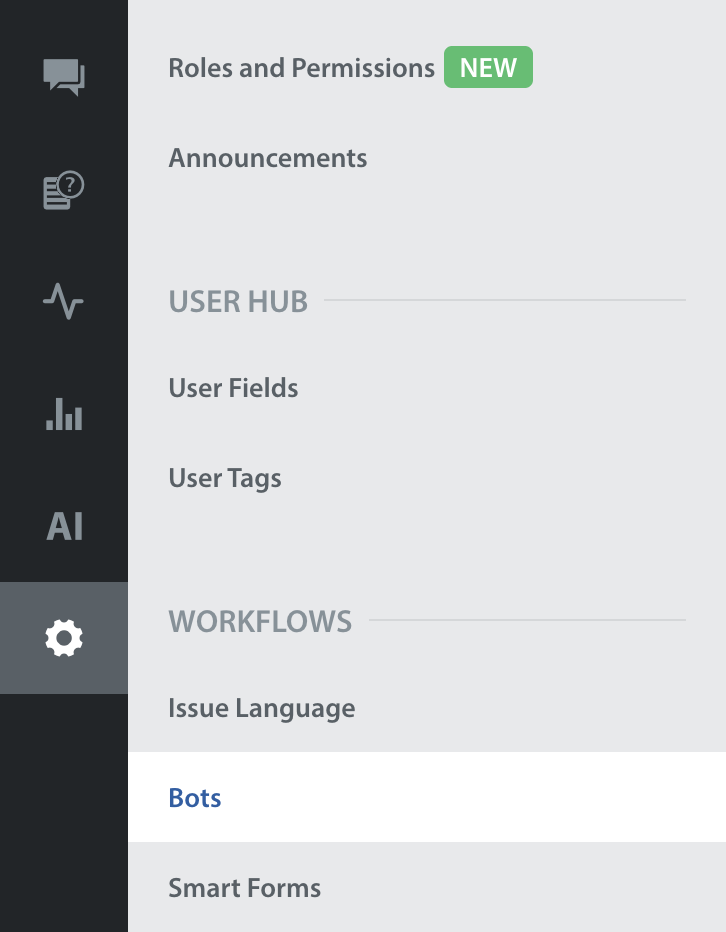
- To see and work with your feedback bots, click the Feedback Bots tab.
- On the Feedback Bots tab, click a row in the list of your configured feedback bots.
The row must be one that shows the Unpublished label.
Visual Bot Builder opens in its canvas view, representing the described feedback bot and all of its steps.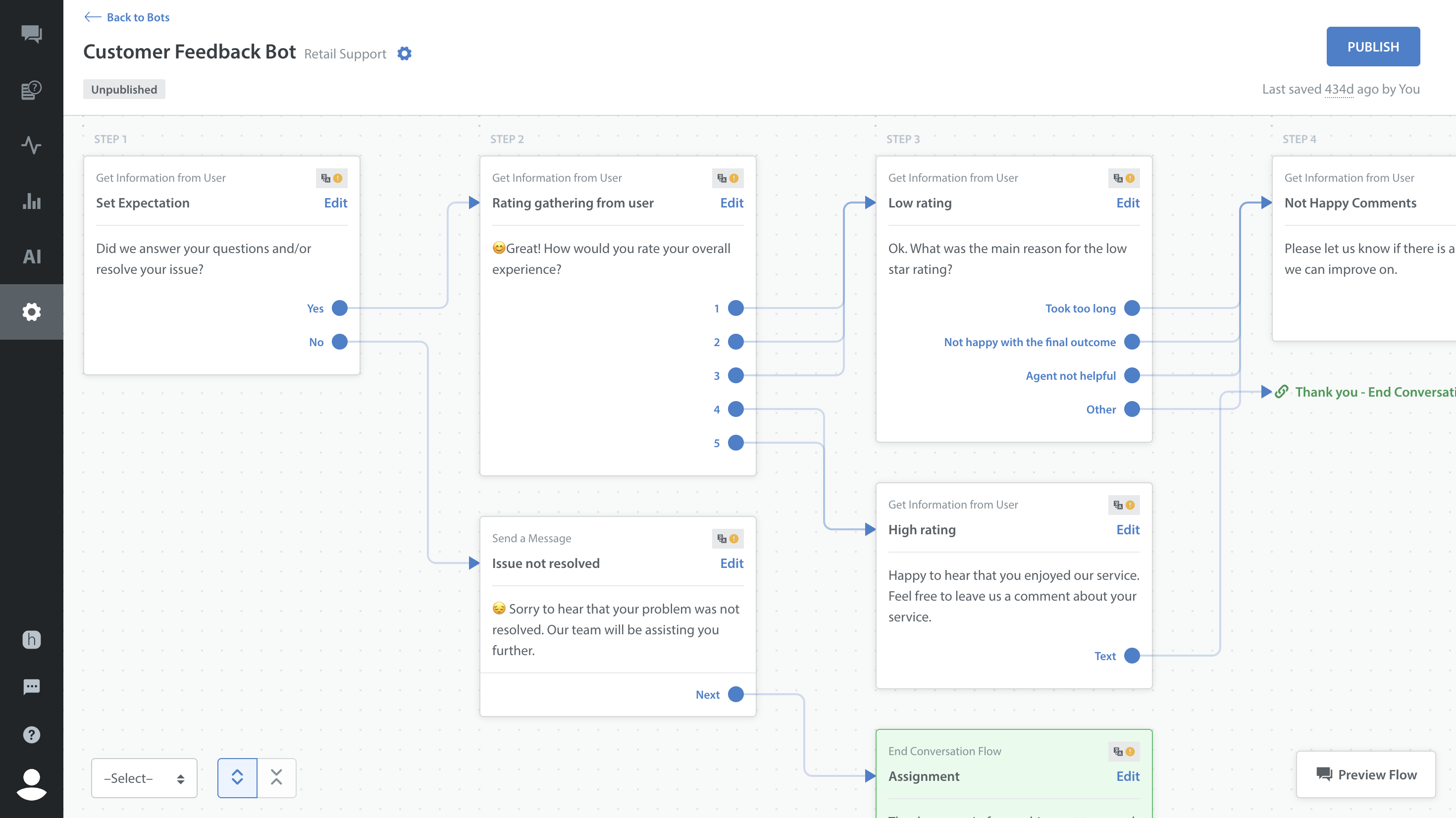
NOTE: Some bot steps on the Visual Bot Builder canvas show a View button where others show an Edit button. You cannot delete any bot step that shows the View button. - On the bot step that you plan to delete, click Edit.
The Edit Step dialog box opens.

- At the bottom of the Edit Step dialog box, click Delete.

