- On the Helpshift toolbar, click Settings.
- In the navigation pane, scroll to the WORKFLOWS area. Then, click Bots.
The Bots page opens.
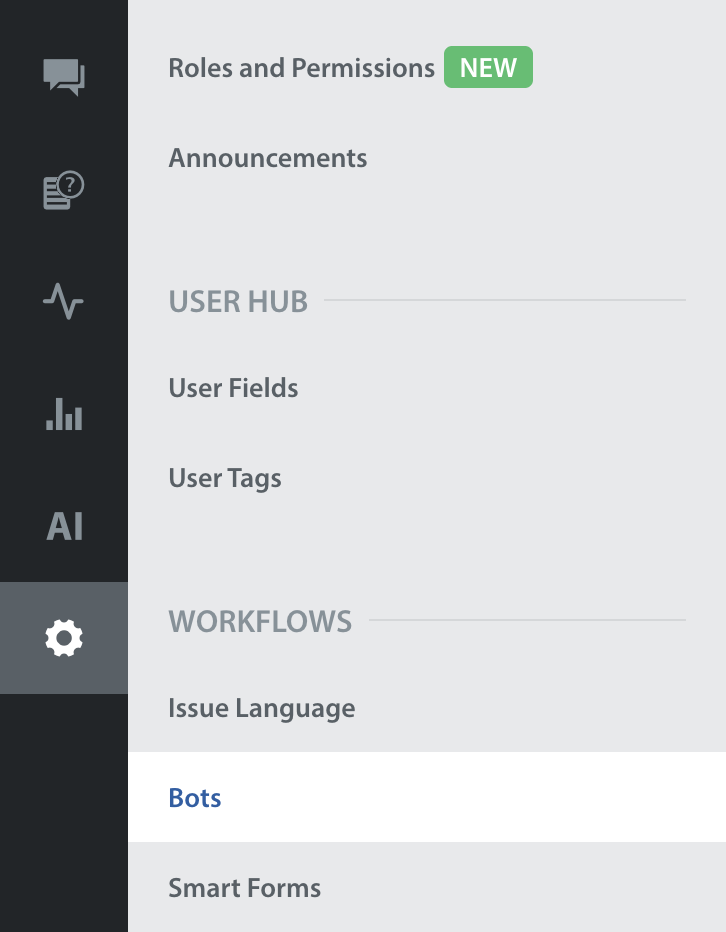
- To see and work with your feedback bots, click the Feedback Bots tab.
- In the bot list, check which row describes either:
- a currently enabled bot that you plan to disable.
- a currently disabled bot that you plan to reenable.
- At the far-right end of that bot's table row, click the gear icon.
A contextual menu opens. Its options vary per row, depending on the current state of each described bot.

- In the contextual menu, do only one of the following.
- To disable the described bot, click Disable.
- To reenable the described bot, click Enable.
Note: While disabling the bot, the pop-up modal will display the usage of that particular bot in case the bot has been assigned to any app.

