The Automations page lists all of your configured automations. When one of them is similar to one that you plan to create, you can save yourself time by using the current one like a template.
- Log in to your Helpshift instance as its administrator.
- On the Helpshift toolbar, click Settings.
- In the navigation pane, scroll to the WORKFLOWS area, and then click Automations. The Automations page opens.
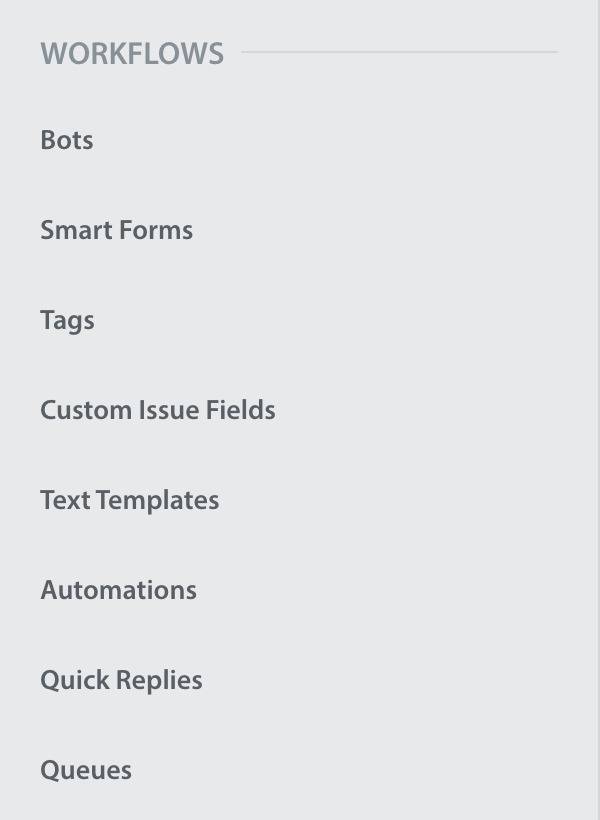
- On the Automations page, find the duplication target in the list of automations, and then click the unlabeled gear icon in its row. A contextual menu opens.
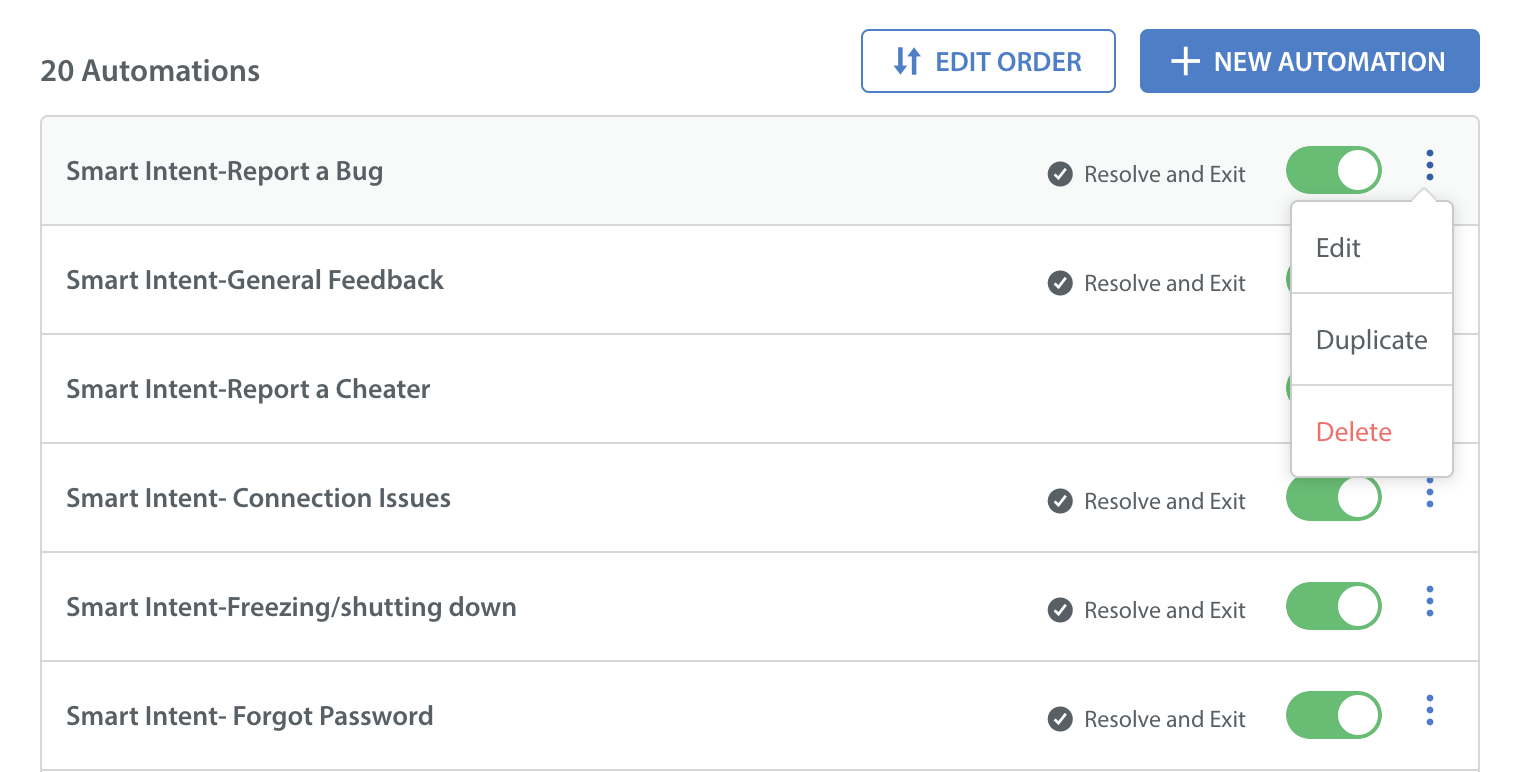
- From the contextual menu, choose Duplicate. The Create Duplicate Automation dialog box opens.
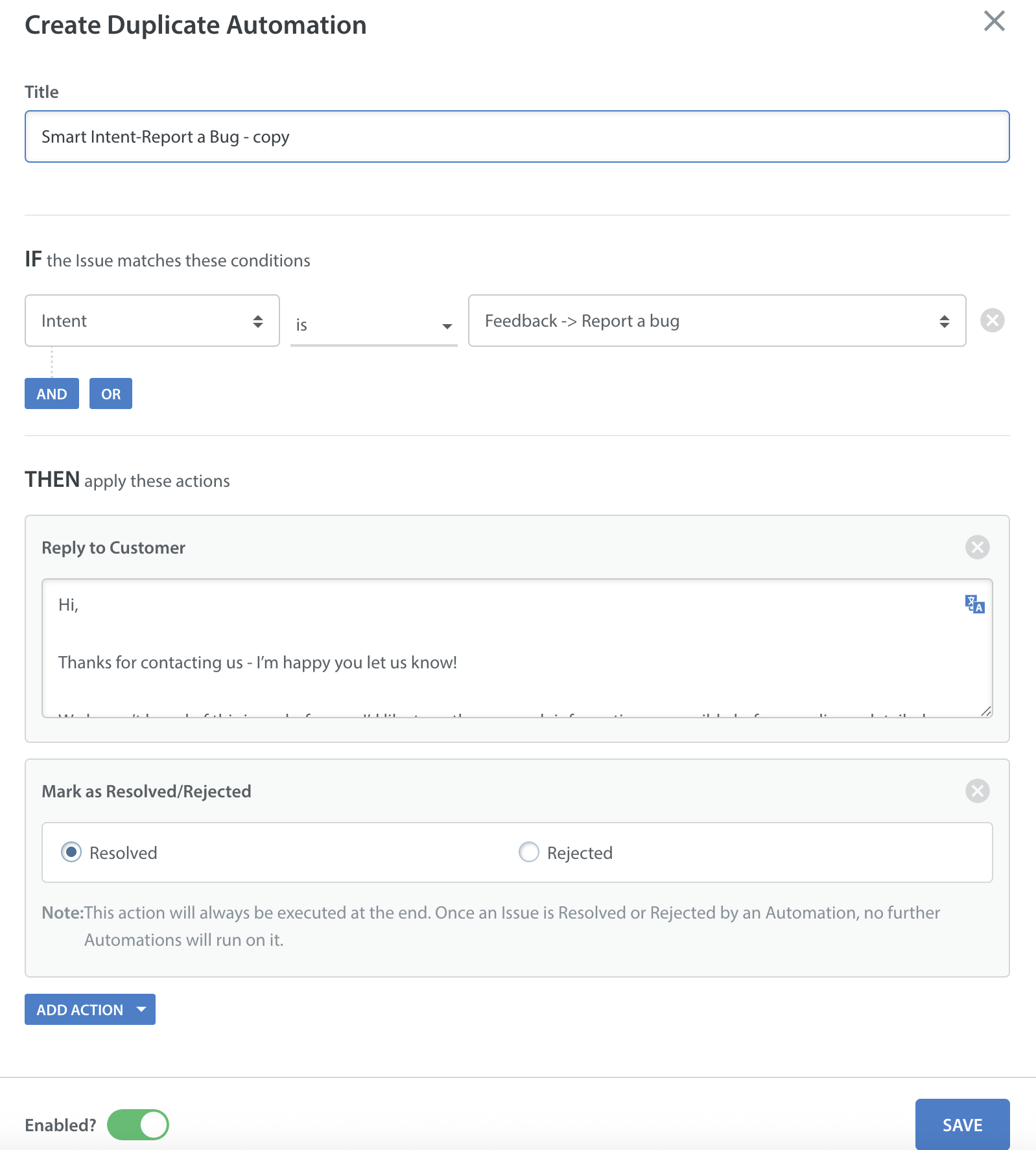
- To prevent the new automation from overwriting the current one, enter a new title.
- Change any other values or settings that should distinguish the new automation from the current one.
- Click SAVE.
Your current automation and new automation are both available for your use.
