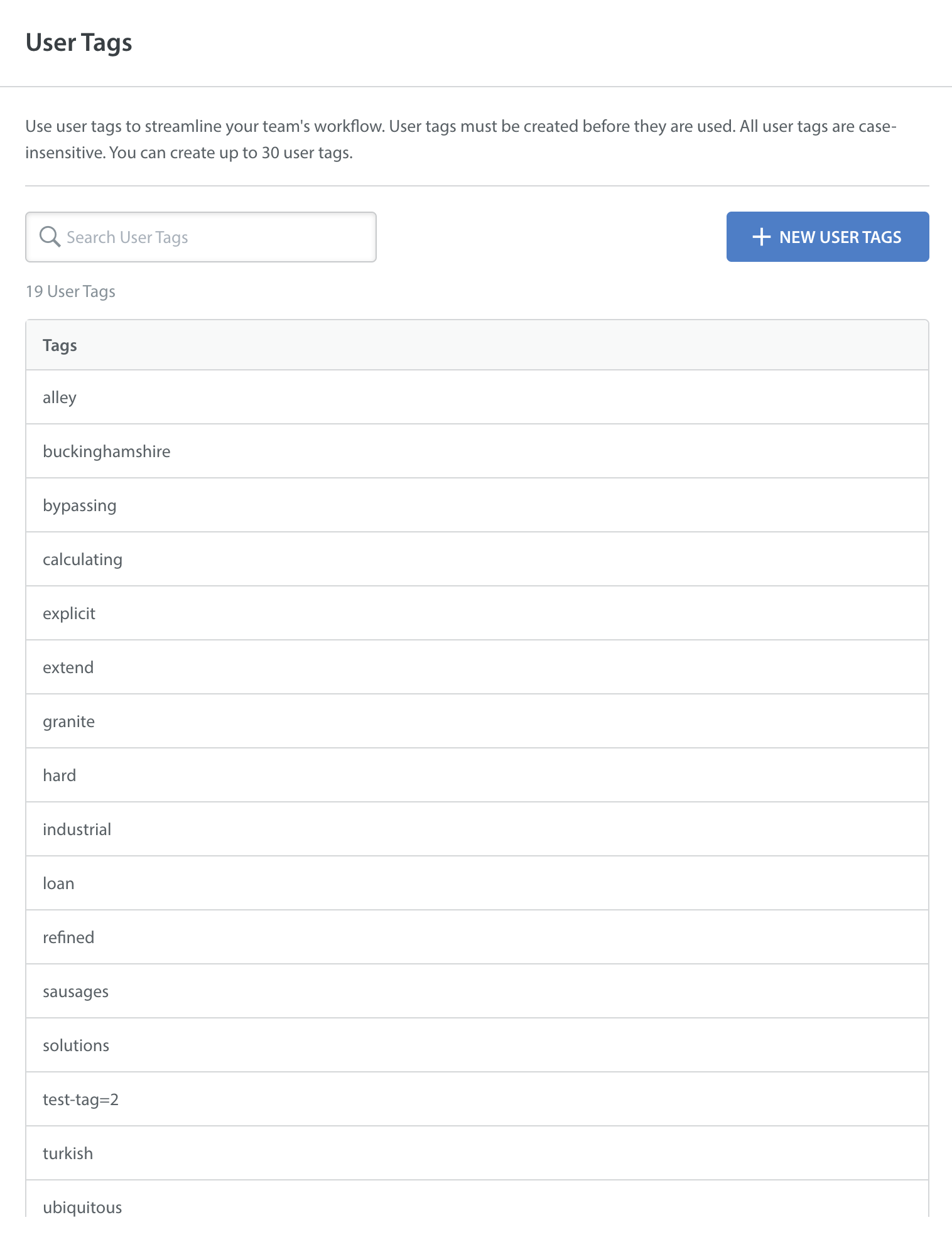Note: User Hub features are in Closed Beta. Please reach out to your Customer Success managers for more information.
User tags help streamline workflows by allowing agents to label users for easier management. These tags must be created before they can be added to profiles. Each tag is case-insensitive, and you can create up to 30 tags.
Creating User Tags
To create a new user tag, follow these steps:
- Navigate to Settings.
- In the USERS area, click User Tags.
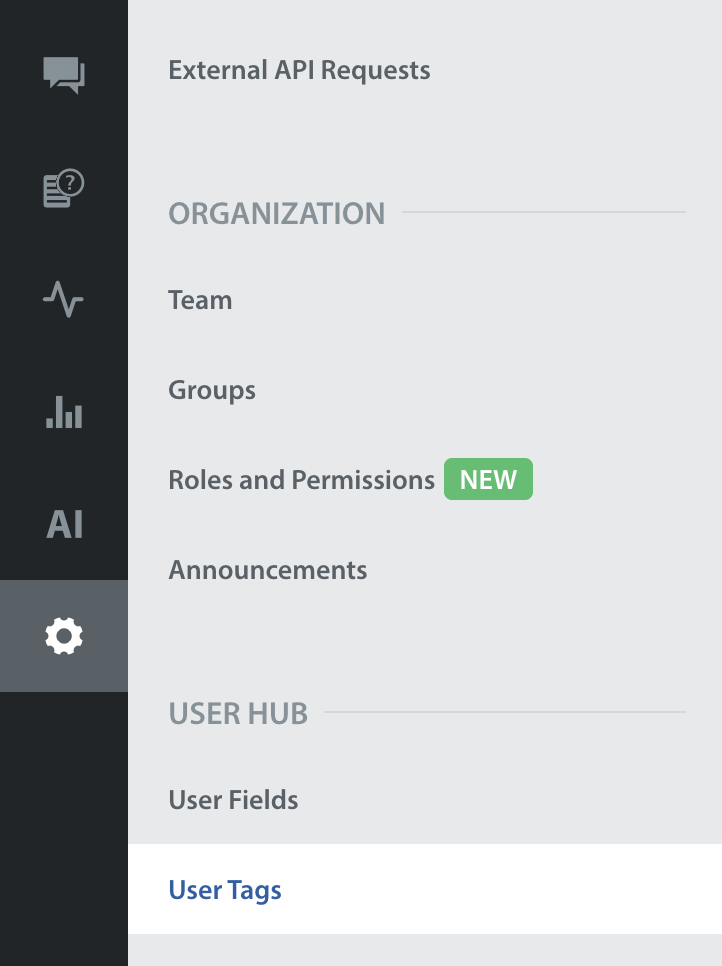
- Click + NEW USER TAGS. A pop-up will appear to Add New User Tags.

- Add the user tags separated by commas (“,” or “;”).

- Click ADD TAGS.

- A pop-up showing the New Users Tag creation status will appear upon clicking ADD TAGS.
This will also include success messages for tags created successfully and error messages for issues like duplicate tags, invalid characters, or exceeding the tag limit (30 per domain), if applicable.

All tags will be converted to lowercase, and duplicates or existing tags will be ignored after creation.
Due to security restrictions, special characters such as @/?)&[] are not allowed, and tags with invalid characters will be ignored.
Tags with invalid lengths (less than 3 or more than 30 characters) will also trigger errors. A retry prompt will be displayed in the event of an internal error.
Searching for User Tags
The search functionality allows admins to locate user tags within the system quickly. To search for a user tag, use the search bar in the User Tags section.
Learn more about how user tags can be added or removed within a user’s profile.